Understanding MS Planner Timeline: A Comprehensive Guide
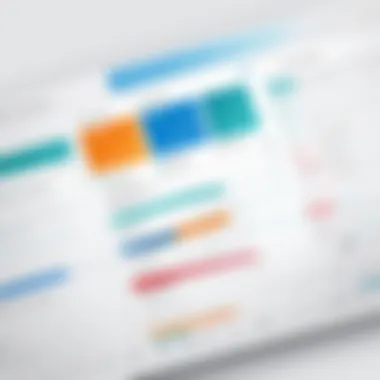
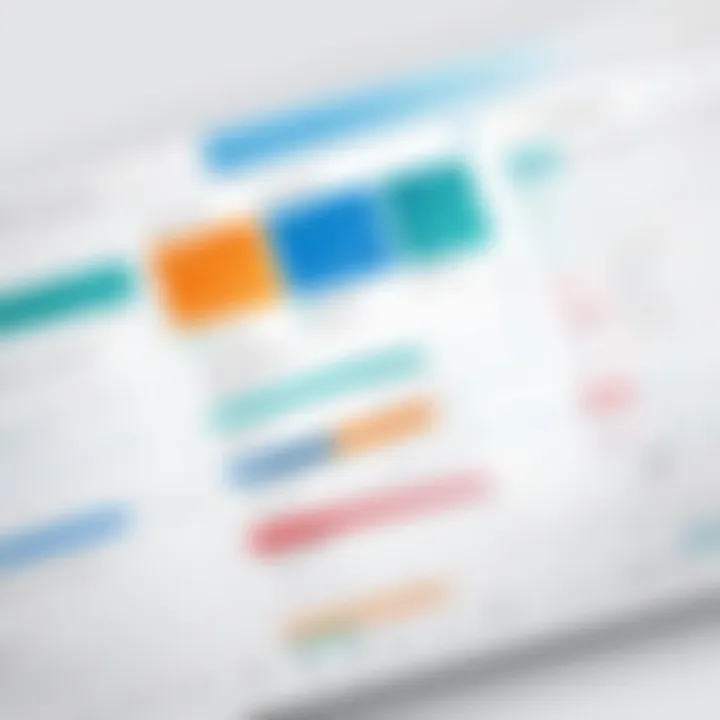
Intro
Microsoft Planner is a powerful tool designed to streamline project management within teams. One of its key features is the timeline functionality, which helps users visualize and manage tasks over time. In an age where remote work and collaboration are increasingly prevalent, understanding how to effectively leverage the timeline feature within MS Planner becomes essential for project success. This guide aims to provide a comprehensive look into the MS Planner timeline, its unique advantages, and its integration with other tools in the Microsoft suite.
Key Features
Overview of Features
The timeline feature in MS Planner presents a clear visual representation of tasks, deadlines, and project milestones. Users can easily create task cards, assign them to team members, and set start and due dates. Each task card contains essential information, such as task status, priority, and attachments. This organized display allows teams to monitor progress at a glance and adjust their strategies accordingly.
Integration with other Microsoft tools enhances the functionality of MS Planner. For instance, connections with Microsoft Teams enable seamless communication about tasks while OneDrive serves as a repository for related files.
Unique Selling Propositions
- User-Friendly Interface: MS Planner's design is intuitive, facilitating easy navigation even for those with limited technical skills.
- Collaborative Features: Task assignments and comments within each task card foster teamwork, essential for remote work environments.
- Customization Options: Users can create buckets to categorize tasks by phases, teams, or any criteria that fit their project needs.
- Integration Capabilities: MS Planner works well with other Microsoft applications, enabling richer project management workflows.
"The ease of integration with Microsoft Suite makes MS Planner a preferred choice for organizations already leveraging Microsoft tools."
Pricing Models
Different Pricing Tiers
MS Planner is included within Microsoft 365 subscriptions, making it accessible without a separate fee. Organizations already subscribed to Microsoft 365 can utilize MS Planner without additional financial burdens. The pricing structure varies based on the subscription plan chosen, ranging from Business Basic to Enterprise plans, which offer different service levels and features.
ROI and Cost-Benefit Analysis
Evaluating the return on investment for adopting MS Planner is straightforward. By enhancing collaboration and project visibility, teams can improve productivity, reduce miscommunication, and ultimately shorten project timelines.
A well-planned project using MS Planner can lead to significant time savings and increased efficiency, making the tool a cost-effective solution for businesses aiming to optimize their project management processes.
Foreword to Microsoft Planner
Microsoft Planner serves as a vital component of the Microsoft 365 suite, offering users a structured approach to project management. Understanding its role is essential for professionals looking to streamline their workflows and enhance productivity. Its significance lies not only in task allocation but also in facilitating team collaboration through a user-friendly platform. As organizations increasingly embrace remote and flexible working arrangements, the importance of having a centralized tool for task management cannot be overstated.
Overview of Project Management Tools
Project management tools are designed to help teams plan, execute, and monitor their projects effectively. In the landscape of digital workspaces, these tools have evolved dramatically to accommodate various methodologies, from agile to waterfall. MS Planner stands out among these tools by providing a visual and accessible way to manage tasks while integrating seamlessly within the Microsoft ecosystem. This integration with applications like Microsoft Teams and SharePoint enhances communication and information sharing between team members, which is crucial for successful projects.
Some key aspects of project management tools include:
- Task Assignment: Allocating responsibilities clearly to team members.
- Progress Tracking: Monitoring tasks and milestones for better accountability.
- Collaboration Features: Allowing for real-time communication and feedback.
- Reporting: Generating insights into project performance and resource utilization.
What is Microsoft Planner?
Microsoft Planner is a task management application that incorporates agile principles to help teams organize their work visually. It allows users to create plans, organize tasks into buckets, and assign them to team members. Each task can be detailed with due dates, checklists, attachments, and labels directly linked to the users' needs. This makes it particularly useful for teams looking for simple and efficient ways to manage multiple projects.
Moreover, MS Planner’s integration with other Microsoft services enhances its functionality. Users can view tasks in a shared calendar format, link Planner with Outlook for automatic updates, and collaborate through Microsoft Teams for a more streamlined communication process. The ability to synchronize with tools already in use can reduce the time spent on switching applications and fosters a more cohesive work environment.
As businesses aim to adapt to changing demands, having a versatile tool like Microsoft Planner is key to sustaining productivity and ensuring effective project execution.
Key Features of MS Planner
Understanding the key features of Microsoft Planner is essential for maximizing its potential in project management. This section reviews the aspects that distinguish MS Planner and enhances its functionality for teams seeking efficient collaborative tools.
Task Management Capabilities
The task management capabilities within MS Planner provide a robust framework for organizing and prioritizing project work. Users can create tasks that can be assigned to different team members. Each task can include key details such as the task description, due dates, labels for categorization, and checklist items that help in tracking progress. This granular level of tracking not only keeps the team aligned but also allows individuals to manage their responsibilities effectively.
- Task Assignment: Managers can directly assign tasks to team members, making it clear who is responsible for what.
- Due Dates: Setting deadlines helps agencies stay on track, ensuring timely completion of projects.
- Visual Indicators: Tasks can be marked as completed, providing a clear visual representation of project status.
With these features, task management becomes less chaotic and more streamlined, fostering a culture of accountability within teams.
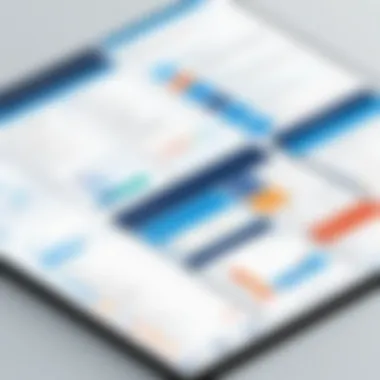
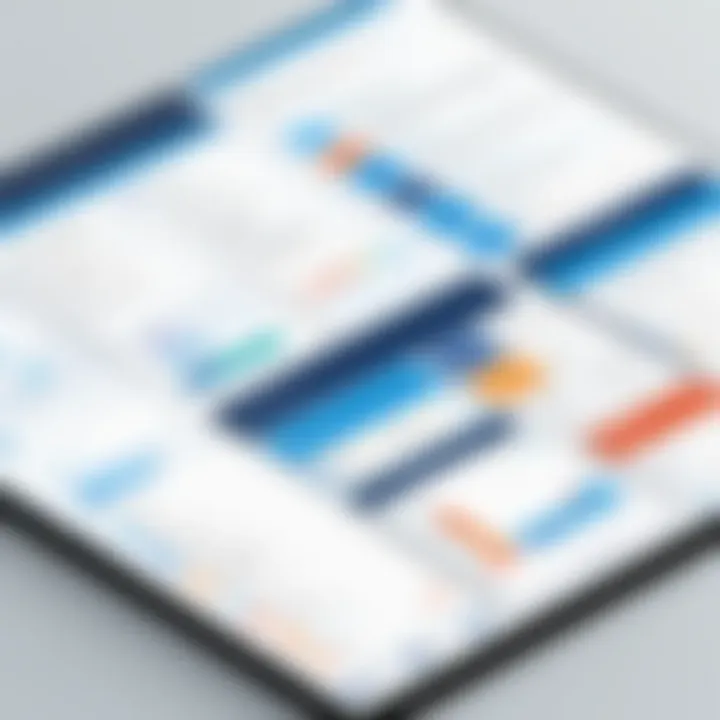
Collaboration Tools
Collaboration is at the heart of modern project management, and MS Planner offers tools designed to enhance team interaction. The integration of team members’ comments on tasks fosters a collaborative environment where feedback can be shared seamlessly.
- Real-time Updates: Changes are synchronized across all users, ensuring everyone is on the same page.
- File Sharing: Users can attach files directly to tasks, making relevant documents easily accessible.
- Comments and Conversations: Team members can leave comments on tasks, creating a conversation thread that can help clarify questions and add context to work requirements.
These collaboration tools make MS Planner ideal for teams working in dynamic environments, where communication is crucial and changes occur frequently.
Integration with Microsoft
One of the most significant advantages of MS Planner is its seamless integration with the Microsoft 365 ecosystem. This integration adds considerable value for organizations already utilizing Microsoft applications like Outlook, Teams, and SharePoint.
- Outlook Integration: Users can sync tasks with their Outlook calendars, helping to manage daily schedules effectively.
- Integration with Microsoft Teams: Teams can create plans and visually manage tasks directly within Teams channels, enhancing workflows where communication happens frequently.
- SharePoint Collaborations: MS Planner's data can be linked with SharePoint, allowing project documents to be organized in one place.
This interconnectivity is vital for businesses looking to leverage their existing Microsoft investments while expanding their project management capabilities.
Understanding the MS Planner Timeline
Understanding the MS Planner timeline is vital in fully leveraging the capabilities of this project management tool. The timeline feature is designed to provide a visual representation of tasks and deadlines, assisting users in organizing their projects effectively. Realizing how to utilize this tool can enhance team productivity and ensure smoother workflows.
MS Planner’s timeline not only maps out tasks but also allows for tracking project progress against set deadlines. This visibility plays a crucial role in identifying bottlenecks and adjusting resources accordingly. For tech-savvy professionals, recognizing the importance of this feature ensures they can make informed decisions that align with their project goals.
What is the Timeline Feature?
The timeline feature in MS Planner is an interactive tool that visualizes a project’s tasks over a specified period. It presents a graphical interface that showcases each task as a bar on a timeline, offering an immediate understanding of the project’s flow. Users can set start and end dates for tasks, create dependencies, and adjust timelines with simple drag-and-drop functionality.
This feature also allows for an easy overview of all tasks in progress, those pending, and those completed. It enables teams to stay on track by viewing key deliverables and milestones in relation to time. The user experience is designed to be straightforward, which allows individuals to focus more on task management instead of navigating complex interfaces.
Importance of the Timeline in Project Management
The timeline plays an essential role in project management for several reasons. One of the most significant aspects is its ability to enhance planning and scheduling. With clear start and end dates displayed visually, project managers can prioritize tasks efficiently. This aids in the appropriate alignment of resources to meet deadlines.
Moreover, timelines foster accountability within teams. Each task assigned to users reflects on the timeline, providing clear expectations about who is responsible for what. This transparency can motivate team members to meet their commitments.
Another important benefit is risk management. The ability to see the entire project laid out in a timeline makes it easier to identify potential delays. If a task is falling behind, teams can initiate discussions and make necessary adjustments before small issues become significant problems.
"Effective project management relies on predictability and structure, which is facilitated through a comprehensive timeline."
How to Create a Timeline in MS Planner
Creating a timeline in MS Planner is an essential process for visualizing tasks and deadlines. It is particularly valuable for managers, team leads, and project stakeholders who seek a way to structure their workload effectively. The timeline feature assists in organizing various activities in a coherent manner, which enhances productivity and accountability. Following a structured timeline can minimize confusion around deadlines, ensuring that every team member is clear on their responsibilities and time frames.
Step-by-Step Guide to Setting Up a Timeline
Setting up a timeline in MS Planner involves several straightforward steps:
- Open Microsoft Planner: Begin by logging into your Microsoft Planner account. You will find your existing plans or have the option to create a new plan.
- Select a Plan: You can either choose a current project or create a new one in which you want to implement a timeline.
- Add Tasks: Within your selected plan, you can add tasks. Each task should have a clear title, description and, if needed, assign it to relevant team members. Be specific about expectations and deadlines.
- Set Dates: For each task, set a start date and an end date. These date fields are critical as they dictate the visual representation of your timeline.
- View the Timeline: Once you have entered this data, navigate to the timeline view. The timeline will illustrate the tasks based on their dates, allowing you to see overlaps and gaps.
- Adjust Tasks as Necessary: MS Planner allows you to drag and drop tasks on the timeline. This flexibility makes it easy to adjust timelines to fit shifting priorities or team member availability.
Through these steps, teams can begin to appreciate the overall scope of the project, seeing how all tasks interconnect.
Customizing Your Timeline for Your Needs
Customizing your timeline is crucial to ensure it meets specific project requirements. Each project has its own unique needs, and a tailored timeline can enhance its effectiveness.
- Use Labels: MS Planner features labels that can categorize tasks based on criteria such as priority or department. Use these labels to give a visual distinction on your timeline.
- Assign Team Members: Clearly assigning tasks to specific team members will help in monitoring accountability. It makes certain that individuals understand their roles and deadlines.
- Regular Updates: As projects progress, return to your timeline frequently and adjust as needed. This adaptability means that your timeline is not set in stone, aligning it more closely with the project's evolution.
- Integration with Other Tools: Since MS Planner integrates well with other Microsoft 365 tools, consider utilizing Teams or Outlook for reminders about tasks and deadlines. By bridging various tools, the timeline can become a central hub for project management.
In essence, building and customizing a timeline in MS Planner provides an organized way to visually manage project tasks. This method allows teams to work fluidly and ensures that everyone remains focused on their objectives.
Advantages of Using MS Planner Timeline
The MS Planner Timeline is a powerful feature that adds significant value to project management processes. Understanding its advantages can empower teams to achieve project goals more efficiently. The timeline allows for better planning, tracking, and collaboration, crucial for today’s fast-paced work environments. Here are the primary benefits that arise from using this feature:
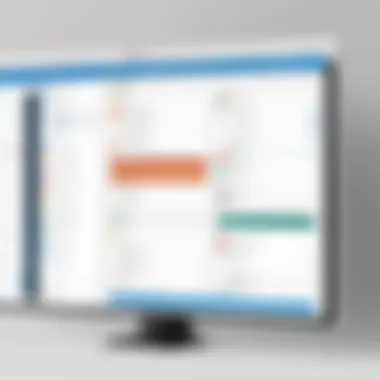
Enhanced Visualization of Project Tasks
Visualization is critical in project management. The MS Planner Timeline provides a clear representation of all tasks within a project. Each task is displayed along a chronological line, allowing teams to see deadlines, progress, and any dependencies that may exist. This visualization decreases the likelihood of tasks being overlooked. Teams can promptly assess the current status of each task, making it easier to identify bottlenecks or delays.
With color coding and distinct shapes for different task statuses, individuals can quickly discern what needs immediate attention. The visual aspect helps in strategic planning and prioritization, leading to optimized workflows. Importantly, this feature can alleviate the misunderstandings that often arise from lengthy written reports or verbal updates.
Improved Team Collaboration
Collaboration is essential in any cohesive work environment, and the MS Planner Timeline fosters this. By visualizing tasks and deadlines, team members can better align their efforts. It eliminates confusion regarding responsibilities. Furthermore, features that enable comments and attachments directly linked to tasks promote continuous communication. Team members can share insights or provide updates without leaving the platform.
The timeline feature allows everyone to view the progress simultaneously. This creates a unified understanding of project objectives and timelines among team members. When everyone is on the same page, project delivery becomes more efficient. As a result, overall team productivity increases, promoting a culture of collaboration.
"Effective project management improves resource utilization and team morale."
Adaptability to Different Project Sizes
MS Planner Timeline is versatile enough to accommodate projects of various scopes. Whether managing a small internal task or a large cross-departmental project, the timeline scales efficiently. For smaller projects, the simplicity of the timeline makes it an effortless way to visualize tasks without overwhelming details.
In larger projects, additional layers of complexity can be managed without sacrificing clarity. Users can break down projects into sub-tasks or smaller timelines, allowing for granular control over various aspects of the project. This flexibility is paramount in adapting to changing project needs or team structures.
Comparative Analysis with Other Tools
In any discussion about project management tools, a comparative analysis is essential. This process allows users to understand the strengths and weaknesses of different platforms. For Microsoft Planner, evaluating its capabilities against popular alternatives like Trello, Asana, and Monday.com highlights its unique features and potential shortcomings. Such an analysis benefits organizations by aiding decision-makers in selecting the most suitable tool for their specific needs.
The effectiveness of MS Planner arises not just from its features but also from its seamless integration within the Microsoft ecosystem. This sets it apart from others that may not offer the same depth of integration. Here, we will compare MS Planner with three notable tools to elucidate its position in the market.
MS Planner vs. Trello
Trello is renowned for its simplicity and visual appeal. It uses boards, lists, and cards to represent tasks and projects, making it highly intuitive. Users often find that Trello excels in flexibility and overall user experience. However, it lacks the robust functionalities that MS Planner offers within a structured project management framework.
- Integration: MS Planner integrates well with Microsoft Teams and SharePoint, which can be advantageous for existing Microsoft users. This integration facilitates real-time collaboration and updates across platforms
- Task Hierarchy: MS Planner allows for a more organized hierarchy of tasks, sub-tasks, and deadlines compared to Trello's flat structure.
- Reporting Features: MS Planner includes built-in reporting tools, while Trello requires add-ons or third-party integrations for similar analytics.
Ultimately, the choice between MS Planner and Trello depends on an organization's particular needs, especially in terms of project complexity and team collaboration.
MS Planner vs. Asana
Asana provides users with advanced task management functionalities and is known for its robust project tracking features. It allows users to view tasks in various formats, including lists and timelines. Still, when contrasting it with MS Planner, certain aspects warrant consideration.
- Usability: Asana can become complex with larger projects, often overwhelming users. MS Planner's simpler interface may be more suitable for teams seeking straightforward functionality.
- Cost: Asana has a pricing model that may not be as economical for small businesses or startups. MS Planner's pricing is generally bundled within Microsoft 365 subscriptions, making it a cost-effective solution for organizations already using these tools.
- Customization: While Asana offers extensive customization, MS Planner provides just enough flexibility to suit standard project management needs without complicating the user experience.
When teams weigh MS Planner against Asana, they should account for their priorities—be it custom functionalities or a more user-centric interface.
MS Planner vs. Monday.com
Monday.com offers a visually appealing and feature-rich project management solution suitable for teams of all sizes. Its diverse templates and automation capabilities are attractive, but a few critical comparisons emerge.
- Simplicity vs. Complexity: While Monday.com presents numerous features, it can become cumbersome. MS Planner simplifies the project management experience, focusing on essential functions without the overload.
- Collaboration: Both tools foster team collaboration but in different ways. MS Planner shines with its Microsoft Teams integration, allowing instantaneous communication within tasks.
- Pricing Structure: Monday.com may present a pricier option for teams compared to the bundled Microsoft 365 offerings, particularly for those teams using other Microsoft tools regularly.
Comparing MS Planner with other tools is vital for organizations. Detailed analysis allows for an informed decision, ensuring teams choose a platform that aligns with both workflow and budget.
Real World Applications of MS Planner Timeline
In a practical context, the MS Planner timeline offers substantial benefits in managing and coordinating projects. It enables users to visualize tasks, set deadlines, and allocate resources with clarity. As businesses adopt more complex project structures, understanding these applications becomes crucial for ensuring efficient workflow and accountability. The timeline is not just a feature for aesthetic appeal; it functions as a central hub for organizing project tasks, thereby directly influencing productivity and collaboration among team members.
The effective use of MS Planner's timeline can lead to improved project outcomes through better communication and task management.
Case Study: Marketing Campaign Management
In the world of marketing, timing is everything. The MS Planner timeline can help teams to map out all stages of a marketing campaign, from initial brainstorming to post-launch analysis. By breaking down the campaign into manageable steps and visualizing them on the timeline, marketing teams can ensure that critical deadlines are met. The timeline can display key phases such as content creation, social media scheduling, and performance assessment.
- Task assignments can be clearly visible, allowing team members to know their responsibilities. This helps in reducing confusion and overlaps in tasks.
- Adjustments can be made in real-time as market dynamics change. If certain tasks are delayed, the timeline can be adjusted, and stakeholders notified accordingly.
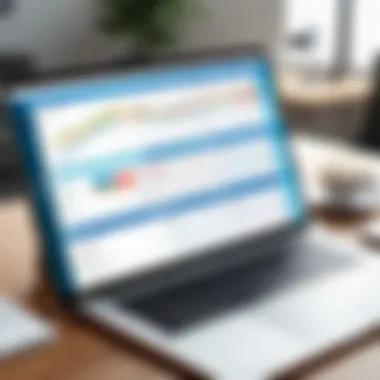
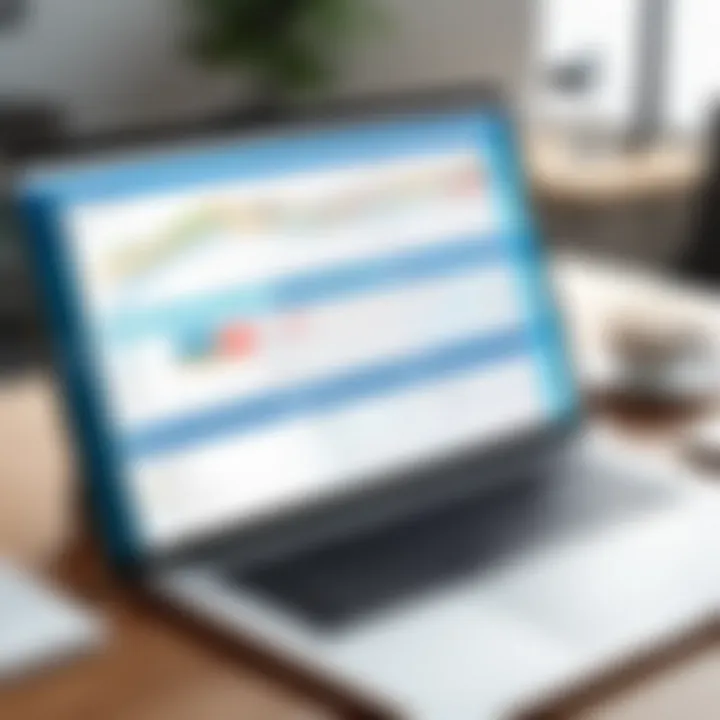
This structured approach not only streamlines efforts but also enhances the ability to measure campaign performance and adapt strategies quickly based on feedback.
Case Study: Software Development Projects
Software development projects often involve multiple teams working on different components that need to mesh together perfectly. Using the MS Planner timeline, development managers can outline all phases of a project lifecycle, including design, coding, testing, and deployment.
- Each stage can have specific tasks assigned to individual developers, with clear deadlines to manage progress effectively.
- Integration of testing and feedback loops allows developers to remain agile, addressing issues promptly as they arise.
- Documentation and reporting can be managed within the same platform, keeping all relevant information centralized and accessible.
The timeline feature encourages a collaborative atmosphere where all team members are aware of project progress, which is vital in preventing bottlenecks and ensuring that deliverables meet quality standards. This approach ultimately leads to enhanced project efficiency and team alignment, crucial factors for the success of any software project.
Challenges and Limitations
While MS Planner offers numerous features beneficial to project management, it is also vital to recognize the challenges and limitations that users might face. Understanding these aspects can help organizations make informed decisions when implementing the tool and set realistic expectations. Addressing potential drawbacks and common issues enhances a user’s ability to navigate around these limitations effectively, resulting in better project outcomes.
Potential Drawbacks of MS Planner
One significant drawback of MS Planner is its limited timeline functionality compared to more specialized project management software. The visual representation of tasks and timelines may be insufficient for complex projects. For instance, while it allows for basic task assignment and tracking, users requiring advanced Gantt charts or resource management might find MS Planner lacking. Additionally, not all functionalities are available in the mobile app, limiting accessibility for users who work remotely or on-the-go.
Another limitation is the integration capabilities. While MS Planner integrates seamlessly with other Microsoft 365 applications, such as Teams and SharePoint, it does not perform as well with external tools. Companies that rely on third-party applications may run into issues when trying to synchronize tasks or data, causing potential workflow bottlenecks.
Finally, the user interface, though functional, may not be as intuitive as other project management platforms. New users can experience a steep learning curve when trying to understand all features and operations. This challenge can slow down the onboarding process and hinder productivity.
Common Issues Users Encounter
Users often face technical issues while using MS Planner, including slow performance and sync problems. These issues may stem from internet connectivity or disruptions in the Microsoft infrastructure. It is not uncommon for users to report that their tasks do not sync correctly across devices. These sync challenges can cause confusion and discrepancies in task management, leading to decreased efficacy in project execution.
Another common concern is related to notifications. Users sometimes miss essential updates due to inadequate notifications or settings that override alerts. This can result in team members being unaware of changes to task assignments or deadlines, creating gaps in communication.
Furthermore, users may experience challenges with permissions and sharing capabilities. Managing access rights can be cumbersome and lead to situations where team members cannot modify tasks as needed. This creates frustration and can hinder collaborative efforts.
Overall, while MS Planner provides several advantages, being aware of its challenges can facilitate better utilization. Understanding these limitations helps users navigate the platform more effectively and aligns their expectations with the actual capabilities of the tool.
Future of MS Planner and Project Management Tools
As organizations increasingly rely on digital tools for project management, the future of MS Planner seems poised for further integration and enhancement within the Microsoft ecosystem. The evolving nature of team dynamics and project demands necessitates continuous development of features that meet user expectations for adaptability and functionality. This section explores some of the key elements and benefits associated with the future of MS Planner, as well as considerations that can influence its trajectory in the ever-competitive landscape of project management software.
Emerging Trends in Project Management Software
The landscape of project management software is changing rapidly. Several trends are shaping this sector. These include:
- Remote Collaboration: With the rise of remote work, tools that facilitate real-time collaboration are becoming essential. MS Planner’s integration with Microsoft Teams exemplifies this shift.
- Artificial Intelligence: AI is being used to automate various processes in project management. This includes task assignments, deadline tracking, and predictive analytics.
- Integration of Multiple Tools: Businesses often use multiple tools to manage projects. The future will see greater emphasis on integrating these tools to ensure a seamless user experience. MS Planner is at an advantage due to its positioning within Microsoft 365, allowing easy connection with tools like OneNote or SharePoint.
- User-Centric Design: As user experience becomes a priority, project management tools are focusing on simplicity and usability. MS Planner's intuitive interface meets this demand well.
These trends not only illustrate the direction of MS Planner but also highlight the competitive requirement for versatile, user-friendly platforms designed to support evolving workflows.
Predictions for MS Planner Development
Looking ahead, MS Planner is likely to undergo several notable developments to remain competitive and relevant. Some key predictions include:
- Enhanced AI Features: Expect more intelligent project tracking and suggestions for task management based on previous activity patterns and team preferences.
- Improved Customization Options: As diverse teams demand unique functionalities, MS Planner may offer more options to customize dashboards and reports, tailored to specific organizational needs.
- Broader Integrations with Third-Party Tools: While MS Planner thrives within the Microsoft ecosystem, its future may include improved capabilities to link with third-party applications, offering users enhanced flexibility.
- Mobile App Enhancements: Given the increasing reliance on mobile devices for work, MS Planner could see further development towards mobile optimization, allowing for easier access and project management on the go.
"The evolution of MS Planner reflects broader shifts in how teams manage projects, bringing advanced functionalities to meet contemporary demands."
By addressing these predictions, Microsoft can not only enhance user satisfaction but also solidify MS Planner's standing in the crowded project management software market.
Closure
The conclusion of this article serves a pivotal role in summarizing the intricate details regarding the MS Planner timeline, which has proven to be a vital component of project management practices today. Understanding how the timeline functions enhances not only task planning but also the overall management of resources and timelines. Given the increasingly collaborative nature of modern work environments, a robust grasp of this tool is paramount for teams seeking efficiency and clarity in their projects.
Summarizing the Value of MS Planner Timeline
The MS Planner timeline presents a clear visual representation of project tasks and deadlines, which can significantly enhance team productivity. One key benefit is its ability to simplify complex project structures. The timeline allows stakeholders to visualize task durations and dependencies, ultimately leading to better planning and time management. In essence, when challenges arise, teams equipped with the MS Planner timeline can easily identify bottlenecks and adjust accordingly.
Moreover, as organizations rely more on digital collaboration tools, the integration of MS Planner with other Microsoft solutions, such as Teams and Outlook, amplifies its effectiveness. Using these integrations, team members can track progress and adjust assignments seamlessly. This not only fosters accountability but also improves communication among team members, which is essential for successful project outcomes.
Final Thoughts on Selecting Project Management Tools
Choosing the right project management tools hinges on several factors. Organizations should consider not only the features of MS Planner but also their specific project needs, team dynamics, and existing workflows. Each tool has its strengths and weaknesses, so understanding these can aid in making informed decisions.
When evaluating MS Planner, potential users should think about their collaborative needs and the importance of real-time updates. The platform excels in environments where teams are spread out or are functioning within different time zones. Furthermore, decision-makers must account for adaptability in their chosen tool. The ability to modify tasks and timelines directly impacts project success.















