Understanding Kiosk Mode in Windows 11: Overview


Intro
In today's digital landscape, businesses increasingly rely on specialized technology solutions to enhance productivity and security. Windows 11 introduces a sophisticated feature known as kiosk mode, enabling organizations to configure devices for specific tasks. This capability can streamline operations and ensure a focused user experience, protecting sensitive data and software integrity. Understanding the intricacies of kiosk mode is essential for IT professionals and decision-makers keen on leveraging this functionality effectively.
Kiosk mode can be particularly beneficial in various contexts, such as retail environments, healthcare facilities, and educational institutions. This article dives deep into the components of kiosk mode in Windows 11, covering key features, the security protocols in place, use cases, and management strategies, all aimed at providing a comprehensive understanding of this mode.
Key Features
Overview of Features
Kiosk mode in Windows 11 presents several notable features tailored for specialized device deployment:
- Dedicated Task Focus: Kiosk mode ensures that users can engage only with the designated applications, minimizing distractions and potential security risks.
- User Security: Security is paramount; thus, kiosk mode restricts user access to system settings and files, limiting exposure to vulnerabilities.
- Customizable Experience: Organizations can tailor the kiosk experience, allowing for branding and personalization, thus aligning with business requirements.
- Remote Management: Administrators can manage kiosk devices remotely, enabling updates and monitoring without the need for physical access.
Unique Selling Propositions
The distinctive advantages offered by Windows 11 kiosk mode are crucial for businesses considering its implementation:
- Enhanced Security: Unlike previous Windows versions, Windows 11 incorporates advanced security features that provide a more robust framework for kiosk applications.
- Improved Usability: The user interface is designed for simplicity, helping users navigate their tasks effortlessly while maintaining operational focus.
- Integration Capabilities: Compatibility with various applications and tools fosters ease of deployment and integration with existing systems.
"Kiosk mode transforms standard devices into specialized tools, allowing businesses to maintain security while streamlining tasks."
- Real-time Monitoring: Administrators can quickly identify issues via reporting and analytics tools, ensuring that all kiosk operations run smoothly.
In summary, understanding these features equips technology professionals and stakeholders with the knowledge required to make informed decisions about kiosk mode deployment in their respective environments.
Intro to Kiosk Mode
Kiosk mode in Windows 11 is a critical feature for organizations that aim to streamline user interactions and provide focused functionality on dedicated devices. This setup allows businesses to lock down a device so that it can run only specific applications, limiting the potential for misuse and enhancing security. Understanding kiosk mode is important because it contributes not only to efficient use of technology but also to user experience. The advantages of using kiosk mode are significant; they include reduced distractions for users, simplified device management, and minimized security risks.
Definition of Kiosk Mode
Kiosk mode is a configuration in Windows 11 that permits a device to operate exclusively with a specified application or a limited set of applications. This prevents users from accessing other areas of the operating system and browsing the internet, among other functionalities. By enabling kiosk mode, organizations can restrict users to essential tasks, often in public or corporate settings where security and simplicity are paramount. Kiosk mode serves various purposes depending on the environment, maximizing control over devices and ensuring a cohesive experience for users.
Historical Context
The concept of kiosk mode is not new. It has evolved over the years alongside advancements in technology. In earlier versions of Windows, such as Windows 7 and Windows 8, limited functionality related to kiosk settings existed, but without the refined controls and ease of use found in Windows 11. The shift to cloud-based services and mobile computing has also influenced the development of kiosk mode. These changes necessitated better security and management features, leading to the comprehensive solution found in Windows 11 today. As businesses increasingly rely on technology for operational efficiency, kiosk mode has emerged as a practical solution to many challenges in various industries.
Features of Kiosk Mode in Windows
Kiosk Mode in Windows 11 offers a range of essential functionalities tailored to streamline user interactions and enhance device security. Understanding these features is crucial for organizations looking to deploy kiosk systems effectively. This section explores custom application lockdown and automatic restart capabilities, both of which provide significant advantages in operational efficiency and security.
Custom Application Lockdown
Custom Application Lockdown is a cornerstone feature of Kiosk Mode in Windows 11. It allows administrators to specify which applications can run on the device. By restricting access to a single application or a limited set of applications, organizations can ensure that users focus on the intended tasks without distractions or potential security risks. This feature is especially valuable in environments such as retail or public access terminals, where user interactions are limited to specific purposes.
The advantages of implementing Custom Application Lockdown include:
- Focus on Objectives: Users are guided toward completing tasks without navigating away from the intended applications.
- Reduced Risk: Limiting application access minimizes the chances of malware infections and malicious activities.
- Operational Control: Administrators can enforce policies that unify the user experience and maintain control over data integrity.
The implementation of Custom Application Lockdown requires thorough planning to select appropriate applications that meet the business's needs. Considerations include user experience and required functionality to ensure that the operation is seamless and efficient.
Automatic Restart Capability
Another vital feature is the Automatic Restart Capability. This feature ensures that kiosk devices remain operational by automatically rebooting the system after a failure or crash. This capability minimizes downtime, allowing users to quickly resume their tasks. For businesses that rely on continuous operations, such as information kiosks in shopping malls or educational institutions, this feature is indispensable.
Benefits of Automatic Restart Capability include:
- Uptime Assurance: By reinstating the system without manual intervention, the reliability of the kiosk is significantly improved.
- User Satisfaction: Reducing wait times during system failures translates to a better user experience.
- Maintenance Efficiency: This feature can relieve IT personnel from constant monitoring and manual resets, allowing for more strategic use of their time.


When implementing this feature, it is important for system configurations to be optimized to handle restart scenarios efficiently, ensuring that all settings and data remain intact during the reboot process.
"Kiosk Mode in Windows 11 is designed not only to enhance user experience but also to safeguard the integrity of the system providing uninterrupted service."
In summary, the features of Kiosk Mode in Windows 11, particularly Custom Application Lockdown and Automatic Restart Capability, are vital for organizations aiming to strengthen operational control and ensure a smooth user experience.
Kiosk Mode Setup and Configuration
Setting up and configuring Kiosk Mode in Windows 11 is a crucial step for entities wanting to streamline operations and secure technology usage. Kiosk Mode transforms a standard Windows device into a customized platform focused on specific tasks, often with limited user interaction. Understanding the setup process, alongside the necessary requirements, can significantly influence an organization’s efficiency and security.
System Requirements
To successfully implement Kiosk Mode, specific system requirements must be met. These requirements ensure that devices can handle the dedicated operating environment effectively. The following details are pivotal:
- Operating System: You need Windows 11 Pro, Education, or Enterprise edition.
- Hardware Specifications: Devices should ideally have 64-bit processors with a minimum of 4 GB RAM.
- Updates: Ensure that the system is updated with the latest patches from Microsoft to leverage enhanced features and security improvements.
- Network Connection: A stable Internet connection may be necessary for downloading applications and system updates.
Check out the official Microsoft documentation for more detailed hardware recommendations.
Step-by-Step Setup Process
The setup process for Kiosk Mode requires meticulous planning and execution. Here is a clear step-by-step guide:
- Access Settings: Begin by opening the Settings menu. You can do this by pressing on your keyboard.
- Navigate to Accounts: Go to the Accounts section.
- Access Family & other users: Click on Family & other users in the left sidebar.
- Add Kiosk User: Select Set up a kiosk and then choose Create a new account. You need to enter a name for the account that will be in Kiosk Mode.
- Choose a Kiosk app: Choose an app that the device will run in Kiosk Mode. This can be a single app, such as Microsoft Edge or a specific custom application.
- Configure Kiosk Settings: Follow the prompts to determine whether the app runs in full screen or restrict any essential functions.
- Finalize Setup: After reviewing your settings, select Finish. The kiosk account is now ready for use.
This detailed setup allows the administrator to control the functionalities available to the end-user, ensuring both usability and security.
While these steps can seem straightforward, thorough testing is essential. It is recommended to simulate usage scenarios to observe how the kiosk responds and ensure that the user experience remains seamless.
Implementing Kiosk Mode correctly involves understanding both the requirements of the hardware and the specific scenarios in which the kiosk will operate. A well-configured kiosk can enhance security and operational efficiency significantly, thus benefiting business operations and user experience.
Security Features of Windows Kiosk
Security is a foundational aspect of the Kiosk mode in Windows 11. Given that kiosks are frequently deployed in public environments or high-traffic areas, the need for robust security measures cannot be overstated. The implications of weak security are significant, potentially leading to unauthorized access, data breaches, or even system failures. Therefore, Windows 11 has integrated several security features tailored to enhance the safety of kiosk operations.
The Kiosk mode is designed not just to restrict the applications that can be accessed but also to protect sensitive information and maintain system integrity. This structured approach to security includes user account control and data protection mechanisms, among other measures. Such features not only safeguard kiosk devices but also instill confidence in businesses deploying these systems.
User Account Control
User Account Control (UAC) is a critical component of the security framework in Windows 11 Kiosk mode. This feature prevents unauthorized changes to the operating system, ensuring that even if a user manages to gain access, they cannot make adjustments that could compromise the system.
In a kiosk environment, UAC serves several important purposes:
- Restricting Access: It limits user permissions to the minimum necessary for their tasks. Thus, users can run applications but are prevented from tampering with essential system settings.
- Alerts for Changes: UAC prompts users when certain actions are attempted, such as installing software. This alert acts as a barrier to unwanted changes.
- Enhanced Control: Administrators can configure UAC settings to force elevated privileges only when necessary, making it easier to manage security without compromising usability.
Data Protection Mechanisms
Data protection in Windows 11 Kiosk mode encompasses various strategies to ensure that sensitive information remains secure and unexposed to unauthorized entities. It focuses on both data at rest and data in transit.
Key elements include:
- Encryption: Utilizing BitLocker drive encryption safeguards sensitive data stored on the kiosk device, ensuring that even if the physical device is compromised, the data itself remains inaccessible.
- Secure Connections: Enforcing HTTPS protocols for apps accessing the internet prevents eavesdropping and data interception during transmission.
- User Data Isolation: Kiosk mode allows user data to be isolated, meaning that any data generated during a user session does not affect or access data from other users or the system itself. This isolation is vital in public kiosks to maintain user privacy and security.
By employing these robust security features, businesses can confidently deploy kiosks in various settings without compromising system integrity or data security.
Overall, the security features built into Windows 11 Kiosk mode address many of the vulnerabilities associated with public and shared computing. By implementing user account control and advanced data protection mechanisms, organizations create a safer environment for both users and sensitive information.
Use Cases for Kiosk Mode
Kiosk mode in Windows 11 serves various industrial needs by facilitating dedicated usage of systems. It restricts user access to specific applications or functions, thereby ensuring that the device serves its intended purpose without distractions. Understanding the use cases that benefit from this mode is crucial for organizations looking to optimize their resources. Different environments have unique requirements; thus, kiosk implementation can vary significantly.
Retail Environments


In retail, kiosk mode offers several advantages for engaging customers and improving operational efficiency. Businesses often deploy kiosks for self-service purposes, such as product information search, order placement, and checkout. This not only enhances customer experience but also reduces the burden on staff members.
Self-service kiosks can significantly speed up transactions, allowing customers to pay swiftly without waiting in long lines. Retailers can use kiosks to display promotions and advertisements tailored to the customer's interests. By gathering usage data, organizations can analyze customer behavior, leading to targeted marketing strategies. Additionally, the use of Windows 11's kiosk mode can help maintain security by restricting unauthorized access to the main system, ensuring that sensitive information remains protected.
Public Access Terminals
Public access terminals have become crucial in providing users with information and services in various settings. Libraries, airports, and community centers often use kiosks to allow visitors to access internet and local information seamlessly. Implementing kiosk mode ensures public access terminals function correctly while minimizing misuse.
These kiosks can be designed for specific purposes, like checking in for flights or searching for books in libraries. The security features inherent to Windows 11's kiosk mode also protect devices from potential threats, ensuring that they remain reliable even in high-traffic environments. Furthermore, while providing public access, they help organizations reduce operation costs since fewer staff members are needed for customer service.
Corporate Applications
Kiosk mode is not limited to customer-facing applications; it is also valuable in corporate environments. Companies can use kiosk mode to lock down devices designated for specific tasks, such as training, presentations, or inventory management. This controlled environment enables businesses to deliver a consistent experience tailored to their internal workflows.
By utilizing Windows 11's kiosk features, organizations can restrict access to non-related applications or settings, which prevents distraction and misuse of corporate devices. This is particularly beneficial for training sessions, where employees can only access relevant materials or software, enhancing focus and efficiency. Additionally, deploying kiosks in corporate environments supports streamlined operations through automation and reduces operational costs related to device management.
Effective kiosk implementations enhance productivity and reduce risks associated with unauthorized access.
Kiosk mode in Windows 11 serves multiple environments, facilitating tailored experiences that cater to specific needs. By understanding the various use cases, organizations can deploy kiosk solutions effectively, leading to better customer satisfaction, enhanced operational efficiency, and secure management of devices.
Management Tools for Kiosk Devices
Efficient management of kiosk devices is crucial for leveraging their potential in a business environment. Kiosk mode enables organizations to lock down devices to specific applications, enhancing security and usability. However, effective management tools are necessary to streamline operations, ensure security compliance, and facilitate remote administration. The significance of these tools cannot be overstated, as they provide businesses with the capabilities needed to tailor kiosk devices for particular needs, monitor performance, and manage updates seamlessly.
Microsoft Endpoint Manager
Microsoft Endpoint Manager combines several tools to manage both user and device settings effectively. This Integrated solution simplifies the management process of kiosk devices. One of its standout features is the ability to enforce compliance policies. Organizations can define what applications are allowed or denied access, ensuring that kiosks are used as intended. This not only minimizes misuse but also protects sensitive data.
Additionally, Endpoint Manager supports remote deployment and monitoring. IT teams can push updates or changes without needing physical access to the devices. This is particularly beneficial in large environments with multiple kiosks spread across various locations.
Another advantage of using Microsoft Endpoint Manager is its integration with existing Microsoft services. For example, businesses already using Microsoft 365 or Azure Active Directory can seamlessly sync policies and user accounts. Overall, this tool provides a robust platform for IT departments to manage kiosk devices efficiently.
Group Policy Settings
Group Policy Settings in Windows is a powerful management feature. It allows administrators to create specific configurations for kiosk devices within an organization. This functionality is particularly important for enforcing security measures and user restrictions on devices operating in kiosk mode. Here are some key aspects:
- User Configuration: Administrators can define what users can access. Certain features or applications can be restricted, limiting the potential for unauthorized use.
- Software Installation Control: Group Policy can control if and how applications are installed on kiosks. This ensures that only vetted applications are allowed, reducing the risk of malware or unsanctioned software.
- Security Policies: Enhanced security can be enforced through group policies, such as password requirements or automatic lock-out settings after a period of inactivity. These measures add layers of protection to kiosk environments.
By establishing Group Policy Settings, organizations ensure a uniform application of policies across all kiosk devices. This not only saves the IT team time but also maintains a consistent user experience, promoting efficiency and security.
Comparative Analysis: Kiosk Mode in Windows vs. Windows
The comparative analysis of Kiosk Mode in Windows 10 and Windows 11 is crucial for organizations that are considering transitioning to the latest operating system. Kiosk Mode offers various enhancements and features that can impact the ease of use, security, and overall effectiveness of dedicated devices. Understanding the differences helps decision-makers weigh the benefits against the existing systems they may have.
User Experience Enhancements
With Windows 11, Microsoft has distinctly revamped the user interface, resulting in improved user experience within Kiosk Mode. The new design focuses on simplicity and ease of navigation. For instance, the streamlined Start Menu and taskbar simplify accessibility to essential applications. In contrast, Kiosk Mode in Windows 10 relied on a more traditional layout that might not have catered to the needs of all users.
Moreover, Windows 11 allows users to customize the taskbar, making it more adaptive to specific business needs. Enhanced touch support is another key enhancement. This feature is particularly beneficial for kiosks deployed in environments that require touch interactions, like retail or information stands. The refreshed user experience reduces the learning curve for end-users, making it perform more efficiently.
Performance Metrics
When it comes to performance, Windows 11 brings several advancements over its predecessor. The new operating system is optimized for better resource management. This means that kiosk devices can run applications more smoothly, even when multiple processes are active. Improved memory management contributes to this performance boost, allowing applications to load faster and operate more reliably.
Benchmarks indicate that device response times in Kiosk Mode on Windows 11 show significant improvement, supporting an overall smoother user experience. Moreover, Microsoft has integrated support for newer hardware, including enhanced graphics features, which can be leveraged for kiosk applications demanding high visual fidelity.
"Windows 11 is not just an upgrade; it enhances the capabilities and user productivity, especially in Kiosk Mode."
In summary, while Kiosk Mode in Windows 10 provides essential functionalities, Windows 11 elevates the experience with user-centric enhancements and robust performance metrics. These factors play a significant role in assisting organizations to decide whether to upgrade or maintain their existing systems.


Challenges and Considerations in Kiosk Deployment
Kiosk deployment in Windows 11 brings multiple advantages, such as improved security and focused usability. Despite these benefits, organizations face several challenges that can affect implementation. The consideration in this section highlights crucial aspects that decision-makers need to understand before proceeding. Preparing for potential hurdles can significantly enhance the success of kiosk systems in various environments.
Hardware Compatibility Issues
Hardware compatibility is one of the most pressing concerns when deploying kiosks. Not all devices are suitable for kiosk mode. Organizations must evaluate both the current hardware and potential configurations. Windows 11 has specific requirements that may not be met by older devices.
The processor, RAM, and storage capabilities need to be assessed carefully. Devices with minimal specifications may lead to performance issues, resulting in a poor user experience. Equally important is the drivers and peripherals compatibility, such as touchscreen monitors or card readers. These components must work seamlessly with the operating system to avoid functionality problems.
To mitigate these issues, it is advisable to use certified hardware. This ensures that the devices will support kiosk mode fully. Regular updates for both software and hardware components are critical to maintaining compatibility over time.
User Acceptance and Training
User acceptance plays a pivotal role in the success of kiosk deployment. Even with the most advanced technology, the value diminishes if users do not embrace it. Thus, an effective change management strategy is essential. This begins with clear communication about the functionalities offered by the kiosk and how they benefit users.
Training can take many forms, from hands-on workshops to easy-to-follow documentation. Providing user manuals or quick-start guides can facilitate a smoother transition.
Moreover, feedback mechanisms should be put in place to capture user experiences and identify any existing issues. Gathering this feedback will help refine the system and improve user satisfaction. It is also critical to address any reluctance that may arise from employees who are accustomed to traditional methods.
Deploying kiosks without considering these elements can lead to resistance and ultimately hinder the potential gains of kiosk technology. Conducting a pre-deployment assessment with user focus groups can provide valuable insights into their concerns and needs, allowing for effective planning.
Best Practices for Kiosk Implementation
Implementing kiosk mode in Windows 11 can bring numerous benefits to an organization. However, to maximize these advantages, it is necessary to follow best practices. Proper implementation ensures smooth operations and minimizes potential risks associated with kiosk devices.
One key aspect is the regular maintenance routines. Scheduled maintenance can prevent many issues before they arise. This includes software updates, hardware checks, and security audits. A regular checkup helps ensure that the system runs efficiently. It also safeguards the device against vulnerabilities that can lead to data breaches or functional disruptions.
Regular Maintenance Routines
Regular maintenance is crucial for consistent performance of kiosk devices. Here are several elements that should be part of the maintenance routine:
- Software Updates: Keeping the kiosk software updated prevents exploits and introduces new features. This includes regular updates for Windows 11 as well as any applications in use.
- Hardware Inspection: Periodically checking the hardware like screens, keyboards, and network connections ensures that any physical issues are resolved quickly. This helps maintain accessibility and usability.
- Clearing Cache and Data: Regularly clearing cache and user data can enhance speed and prevent issues caused by data overload.
- Security Scans: Conducting routine security scans helps identify any vulnerabilities. Security software can help in this area by flagging possible threats before they can exploit a weakness.
These practices create a robust foundation for successful kiosk implementation, enabling devices to operate at full potential.
Monitoring and Analytics
Monitoring and analytics play a critical role in sustaining kiosk functionality. Analysis of usage data can inform decisions and highlight areas for improvement. Here’s why monitoring is vital:
- User Interaction Insights: Monitoring what applications are being used and how frequently provides insights into user behavior. This information can guide application updates or replacements to better serve user needs.
- Performance Metrics: Tracking performance metrics such as uptime, response times, and error rates can highlight hardware or software issues that need addressing. It also allows for assessing the overall health of the kiosk system.
- Usage Reports: Generating usage reports can assist in resource allocation. This is particularly useful for businesses that manage multiple kiosk stations to determine which environments are most effective.
Utilizing these data points can enhance decision-making processes for IT teams and management alike. When data is routinely analyzed, it enables organizations to adapt quickly to changing user needs and satisfaction levels.
"Regular updates and monitoring create an environment where user experience is prioritized and optimized."
Future Directions for Kiosk Technology
The future of kiosk technology is moving towards greater integration and adaptability within various business environments. As organizations focus on efficiency and user experience, kiosks are evolving to meet diverse needs. Understanding these upcoming trends and technologies is crucial for businesses that want to stay competitive in their operations. This segment will expound on specific advancements and considerations that affect the deployment and use of kiosks in modern settings.
Trends in Kiosk Applications
New trends in kiosk applications reveal a shift towards enhanced interactivity and user engagement. Businesses are adopting touchless technologies to reduce physical contact, particularly in areas such as retail and healthcare. This shift enhances hygiene and creates smoother customer interactions.
- Personalization: Modern kiosks are now incorporating data analytics to offer personalized services. This involves adapting content based on user preferences, which can improve customer satisfaction.
- Remote Management: Organizations are increasingly implementing cloud-based platforms for remote management of kiosk networks. This allows for real-time updates, troubleshooting from afar, and efficient monitoring without requiring on-site visits.
- Multi-Purpose Functionality: Kiosks are becoming multi-functional. They now support tasks ranging from information access to payment processing, thereby streamlining operations and reducing the need for multiple devices.
Keeping up with these trends is essential for businesses looking to leverage kiosks effectively. Technological advancement not only enhances customer experience but also increases operational efficiency.
Integration with Emerging Technologies
The integration of kiosks with emerging technologies presents significant opportunities for organizations. As technologies like artificial intelligence and augmented reality gain traction, their incorporation into kiosks will likely enhance their capabilities and functionalities.
- AI-Powered Analytics: Kiosks can utilize artificial intelligence to analyze customer interactions in real-time. This provides businesses with deep insights into consumer behavior, aiding in more informed decision-making.
- Augmented Reality (AR): The use of augmented reality can transform the way users interact with kiosks. For instance, in retail, AR can provide virtual try-ons for clothing or cosmetics, creating an engaging experience that may lead to higher conversion rates.
- Internet of Things (IoT): Kiosks integrated with IoT can offer seamless connectivity, enabling better interaction with other shop floor devices. This leads to a more cohesive technological ecosystem that enhances the user experience.
"The convergence of kiosks with emerging technologies like AI and AR is likely to reshape consumer engagement and redefine user experience across industries."
As companies look toward future directions in kiosk technology, recognizing these integrations enables them to stay ahead of the curve and fully utilize kiosk capabilities for various applications.