Navigating Microsoft Power Automate: A Comprehensive Guide
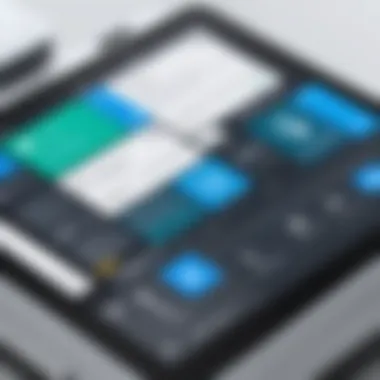
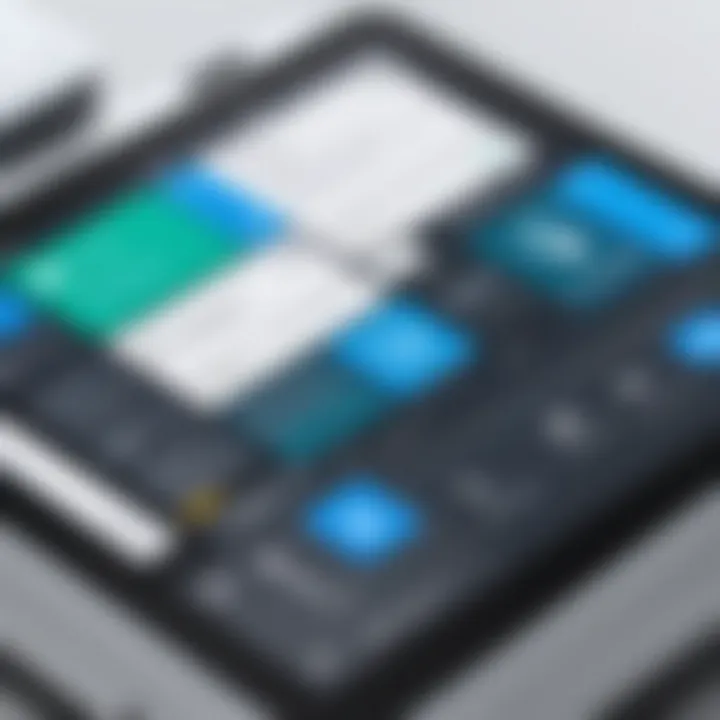
Intro
In an ever-evolving business landscape, automating workflows is no longer a luxury but a necessity. Microsoft Power Automate stands as a robust solution for organizations aiming to streamline processes and enhance operational efficiency. This tool allows users to create automated workflows, known as flows, which connect different services and applications. Whether you are a small business owner or an IT professional within a large corporation, understanding Power Automate's functionalities can decisively contribute to your ability to manage tasks with ease.
This guide provides an in-depth look at Power Automate, shedding light on its key features and practical applications. It also addresses common challenges faced by users and offers solutions tailored to varying levels of proficiency. Moreover, decision-makers will find valuable insights into integration capabilities and best practices that can be leveraged for successful adoption of automation strategies. Ultimately, this article will equip readers with knowledge essential for navigating Power Automate effectively.
Preface to Microsoft Power Automate
Understanding Microsoft Power Automate is critical for modern organizations aiming to streamline their workflows. Power Automate allows users to create automated workflows between various applications and services. It enhances efficiency by minimizing manual tasks and increasing productivity. This guide will explore the functionalities and advantages of Power Automate, with a focus on its relevance in the business landscape.
Defining Power Automate
Microsoft Power Automate, formerly known as Microsoft Flow, is a cloud-based service allowing users to automate repetitive tasks and processes. It integrates seamlessly with numerous applications, such as Microsoft Dynamics 365, SharePoint, and even external platforms like Twitter and Slack. Users can easily design flows using a user-friendly interface.
Power Automate provides various types of flows, including automated flows, scheduled flows, and instant flows, catering to diverse automation needs. Each option supports tasks such as sending notifications, collecting data, and syncing files across platforms. By defining the parameters of a process, users can set up flows that efficiently manage routine tasks.
Importance of Automation in Business
Automation has become a cornerstone for businesses striving for competitive advantages.l In today's fast-paced market, organizations are pressured to optimize operations and reduce costs. Automated workflows facilitate this by introducing consistency and speed to processes. For instance, automating lead tracking or customer support tasks can lead to faster response times, enhancing customer relationships.
Moreover, automation fosters data-driven decision-making. By reducing the likelihood of human error, automated workflows ensure more accurate data collection. This accuracy provides valuable insights for business leaders. Businesses can adapt and innovate faster, ultimately driving growth and profitability.
"Automation is intensifying the focus on data. In a more automated world, data is not just an asset but a critical component of operational excellence."
In summary, introducing Microsoft Power Automate can revolutionize how organizations operate. The discussions that follow will elaborate on its features, implementation strategies, and best practices. Readers will gain in-depth knowledge to leverage this powerful tool effectively.
Key Features of Microsoft Power Automate
Understanding the key features of Microsoft Power Automate is essential for leveraging its full potential. This platform provides various tools designed to automate routine tasks, integrate applications, and improve workflow efficiency. With effective use of these features, businesses can save time, minimize errors, and enhance overall productivity. Below, we will examine three critical aspects of Power Automate: flow creation, connectors and integrations, and templates and pre-built flows.
Flow Creation
Flow creation is the cornerstone of Power Automate. It allows users to build automated workflows without needing extensive coding knowledge. Users can define triggers and actions, specifying what should initiate the flow and what actions should follow.
The interface is largely user-friendly. It provides clear options to choose triggers from various applications. For example, a user could create a flow that triggers when a new email arrives in Microsoft Outlook. Subsequently, actions can be set, such as saving the email attachments to OneDrive, allowing for better organization and accessibility.
A few advantages of efficient flow creation include:
- Increased Efficiency: Automating repetitive tasks saves time.
- Error Reduction: Automated flows help lower the risk of human error.
- Customizability: Users can tailor flows to suit specific business needs.
Connectors and Integrations
Connectors and integrations are vital for enabling Power Automate to communicate with various software applications. Power Automate supports numerous connectors, allowing users to integrate tools like SharePoint, Microsoft 365, Google Drive, and many others. This capability enhances the tool's versatility.
For instance, using a connector, one can set up an automated flow that exports data from one application and imports it into another. Such integration fosters a seamless transition of data across platforms. Moreover, it plays a significant role in creating a unified ecosystem within organizations where all applications work cohesively.
Key points regarding connectors and integrations include:
- Broad Compatibility: Users can connect widely-used applications easily.
- Streamlined Data Handling: Automate data flow between multiple apps to enhance reporting and analytics.
- Flexibility: Adapting flows to incorporate new tools as they become relevant.
Templates and Pre-built Flows
Templates and pre-built flows offer users a head start in using Power Automate more effectively. Microsoft provides a library of templates designed for various common scenarios. These templates allow users to quickly implement workflows without starting from scratch.
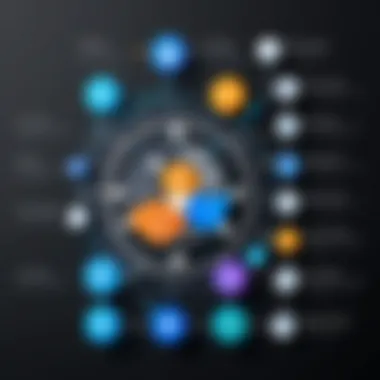
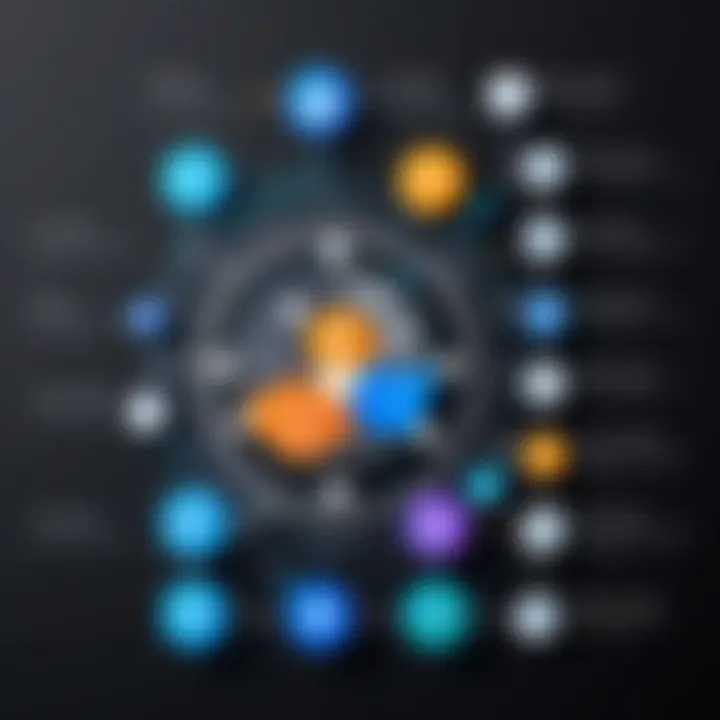
Using a template, one could automate mundane tasks like setting reminders, generating reports, or notifying team members about specific events. The benefit of this feature is its time-saving aspect. It provides a valuable resource for organizations looking to implement automation strategies rapidly.
Some standards advantages are:
- Time Efficiency: Quickly deploy flows without extensive setup time.
- Best Practices: Many templates incorporate best practices for automation.
- Learning Opportunity: Users can learn from templates to create their custom flows in the future.
"Using Microsoft Power Automate transforms repetitive tasks into automated workflows, enhancing productivity across all levels of an organization."
By focusing on these elements, organizations can make informed decisions regarding their automation strategies.
Getting Started with Power Automate
Starting with Microsoft Power Automate is a crucial step for organizations aiming to improve their workflow efficiency. This section breaks down the initial setup phase and gives insights into the fundamental components essential for users to understand before diving into the automation process. The significance of "Getting Started with Power Automate" cannot be understated. It ensures that users lay a solid foundation, which enhances the overall experience and minimizes potential hurdles.
Creating an Account
To use Microsoft Power Automate, you first need to set up an account. This is often the gateway into the platform, giving you access to its comprehensive suite of tools. The process is straightforward. You can start by visiting the Power Automate website. Users must choose a Microsoft account to create their profile or log in with an existing one if they are already engaged in the Microsoft ecosystem.
Once you click on the sign-up button, follow the prompts. Basic information such as your name, email address, and company details will be required. After completing the registration, you may need to verify your email. This step is crucial as it ensures the security of your account. Remember to use an email address that is regularly checked, as Microsoft will send a verification link, and any further communication may come through this channel.
Navigating the Interface
Upon creating your account, the next phase is to familiarize yourself with the Power Automate interface. The user interface is designed to be intuitive, but understanding its layout can take some time. The main dashboard provides access to flows, templates, and connectors, allowing for a seamless transition between tasks.
You can find several key sections within the dashboard:
- My Flows: This area displays the flows you have created and their status, enabling easy management.
- Templates: Here, users can explore pre-built templates to kickstart their automation projects.
- Connectors: This section lists all available connectors that can be integrated into your flows, facilitating interoperability across different applications.
Take a few minutes to explore these sections. The design encourages users to interact with various functionalities, which is critical in understanding how to create effective automated workflows.
First Flow: A Step-by-Step Guide
Creating your first flow can be both exciting and daunting. However, by following a step-by-step approach, you can produce an efficient flow that meets specific needs. Here’s a structured way to start:
- Choose a Template or Create a Blank Flow: You can select from available templates or choose to create a flow from scratch. Templates can provide a jump start, especially for common use cases.
- Select a Trigger: A flow begins with a trigger. This could be a new email, a scheduled time, or an update in a SharePoint list. Selecting the appropriate trigger is vital as it defines when your automation will kick in.
- Add Actions: After setting the trigger, add actions. Actions are tasks that will be executed once the trigger condition is met. This could be sending an email response, creating a record, or updating a database.
- Configure Settings: Each action may have settings that require input, such as email addresses or document types. Make sure that all relevant fields are filled correctly.
- Test Your Flow: Testing is critical. Once the flow is configured, run it to see if it operates as expected. Make adjustments as needed.
- Save and Activate: After successful testing, save your flow and turn it on. Ensure that you monitor the flow periodically to verify its ongoing performance.
Creating your first flow does not need to be challenging. With these steps, you can design a functional workflow ready to automate tasks and help streamline operations across your organization.
"Automation is not just about doing things faster; it's about enabling employees to focus on higher-value tasks." - Anonymous
By understanding these foundational elements, users position themselves to leverage the full potential of Microsoft Power Automate. It clears the path to effectively optimizing workflows and enhancing productivity.
Best Practices for Utilizing Power Automate
Utilizing Microsoft Power Automate effectively requires a strategic approach. This section outlines best practices that can enhance the overall experience and outcomes when implementing automation in your organization. Each point emphasizes fundamental activities and considerations that can drive efficiency and success in automation initiatives.
Assessing Automation Opportunities
Identifying the right processes to automate can streamline operations significantly. Start by evaluating the daily tasks within your organization. Look for repetitive activities that consume valuable time. Tasks suitable for automation often include data entry, document approvals, and notifications.
Consider asking these questions:
- What processes are time-consuming?
- Where are the frequent errors occurring?
- Are there any tasks that involve multiple systems or applications?
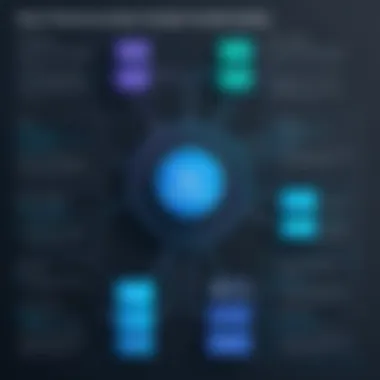
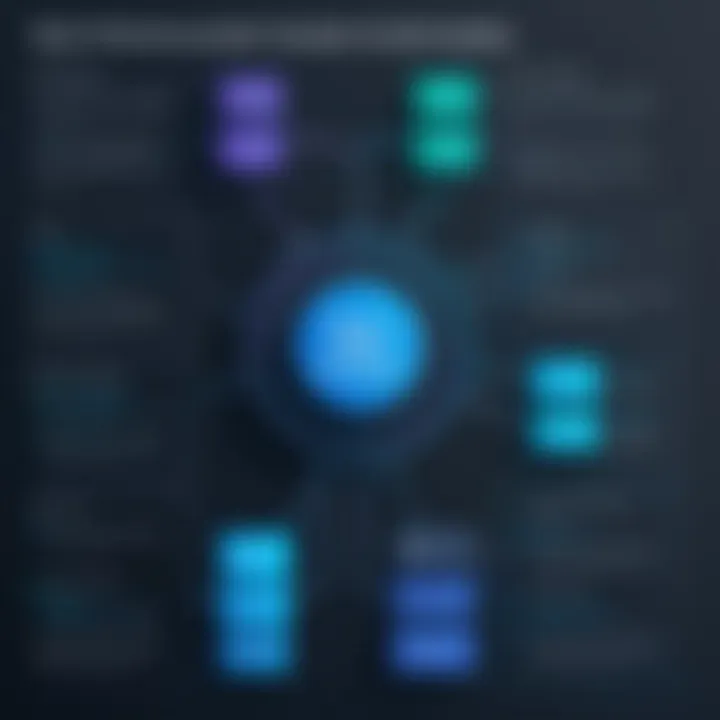
Using these criteria, prioritize tasks based on their impact on productivity. Automation can be particularly beneficial in scenarios where manual intervention risks delays or inaccuracies. By systematically assessing opportunities for automation, you can create a focused roadmap.
Testing and Refining Flows
Once flows are created, rigorous testing is essential. This stage ensures that flows work as expected and produces the desired outcomes. Start by running test cases that cover different scenarios, including edge cases. This helps uncover potential errors and necessary adjustments.
After testing, it’s vital to refine your flows. Review analytics to see how flows perform in real-time situations. Look for bottlenecks or recurring failures. Refinement might mean adjusting trigger conditions, changing action sequences, or modifying error handling. Detailed documentation during this stage aids in understanding the changes made and their impacts.
Monitoring Performance
Monitoring is critical once automated flows are in place. Use Power Automate's built-in monitoring tools to track performance metrics. Key metrics to monitor include the number of successful runs, error rates, and processing time. Regularly review these metrics to understand how well the flows serve their intended purpose.
Set up alerts for significant failures. This helps respond swiftly to issues that may disrupt service. Additionally, review performance over time to identify patterns. Regular audits can lead to insights about areas needing updates or optimization.
"Continuous improvement is better than delayed perfection."
Incorporating these best practices will lead to more successful automation efforts using Microsoft Power Automate. By being thoughtful in your assessment, thorough in testing, and diligent in monitoring performance, your organization can reap the full benefits of automation.
Common Challenges and Solutions
Understanding the common challenges associated with Microsoft Power Automate is crucial for organizations considering its implementation. Automation aims to streamline processes, but it is not without its hurdles. Recognizing these challenges allows businesses to anticipate issues and develop strategies for resolution. This section identifies key obstacles such as integration issues, data privacy concerns, and flow failures, offering practical solutions to enhance the experience of using Power Automate.
Integration Issues
Integration issues are a prevalent challenge. Power Automate relies on various connectors to link different apps and services. If the integration does not function correctly, workflows may fail, leading to lost time and resources.
Incompatibility or limited support for certain applications can pose significant barriers. Organizations should carefully assess the connectors available and their functionality for business needs. The solution is often proactive. Here are some steps to mitigate integration problems:
- Conduct Thorough Research: Before implementing Power Automate, review the connectors and integrations specific to your organizational tools. Knowing limitations will assist in managing expectations.
- Test Integrations in Advance: Utilize sandbox environments to identify potential integration issues prior to full deployment.
- Engage Technical Support: Microsoft provides resources and community forums. Engaging with these resources can yield insights and solutions from experts and other users.
Data Privacy Concerns
Data security is a growing issue, especially with increasing regulations like GDPR. Power Automate handles sensitive information, making it essential to address privacy concerns. Organizations must ensure compliance with local and international standards.
Uncontrolled data sharing among applications can lead to vulnerabilities. Therefore, implementing best practices around data handling is necessary. Possible solutions include:
- Implement Data Encryption: Ensure that data is encrypted both in transit and at rest, providing an additional layer of security.
- Utilize Role-Based Access Controls: Limit user access to sensitive data based on their roles to minimize exposure.
- Regularly Review Privacy Policies: Keep abreast of changing regulations to adapt automation processes as needed.
Flow Failures and Recovery
Flow failures are inevitable in automated workflows. Whether due to external system outages or internal errors, these failures can disrupt business operations. Hence, a well-defined plan for recovery is vital.
Businesses should not merely react to failures; they should plan for them. Here are effective strategies:
- Establish Monitoring Mechanisms: Regularly monitor flows to identify issues before they escalate into significant problems.
- Create Documentation: Develop comprehensive documentation for flows. This allows for easier troubleshooting and faster recovery in event of a failure.
- Incorporate Error Handling: Design flows to accommodate error handling, providing contingencies in case of failures.
By addressing these challenges and implementing the proposed solutions, organizations can optimize their use of Microsoft Power Automate. Tackling integration issues, ensuring data privacy, and effectively managing flow failures contribute to achieving successful automation outcomes.
Real-World Applications of Power Automate
Understanding the real-world applications of Microsoft Power Automate reveals its pivotal role in various industries. As organizations increasingly depend on automation to optimize processes, Power Automate emerges as an essential tool. It enables firms to streamline operations, reduce time spent on repetitive tasks, and enhance overall productivity. A detailed exploration into specific use cases showcases how different sectors leverage this platform effectively.
Industry-Specific Use Cases
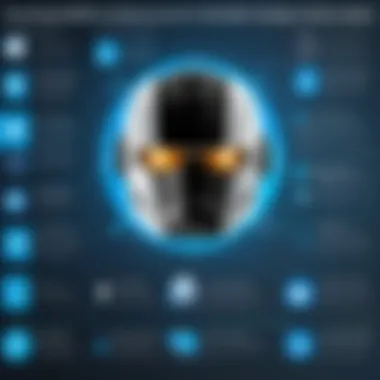
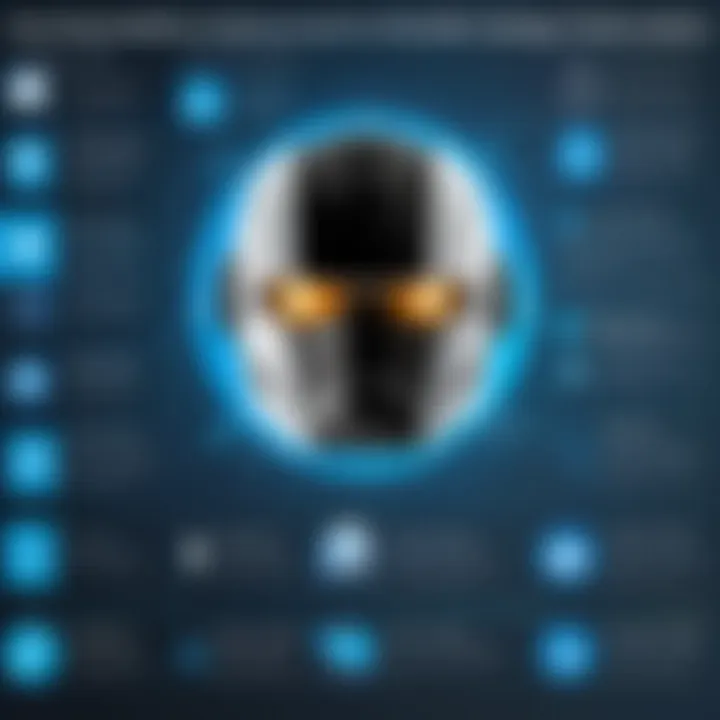
In many industries, automation addresses unique challenges. For instance, in healthcare, Power Automate can facilitate patient appointment scheduling. Automating notifications and reminders can significantly reduce missed appointments, which enhances efficiency. Similarly, in human resources, organizations are automating onboarding processes by integrating Power Automate with other HR systems. This integration ensures new employees receive necessary forms and training materials promptly. Key benefits of industry-specific automation include:
- In healthcare: Reduced waiting times and improved patient management.
- In HR: Streamlined paperwork and efficient communication.
Streamlining Business Processes
Power Automate is designed to improve business processes in organizations of all sizes. Businesses can create workflows that automate daily operations such as invoice processing, document approvals, and team notifications. By reducing manual intervention, companies can minimize errors and improve response times. For example, a business can set a flow that triggers a notification whenever a new lead is added to a CRM system. This timely alert allows the sales team to act swiftly and capture potential opportunities. The primary considerations for effective automation include:
- Clear identification of repetitive tasks.
- Training staff on using automated tools.
Enhancing Customer Engagement
To remain competitive, businesses must engage with customers effectively. Power Automate contributes by automating customer feedback collection. A company can send automated follow-up emails to clients after a purchase. This process captures feedback in real-time, enabling organizations to adjust their services. Additionally, through integration with social media platforms, businesses can automate responses to inquiries. This ensures that customer concerns are acknowledged and addressed promptly. Key aspects to consider include:
- Understanding customer preferences.
- Ensuring that automated responses maintain a personal touch.
Automating customer interactions not only saves time but also improves satisfaction.
By harnessing the real-world applications of Microsoft Power Automate, businesses can drive efficiency, improve workflows, and foster stronger customer relationships. This tool stands as a testament to the power of automation in modern business operations.
Power Automate vs. Competing Solutions
In today’s rapidly evolving technological landscape, organizations are looking for tools that can streamline processes and save time. Microsoft Power Automate stands out as a strong option for automating workflows. However, it is important to understand how it compares to other solutions, like Zapier and various alternatives in the automation domain. Evaluating Power Automate against its competitors helps decision-makers choose the right platform that aligns with their organizational goals.
Comparison with Zapier
Zapier is perhaps the most well-known competitor to Microsoft Power Automate. It offers a straightforward interface allowing users to create "Zaps" or automated workflows that link different applications seamlessly. Here are some key factors to compare:
- User Interface: Zapier is often perceived as more user-friendly due to its simple design that allows quick setup. On the other hand, Power Automate provides more advanced options but may seem overwhelming for new users.
- Integrations: Both tools support a wide range of applications. However, Zapier has an edge in the variety of integrations due to its early market entry. Yet, Power Automate’s strength lies in its deep integration with Microsoft applications like SharePoint, Excel, and Dynamics 365, making it favorable for organizations already using Microsoft products.
- Pricing Structure: Zapier offers a tiered pricing model based on the number of tasks performed. In contrast, Power Automate often provides better value for larger businesses requiring extensive workflows since it allows unlimited flows in its premium plans.
- Capabilities: Power Automate has rich features like built-in AI capabilities through AI Builder and the ability to automate complex workflows involving multiple approvals. In comparison, Zapier focuses more on simplicity.
Evaluating Alternatives in Automation Tools
When exploring solutions beyond Microsoft Power Automate and Zapier, several alternatives emerge. Each tool has its own strengths tailored for different needs. Here’s a more in-depth look:
- Integromat (now Make): This platform specializes in creating complex workflows that allow users to connect multiple applications. Its visual editor offers a clear overview of the processes. Integromat is best suited for users needing intricate automations.
- Automate.io: This tool focuses on connecting cloud apps for marketing and sales automation. It provides an easy setup for creating bots that handle repetitive tasks. Its accessibility makes it appealing for small and medium businesses.
- IFTTT (If This Then That): This is a more casual and user-friendly automation tool. It allows users to set up simple triggers and actions across various apps. It is excellent for home automation, but less suited for complex business processes.
- Tray.io: With its API-based approach, Tray.io is designed for developers looking to create customized integrations. It is ideal for tech-oriented teams needing more functionality in connecting systems, but may not fit users without technical expertise.
Ultimately, choosing the right automation tool involves assessing factors such as cost, ease of use, integration capabilities, and specific workflow needs. Engaging in thorough evaluations will enable organizations to make informed decisions that best support efficiency and productivity.
Ending and Recommendations
In any exploration of Microsoft Power Automate, the conclusion serves as a vital segment that ties together the insights gained throughout the article. It underscores the essential role of automation in optimizing workflows and enhancing operational efficiency. The summary encapsulates how organizations can leverage Power Automate to streamline tasks, reduce manual errors, and improve overall productivity. Additionally, a well-structured conclusion offers closure and directs the audience towards actionable recommendations, ensuring they feel equipped to implement the strategies discussed.
Final Thoughts on Power Automate
Power Automate stands as a transformative tool in today’s business landscape. Its capacity to integrate numerous applications and automate repetitive tasks is not just a technological advancement but a significant shift in how businesses operate. By embracing automation, organizations can focus on strategic goals rather than getting caught in routine activities.
Moreover, the usability of Power Automate is noteworthy. It is accessible to users with varying degrees of technical knowledge, which allows a wider range of employees to engage with automation processes. Encouraging teams to become familiar with this platform can foster innovation and drive efficiency.
Additionally, it is crucial to acknowledge that successful implementation requires ongoing evaluation and adaptation. Businesses should be prepared to iterate on their workflows based on evolving objectives and user feedback. The continuous improvement mindset supports sustained growth and maximizes the tool’s utility.
Recommendations for Businesses
To maximize the effectiveness of Microsoft Power Automate, organizations should consider several recommendations:
- Identify Key Processes for Automation: Begin by conducting an analysis of workflows to pinpoint which tasks are most suitable for automation. Focus on processes that are repetitive and time-consuming.
- Invest in Training: As the interface may present a learning curve, providing training for staff is essential. This ensures all team members feel confident in using Power Automate to its full potential.
- Pilot Projects: Before rolling out extensive automation efforts, consider initiating pilot projects. These smaller-scale implementations help test the waters and refine processes before a full implementation.
- Maintain Security Standards: With any automation tool, data privacy and security should be paramount. Constantly review and improve policies to protect sensitive information.
- Engage in Continuous Monitoring: Post-implementation, it’s important to monitor the performance of automated workflows. Using Power Automate’s built-in analytics can help identify areas for further optimization.
By following these recommendations, businesses can harness the full capabilities of Microsoft Power Automate, fostering a culture of automation that not only enhances efficiency but also contributes to long-term success.
"The future of work is not about technology; it's about how we as individuals adapt our workflows to leverage technology for better outcomes."
Embracing this mindset will prepare organizations to thrive in increasingly automated environments.















