Unlocking Insights with Microsoft Power BI Desktop
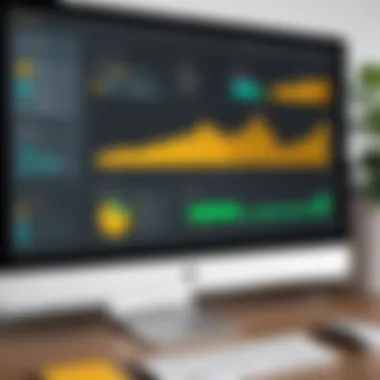
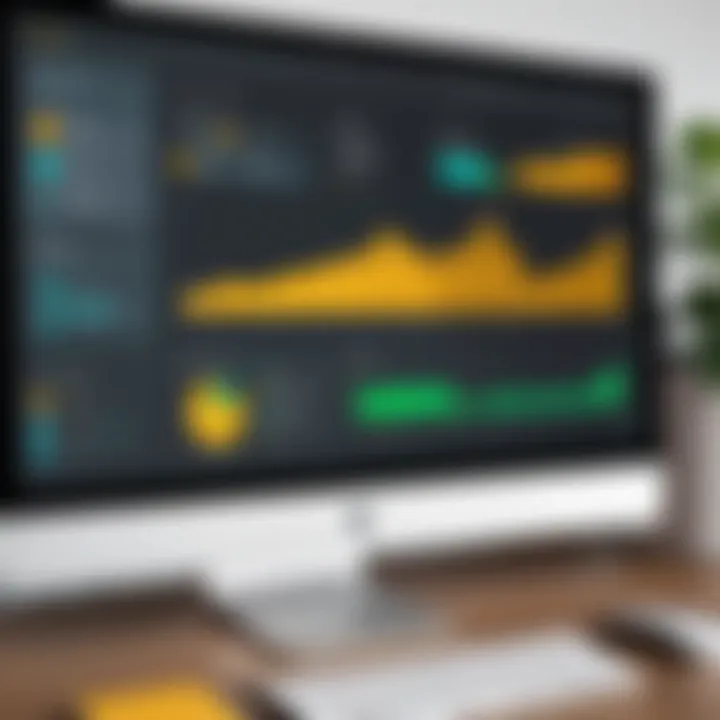
Intro
Microsoft Power BI Desktop stands as a beacon for organizations aiming to transform raw data into actionable insights. In today’s era, where decisions need to be quick and informed, any tool that can simplify this process is worth its weight in gold. Power BI gives business users the ability to visualize their data, analyze trends, and easily share insights throughout their organization. This guide serves as a deep dive into Power BI's essential features, functionality, and the advantages it lays on the table.
Key Features
Overview of Features
Power BI Desktop is outfitted with a host of features that facilitate effective data visualization and analysis. Key attributes include:
- Data Connectivity: Power BI supports a wide array of data sources, from Excel spreadsheets to cloud services like Azure and Salesforce. This flexibility is crucial for organizations needing to analyze diverse datasets.
- DAX: The Data Analysis Expressions language enables advanced calculations and data manipulation. It empowers users to create measures that provide more depth to their reports.
- Custom Visuals: The platform boasts numerous built-in visuals but also allows for the creative integration of custom visuals. This is particularly appealing to users who want their reports to have a unique flair.
- Seamless Publishing: Users can publish reports directly to the Power BI Service. This integration ensures that insights are easily shared with those who need them, fostering collaboration across teams.
Unique Selling Propositions
Power BI Desktop’s unique selling propositions (USPs) further distinguish it in the crowded field of business analytics tools:
- User-Friendly Interface: The learning curve is considerably gentler than many competitors. New users can quickly get their bearings without feeling overwhelmed.
- Cost Efficiency: Unlike traditional BI solutions that come loaded with hefty price tags, Power BI offers competitive pricing structures tailored for businesses of varying sizes.
- Constant Updates: Microsoft consistently rolls out updates and new features, ensuring that users always have access to the latest tools.
"In a world overflowing with data, presenting insights in a clear, actionable format can significantly alter the course of decision-making."
Pricing Models
Different Pricing Tiers
Power BI Desktop is available under several pricing tiers. Understanding these options helps organizations select the most fitting plan according to their needs:
- Power BI Desktop: This tier is free. It's a solid choice for individuals looking to harness the power of BI without expenditure.
- Power BI Pro: For a subscription fee, users gain access to advanced features such as sharing capabilities and business collaboration tools.
- Power BI Premium: This model is more suitable for larger teams that demand enhanced performance and larger data capacity. Premium users benefit from exclusive features like paginated reports and AI capabilities.
ROI and Cost-Benefit Analysis
Investing in Power BI Desktop goes beyond just the upfront costs. Conducting a Return on Investment (ROI) analysis reveals:
- Increased Efficiency: Automating reporting that previously took hours can shift focus to strategic analysis rather than data gathering.
- Data-Driven Culture: Organizations that embrace BI tools like Power BI often see a cultural shift towards data-driven decision-making, boosting overall performance.
- Scalability: As organizations grow, being able to scale up capabilities without overhauling systems adds significant value.
In summary, Power BI Desktop provides a robust framework for data analysis and visualization, catering to a spectrum of users from small businesses to large enterprises. By understanding its key features, pricing models, and potential returns, organizations can make informed decisions about harnessing the power of data.
Intro to Microsoft Power BI Desktop
In the current landscape of data analytics, Microsoft Power BI Desktop emerges as a pivotal tool for organizations aiming to harness the power of their data. Its significance cannot be overstated, especially as businesses increasingly rely on data-driven insights to inform decisions. But what exactly sets Power BI apart in the crowded market of business intelligence tools? This section aims to illuminate the core elements that underline the importance of Power BI Desktop, delving into its definition, purpose, and historical context.
Definition and Purpose
At its core, Microsoft Power BI Desktop is a data visualization and business intelligence tool that allows users to connect to various data sources, transform that data, and create interactive reports and dashboards. With the ability to visually present complex data in a simplified manner, Power BI effectively bridges the gap between raw data and actionable insights. The purpose of Power BI is two-fold: facilitate data analysis for users of all skill levels and enable organizations to share their insights across teams, ultimately enhancing collaboration and decision-making processes.
To put it simply, Power BI transforms the mundane task of data analysis into an engaging and insightful experience. Through features like drag-and-drop report generation and real-time data updates, users can craft visual narratives that tell the story behind the numbers. With a myriad of visualization options—ranging from bar charts to maps—one can effectively tailor reports to fit the audience's needs and preferences.
Historical Context
The journey of Power BI Desktop began around 2013, emerging as a response to an increasing demand for user-friendly data visualization tools. Launched originally as a part of the broader Microsoft Power BI suite, it quickly garnered attention for its capabilities. It wasn’t long before Power BI began to outpace its rivals due to its seamless integration with other Microsoft products and services.
Microsoft’s foray into business analytics wasn't sudden but rather the culmination of evolving technology trends. With the rise of big data, organizations sought innovative solutions to sift through large datasets. Power BI tapped into this demand, providing a platform that enabled users—not just data scientists but also casual business users—to analyze data without deep technical skills.
Today, Power BI Desktop stands as a prominent player in the analytics field, with continuous updates and enhancements that reflect the needs of modern businesses. The inclusion of features such as the query editor, natural language query capabilities, and policies for data governance are just a few examples of how it has adapted over time.
In summary, the importance of Power BI Desktop in this article lies in its development as a vital instrument for businesses navigating the complexities of data analytics. Understanding both its definition and historical context is crucial for harnessing its full potential for strategic decision-making.
Key Features of Power BI Desktop
A thorough understanding of the key features of Power BI Desktop can significantly influence how users implement this tool in their analytics strategies. Understanding these features isn't just about knowing what they are; it’s about appreciating how they can be leveraged to enhance data analysis and promote informed decision-making. This section focuses on three pivotal aspects of Power BI Desktop: Data Connectivity, Data Transformation Capabilities, and Visual Analytics and Reporting Tools. Each element contributes uniquely to the overall effectiveness of Power BI in business environments.
Data Connectivity
Connecting to various data sources is a cornerstone feature of Power BI Desktop. The platform supports a plethora of data sources ranging from traditional databases such as SQL Server, to cloud services like Azure SQL Database, and even web-based sources. This extensive connectivity allows organizations to pull in data from virtually anywhere, which is crucial in today’s interconnected world.
- Having the ability to connect to real-time data sources enables businesses to maintain relevant insights, making data-driven decisions based on the most current information available.
- The user-friendly interface streamlines the process of establishing these connections. With just a few clicks, users can set up complex data retrieval systems without needing extensive coding knowledge.
- Additionally, Power BI Desktop facilitates scheduled refreshes of data to keep dashboards updated automatically. This continuous connection eliminates the risk of operating with stale data, ensuring that decision-makers have timely insights.
Data Transformation Capabilities
Once you pull data into Power BI, one of the next logical steps is transforming that data into a format that's more suitable for analysis. Data transformation is vital as raw data often comes in a format that doesn't lend itself well to reporting or analytics. Power BI offers various tools to refine and manipulate data seamlessly.
- Users can clean and transform data with Power Query, which includes capabilities like filtering, merging tables, and changing data types. Through this, individuals can derive a clearer, comprehensive outlook on their data without getting bogged down in technical details.
- The application's built-in functions allow for easy aggregation and calculation, enabling users to create new metrics or key performance indicators that may not exist in the raw data.
- Moreover, Power BI provides intuitive visual cues to identify issues within datasets, such as missing values or outliers.
Transforming the data efficiently sets a solid foundation for any analysis or reporting that follows.
Visual Analytics and Reporting Tools
At the heart of any analytics platform is its ability to convert data into comprehensible visuals. Power BI Desktop shines in this department, allowing users to create a myriad of interactive reports and visualizations that make complex datasets more accessible.
- Users can choose from a wide variety of visual options including bar charts, line graphs, scatter plots, and maps. Such versatility allows for tailored presentations of data appropriate to the audience’s needs.
- Interactivity is a key feature of Power BI reports, allowing viewers to drill down into specifics or filter information with the click of a button. This level of engagement can lead to deeper insights and discussions during meetings.
- Furthermore, users can share their visual reports easily through Power BI Service or export them in several formats, facilitating collaboration across teams.
To sum up, the combination of broad data connectivity, robust data transformation tools, and powerful visual analytics makes Power BI Desktop an indispensable asset for organizations looking to harness the full potential of their data.
User Interface Overview
The user interface (UI) of Microsoft Power BI Desktop serves as the gateway for users to access the tool's extensive functionalities. A well-designed interface is crucial for effective data analysis and reporting, allowing both seasoned data analysts and casual users to navigate and utilize the platform with relative ease. Designed with usability in mind, the UI ensures that users can quickly adapt to the environment, focusing their efforts on insights rather than the mechanics of the tool itself. It's not just about aesthetics; the layout and design streamline the workflow, boosting productivity and reducing frustration when working with complex datasets.
Navigation Elements
At the core of Power BI Desktop’s user interface lie its navigation elements, which are essential for maneuvering through various features and functionalities. The main components include:
- Ribbon Interface: The familiar ribbon at the top of the window categorizes functionalities into tabs such as Home, View, Modeling, and others. Each tab unlocks a set of tools that are contextually relevant, making it easy to find what you need without unnecessary clicks.
- Report Pane: This area is the canvas where users create and design their reports. It provides drag-and-drop capabilities for visual elements, allowing reports to evolve naturally and intuitively.
- Fields Pane: Displays all the tables and fields loaded into the data model. This pane allows for quick selection and can foster creativity by providing drag-and-drop accessibility to visualizations.
- Visualizations Pane: Users can access a myriad of visualization options here. Whether you’re looking for pie charts or more advanced options like scatter plots, this area ensures that every data storytelling approach is well-covered.
The navigation elements are designed not only to be functional but also to be helpful, guiding users through the complexities of data visualization.
Report View vs. Data View
Understanding the two primary modes of Power BI Desktop—the Report View and Data View—is fundamental for anyone using the tool.
- Report View: This mode is where the visual magic happens. Users can create intricate and interactive reports, combining various visualizations on a single canvas. It’s all about telling a story with data. Users can create filters, set up interactive elements, and even utilize bookmarks to enhance the user experience. Everything is in sight, right in front of you, making it easier to visualize connections and relationships.
- Data View: Unlike Report View, the Data View is more granular and focused on the underlying data itself. Here, users can see their data tables, relationships, and models. It allows for detailed data inspection, making it invaluable for those looking to make adjustments or simply understand their dataset better. This view is where the groundwork is laid for the visual analytics that follows in the Report View.
By toggling between these two views, users can ensure that they are not only crafting beautiful reports but are also grounded in the data that supports their analysis.
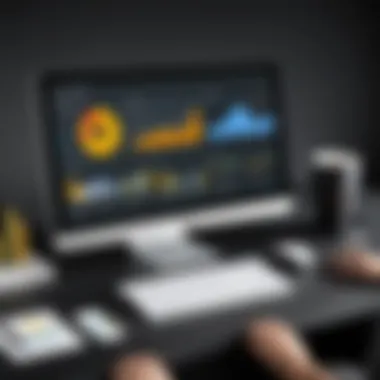
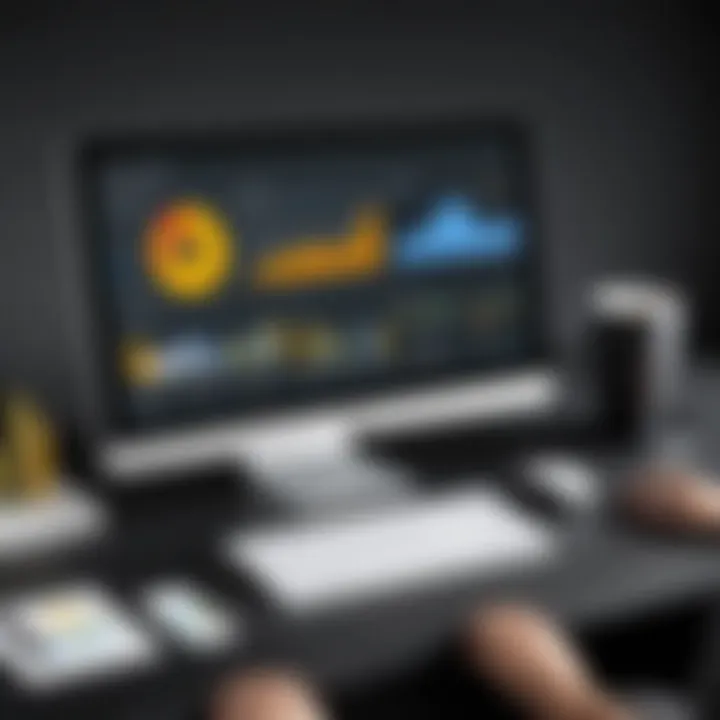
The user interface in Power BI Desktop empowers users to harness data's full potential, not just giving them the tools but the means to drive insight through design.
Integrating Power BI with Other Microsoft Tools
Understanding how to integrate Power BI with other Microsoft tools is essential for maximizing its potential in business analytics. The seamless interaction between these tools can transform the way businesses handle data, analyze performance, and make informed decisions. Not only does this integration enable more robust data processing, but it also streamlines workflows, making data readily available for reporting and analysis purposes.
This segment will explore the pivotal integrations that can enhance your Power BI experience, with a focus on Power Query and Excel. Both tools play a crucial role in the data preparation and analytical processes, and understanding their interplay with Power BI can elevate your business strategies considerably.
Power Query Integration
Power Query serves as a powerful data transformation and preparation tool that is a part of Power BI Desktop. Its primary role is to import data from a variety of sources, allowing users to cleanse and shape data before it enters the modeling phase in Power BI. The integration of Power Query is significant in several ways:
- Data Connectivity: Power Query simplifies the data import process. Users can connect to databases, online services, and files, ensuring that data from varied sources can be brought into Power BI without hassle.
- Transformative Actions: With Power Query, you can apply various actions such as filtering, merging, and pivoting data. This flexibility allows for cleaner datasets that enhance the quality of visuals in Power BI.
- Automation of Refreshes: Once configured, Power Query can automate data refreshing processes. This is vital for businesses that rely on real-time data, as it ensures that insights are always up to date.
"The stronger the foundation of data you have, the more meaningful your insights become. Power Query plays a crucial role in that foundation."
Power Query supports a range of data manipulation tasks, and as you set it up once, it allows for repetition without significant manual input in the future. This can save not only time but also reduce the scope for human error in repetitive tasks.
Using Excel with Power BI
Excel has been a staple in data handling for professionals, and its integration with Power BI underscores its importance. The interaction between Excel and Power BI allows for:
- Data Import and Export: You can import data from Excel files into Power BI easily, making it possible to utilize existing data models. Conversely, analyzed data in Power BI can be exported back into Excel for further manipulation.
- Sharing Insights: Both tools enable collaboration. Dashboards created in Power BI can be embedded into Excel, allowing users to share insights directly without switching platforms.
- Incorporating Complex Formulas: Excel remains unparalleled for complex calculations and functions. You can leverage these sophisticated Excel formulas in Power BI, employing them as calculated columns or measures, which thereby boosts the analytical capabilities within Power BI.
Integrating Excel with Power BI not only increases the versatility of data analysis but also makes it easier for business decision-makers. They can operate in an environment familiar to them while gaining the powerful visualization features of Power BI.
Overall, the integration of Power BI with other Microsoft tools, particularly Power Query and Excel, creates a symbiotic relationship that can significantly augment data analytics capabilities. This leads to effective decision-making processes and a more streamlined analytical workflow.
Deployment Options for Power BI Desktop
Choosing the right deployment option for Microsoft Power BI Desktop is a critical decision for any organization. The deployment models can significantly influence how data is managed, analyzed, and shared across teams. Understanding these options ensures that businesses can align their analytics capabilities with their operational needs. As organizations continue to leverage data for decision-making, it's important to consider which deployment method offers the optimal mix of performance, security, and accessibility.
On-Premises Solutions
On-premises deployment of Power BI Desktop refers to hosting the software and the associated data models within the organization's internal infrastructure. This option tends to appeal to companies with stringent security policies or those operating in regulated industries. Because the data is stored locally, companies have complete control over it, which can help alleviate fears of data breaches or unauthorized access.
Key Considerations:
- Security and Compliance: Organizations that handle sensitive information, such as financial data or personal details, often prefer on-premises solutions as they offer enhanced security protocols. This setup allows for detailed permissions and controls, which can be customized to meet regulatory requirements.
- Performance and Speed: Running Power BI Desktop on local servers can reduce latency, allowing for quicker data processing and reporting. For large datasets, this is particularly beneficial, as it minimizes the time required to retrieve and analyze information.
- Integration with Existing Infrastructure: Many companies already have established systems for data storage and analytics. On-premises deployment allows for easier integration with these existing setups, potentially lowering the transition costs and enhancing productivity.
However, it’s also worth noting that maintaining on-premises solutions can demand significant IT resources. Updates, maintenance, and troubleshooting often fall on the shoulders of an internal team, which might require additional investment in human resources or technology.
Cloud-Based Deployment
Cloud-based deployment of Power BI Desktop offers a different set of advantages, leveraging cloud computing to provide analytics solutions that are both scalable and cost-effective. This option is especially appealing for startups or businesses looking to minimize upfront investments in hardware.
Key Advantages:
- Scalability: Cloud solutions allow organizations to easily scale their analytics capabilities. Businesses can increase or decrease their usage as needed, which is particularly advantageous for those experiencing growth or seasonal fluctuations in data demands.
- Accessibility and Collaboration: With cloud deployment, users can access Power BI Desktop from anywhere with an internet connection. This flexibility promotes collaboration among teams, enabling them to share insights quickly and effectively, regardless of geographical boundaries.
- Reduced IT Burden: By opting for a cloud solution, organizations can offload maintenance, updates, and security to third-party vendors. This enables IT departments to focus on more strategic initiatives, rather than managing infrastructure.
However, companies need to weigh the benefits against potential concerns, such as data privacy and reliance on internet connectivity. In a cloud environment, sensitive data lies outside the organization’s physical control, which can be a dealbreaker for some.
"Data is a precious thing and will last longer than the systems themselves." – Tim Berners-Lee
Ultimately, the choice between on-premises and cloud-based deployment for Power BI Desktop hinges on various factors: security requirements, budget constrictions, team collaboration needs, and existing infrastructure. Assessing these elements is essential for making an informed decision that aligns with the organization’s operational goals.
Benefits of Using Power BI Desktop
Microsoft Power BI Desktop is more than just a software; it's a transformative asset for organizations aiming to harness the full potential of their data. The benefits of this tool stretch far and wide, impacting the way businesses make decisions and visualize their data. By focusing on key aspects such as enhanced data visualization and improved decision-making capabilities, organizations can leverage Power BI as a game-changer in their analytics strategy.
Enhanced Data Visualization
Data visualization is often the first thing that springs to mind when discussing Microsoft Power BI Desktop. This tool allows users to create visually stunning reports and dashboards that are not only informative but also engaging. With a variety of chart types, maps, and graphical representations available, Power BI enables users to present data in a way that is easy to understand and interpret. It’s like turning a dense book into a well-illustrated magazine—much easier to digest.
Besides charts and graphs, the use of custom visuals takes this a step further. Users can integrate visuals from the community or even create their own; this flexibility helps in tailoring presentations to specific audience needs. The ability to drag and drop elements simplifies the design process, making it accessible for non-technical users. Visual storytelling becomes second nature, where data doesn’t just scream numbers and statistics but tells a narrative that resonates.
Moreover, leveraging the ability to apply filters contextually enhances interactivity. Users can drill down into specifics without feeling bogged down by data overload. This feature is invaluable, as it allows businesses to spot trends quickly and make real-time adjustments or decisions.
"The ability to visualize complex datasets transforms data from a burden to a leading asset."
Improved Decision-Making Capabilities
In a world where time is money, making decisions based on up-to-date data can’t be overstated. Clear and concise data visualization leads to improved decision-making capabilities. Power BI Desktop equips decision-makers with the insights they need to act swiftly and prudently.
When data is presented clearly, teams can swiftly identify key performance indicators (KPIs) and trends, which is crucial for strategic planning. Just like a compass guiding you through unknown territory, the data-driven insights help navigate the sometimes murky waters of business. Moreover, the integration of real-time data refreshes ensures that users are always viewing the most current information, minimizing the risks of outdated reports.
Furthermore, collaboration tools that allow sharing insights within the organization mean that decisions can be aligned across departments. When sales, marketing, and financial teams work off the same set of data, it aligns strategies and goals more effectively. By bringing various perspectives together, businesses make well-informed decisions rooted in a solid foundation of evidence rather than guesswork.
Power BI also incorporates what-if analysis, which lets users model different scenarios. By observing how changes can affect business outcomes, organizations can proactively adjust strategies before making a commitment.
In summary, Microsoft Power BI Desktop revolutionizes the way organizations visualize and utilize data, leading to tangible improvements in decision-making processes and strategic alignment.
Common Use Cases
Common use cases for Microsoft Power BI Desktop are more than just scenarios where the tool excels; they represent the bridge between raw data and actionable insights. Organizations harnessing Power BI can transform data into compelling narratives, allowing teams to make informed decisions rooted in facts. Below, we’ll explore specific areas where Power BI shines:
Sales and Marketing Analytics
Sales and marketing departments can glean vital information from their data using Power BI. The tool's ability to track campaign performance in real-time gives marketers an edge in adjusting strategies quickly based on current trends. Imagine being able to visualize how a new social media campaign impacts lead generation within days rather than weeks.
Power BI can analyze customer demographics, leading to more targeted marketing efforts. This ability to segment audiences by various parameters, such as age or buying behaviors, helps in crafting messages that resonate with specific groups. The end result? Higher engagement rates and better customer retention.
- Dashboards can showcase metrics like conversion rates and average deal size.
- Reports can reflect the success of recent campaigns, identifying which channels deliver the best returns.
Using Power BI for this purpose isn't just about tracking numbers; it’s about creating a full-blown picture of your sales funnel and marketing landscape.
"The single biggest problem in communication is the illusion that it has taken place." – George Bernard Shaw
Financial Reporting
In financial reporting, Power BI Desktop becomes a game changer by simplifying the process of compiling complex datasets into clear, visual documents. Finance teams can effortlessly prepare monthly or quarterly reports, pulling data from multiple sources—all while ensuring accuracy.


The built-in modeling features uncover trends and variations that might remain hidden in spreadsheets. For example, month-over-month comparisons of expenses versus budgeted figures can reveal not only how departments are spending resources but also the potential areas needing budget adjustments.
Here’s how Power BI aids financial reporting:
- Visualizations of key financial metrics such as revenue growth, profit margins, and operational costs can be created.
- Interactive elements help stakeholders understand underlying financial data without needing deep analytical skills.
Adopting Power BI for financial reporting also enhances compliance and auditing processes, as the tool allows for easy documentation of data sources and report generation.
Operational Performance Tracking
Organizations rely on operational performance tracking to keep their gears running smoothly—Power BI facilitates this monitoring effortlessly. Using this tool enables businesses to visualize productivity metrics, equipment performance, and process efficiencies.
It's crucial for leaders to understand how different operations are performing; Power BI constructs a visual framework of data that highlights Operational Key Performance Indicators (KPIs). This feature alone can identify bottlenecks or inefficiencies in workflow.
Key benefits include:
- Real-time monitoring of metrics like production rates and cycle times, allowing for quick intervention.
- Custom reports that adapt based on operational goals and performance thresholds.
In summary, utilizing Power BI for operational performance tracking provides clarity that transcends mere numbers, empowering decision-makers to execute strategies that align with the organization’s overall objectives.
Comparative Analysis
Comparative analysis serves as a crucial lens through which organizations can evaluate their tools and technologies in a crowded marketplace. In the context of data visualization and business intelligence, understanding the differences and strengths of various platforms such as Power BI, Tableau, and QlikView helps professionals make informed decisions that align with their specific needs and strategic goals.
This section not only illuminates the unique attributes of each tool but also underscores the various benefits they offer. Utilizing comparative analysis, businesses can:
- Identify best fit: Each analytics tool comes with its own set of features, strengths, and weaknesses. A comparative perspective helps illuminate which solution aligns with organizational or departmental objectives.
- Optimize resource allocation: Once a suitable tool is selected, resources can be allocated efficiently. This includes budget considerations, training, and development time.
- Stay competitive: With advancements in technology occurring at a rapid pace, knowing how tools stack up against each other keeps organizations agile and responsive to market changes.
The analysis that follows not only looks at foundational capabilities but also dives into user experience, integration flexibility, and overall accessibility.
Power BI vs. Tableau
When putting Power BI alongside Tableau, the discussion often gravitates towards usability and pricing. Both have powerful visualization capabilities, but their approach and cost structures differ notably.
User Interface and Experience: Power BI tends to be more accessible due to its pre-existing integration with Microsoft products like Excel. Users who already navigate these environments can transition to Power BI with relative ease. Tableau prides itself on deep customization but learning to navigate its myriad options can present a steeper learning curve for new users.
Pricing Models: Power BI offers a more budget-friendly subscription model compared to Tableau, making it an attractive choice for small to mid-sized enterprises. Tableau's pricing, while justified by its advanced features, can be a barrier for organizations operating on tighter budgets.
Data Handling: Tableau excels in handling larger datasets effectively while providing stunning visual analytics, often appealing to data-heavy environments. Power BI, while capable, may require some optimization for exceptionally large datasets.
"Choosing between Power BI and Tableau is a bit like picking a car; it completely depends on the road you plan to drive on—urban efficiency or off-road capability?"
Power BI vs. QlikView
The comparison between Power BI and QlikView introduces interesting conversations around analytics capabilities and in-memory processing. Both tools possess strengths that cater to specific user needs.
Analytical Depth: QlikView has long been recognized for its associative data model, which allows users to explore data freely. This non-linear approach to data visualization champions a storytelling method that many data professionals appreciate. On the flip side, Power BI's direct query capabilities excel in scenarios where real-time data access is vital, ensuring data is always fresh.
Integration and Ecosystem: Power BI snugly fits into the Microsoft ecosystem, making it easier to share insights and collaborate if your organization is heavily invested in Microsoft products. QlikView, while it offers integrations, may require more effort to achieve seamless interoperability with other platforms.
Scalability: As firms grow, they look to scale their analytics capabilities. Power BI has been lauded for its scalability options in enterprise environments, whereas QlikView's architecture requires careful consideration for organizations contemplating significant data expansions.
Each platform holds its unique advantages, which should not be overlooked. Making choices based on the specific analytical needs of your organization is paramount to setting the stage for success.
Best Practices for Effective Usage
When diving into Microsoft Power BI Desktop, understanding the best practices for its effective usage cannot be overstated. These practices are designed to streamline your workflow, enhance productivity, and ultimately lead to more informed decision-making. In the realm of data analytics, knowing how to maximize the potential of Power BI is crucial—for both seasoned professionals and those just dipping their toes into the data-driven world.
One key aspect of employing best practices is not only recognizing the features of Power BI but also understanding how to leverage them in alignment with specific business goals. It involves planning ahead and maintaining data integrity throughout the process. Without a sturdy foundation, the insights drawn from data models and dashboards could lead to misguided strategies.
Optimizing Data Models
Optimizing data models in Power BI is the process of enhancing your data structure to support efficient querying, accurate analysis, and effective reporting. It’s crucial to keep your data clean and organized so that users can easily draw insights without getting lost in a jungle of numbers. Consider the following:
- Star Schema vs. Snowflake Schema: These two approaches dictate how you model your data. A star schema is often more efficient for end-user queries as it simplifies relationships, making it easier to navigate your data. Conversely, a snowflake schema can save on storage and is useful for complex data structures but at the cost of additional complexity during querying.
- Minimizing Rows and Columns: Only include what’s necessary. Too much data can clutter your reports, increasing loading times and complicating analysis.
- Proper Use of Data Types: By using the correct data types, you prevent potential errors and improve performance. For instance, ensuring dates are set as a date type prevents mishaps during calculations.
"A mere few data sets properly configured can yield better insights than a multitude left unchecked."
In Power BI, efficient data models pave the way for stronger visuals and faster load times. Ultimately, optimizing your data models will greatly enhance the overall user experience, running smoothly without unnecessary lag.
Creating Interactive Dashboards
The creation of interactive dashboards is where the magic of Power BI happens. It allows you to tell a data story, guiding users through insights in a visually appealing manner. However, not all dashboards are created equal. To create an impactful one, bear in mind these considerations:
- Keep It Simple: A clean layout is instrumental. Too many visual elements or a cluttered design can distract users from the key messages.
- Utilize Hierarchies: Audiences often crave deeper insights. By utilizing hierarchies within your dashboards, users can drill down into more granular data without overwhelming the initial visual.
- Incorporate Interactivity: Adding features such as slicers gives users control over what they see, engaging them more with the data. This responsiveness tends to keep users invested.
Incorporating these elements encourages exploration and active participation with the data, effectively enhancing the overall analytical experience. When dashboards are designed with intent and clarity, they evolve from mere presentations to powerful tools that lead to strategic discussions and informed decisions.
In summary, following these best practices in Power BI Desktop is not just about technical knowledge but about creating a synergy between data and business goals. By optimizing data models and creating interactive dashboards, you set the stage for success in your data analytics journey.
Challenges and Limitations
While Microsoft Power BI Desktop offers a wealth of features and capabilities, it is essential to recognize the challenges and limitations that users may encounter. Understanding these aspects can help organizations optimize their use of Power BI and address potential roadblocks effectively. This section will delve into two primary challenges: data size constraints and collaboration and sharing issues. By examining these limitations, businesses can construct strategies to navigate them and maximize the efficacy of their data analytics efforts.
Data Size Constraints
One of the most prominent challenges within Power BI Desktop is its data size constraints. When dealing with massive datasets, many users find themselves up against a cap that can hinder their analytics capabilities. Power BI's limitations can lead to difficulties in importing larger datasets or processing complex queries, which can compromise the decision-making process.
"Data size constraints can dampen insights that organizations could gain from their vast databases."
When it comes to practical applications, consider a retail company that aims to consolidate sales data from multiple store locations across several years. If this dataset exceeds the limits set by Power BI, users could face truncated dashboards, failed queries, or incomplete visualizations. Such scenarios are more than just frustrating; they can lead to misguided strategies based on erroneous or partial data interpretations.
To navigate these limitations, users can consider the following approaches:
- Using Data Aggregation: Summarizing data through aggregation can significantly reduce the amount of records being processed at any one time.
- Optimizing Models: Properly structuring and organizing data models can improve performance, allowing users to work with larger datasets more efficiently.
- Cloud Services: Moving to Power BI's cloud version, Power BI Service, grants access to larger datasets and various optimization features.
Yet, one wouldn't wish to solely depend on these workarounds without recognizing the inherent limitations. Planning for these constraints is crucial in making sure that Power BI meets its potential while fostering effective analytics.
Collaboration and Sharing Issues
The capacity for collaboration and sharing insights among team members is another concern users may encounter with Power BI Desktop. While the tool offers various sharing options, limitations arise when trying to synchronize efforts across different platforms and generate a cohesive understanding of insights derived from analytics. A critical challenge in this domain is the lack of seamless integration for real-time collaboration.
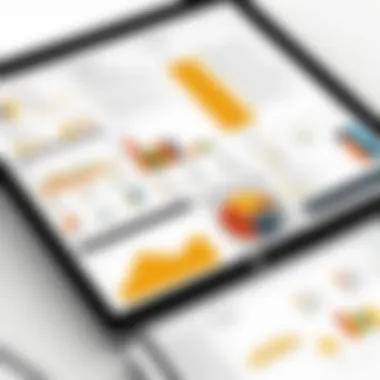
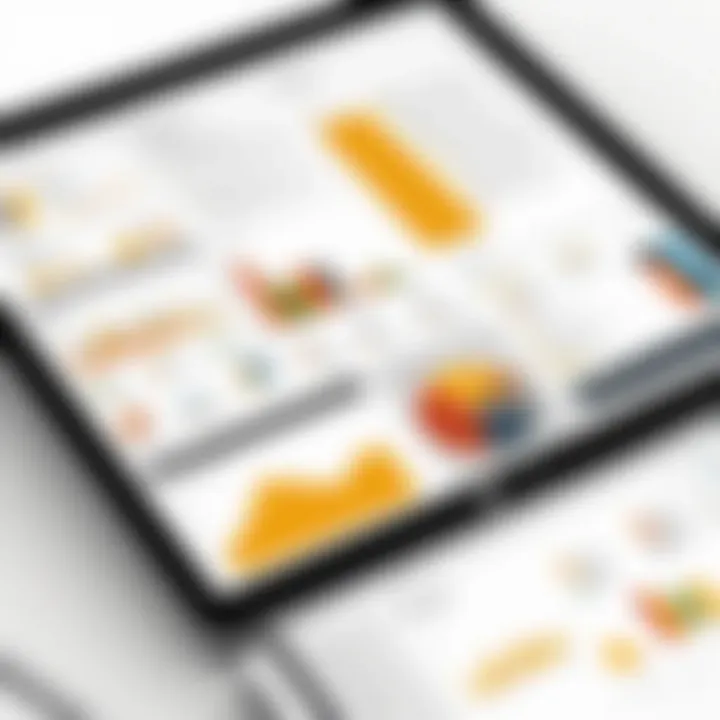
Imagine a scenario where a finance team is required to present quarterly results to stakeholders. If team members are working on different versions of the data or reports, the risk of inconsistencies increases significantly. Shared reports can lack the most current data, leading to inconsistencies or miscommunication about results. While Power BI does allow sharing of reports and dashboards, the experience is not as fluid as one might anticipate within a collaborative environment.
To mitigate these collaboration challenges, consider the following strategies:
- Using Power BI Service: Transitioning reports to the cloud can enhance real-time collaboration and ensure everyone is working from the latest version of data.
- Engaging in Regular Updates: Instituting a routine for updates can help synchronize insights and streamline communication.
- Adopting Version Control: Implementing version control allows teams to track changes made to reports, minimizing misunderstandings about data.
In summary, while Power BI Desktop presents an array of powerful features, its challenges—related to data size constraints and collaboration—cannot be overlooked. Addressing these limitations with proactive strategies can empower organizations to utilize Power BI effectively in their quest for insightful data analytics.
User Community and Support
In the realm of digital tools, particularly analytics software like Microsoft Power BI Desktop, the significance of community and support cannot be overstated. A robust user community often acts as a backbone for users who wish to leverage the software to its fullest. It fosters collaboration, knowledge sharing, and problem-solving, enabling users to derive maximum value from their analytics endeavors.
Power BI Desktop is not just about powerful features and tools; it's about how these tools are utilized in real-world scenarios. A vibrant user community offers a platform where individuals from diverse backgrounds come together to exchange insights and experiences. This can range from novices seeking guidance to seasoned professionals offering advice based on years of usage. Participating in such a community can likewise keep users informed about the latest updates and new features, ensuring they remain competitive in their analytical pursuits.
Forums and User Groups
Forums and user groups provide a structured environment for users to engage with each other. Websites like Reddit and specialized Power BI forums are filled with threads covering a vast array of topics, from basic inquiries to advanced techniques. Here's why they are invaluable:
- Peer Support: When users face challenges, they can turn to the community for unexpected solutions. Often, a problem that seems overwhelming can be resolved in minutes through a simple forum post.
- Shared Resources: Experienced users frequently share templates, custom visuals, and scripts that can be directly imported into Power BI, saving time and effort.
- Networking Opportunities: Forums serve as an excellent platform to connect with others in the field. Engaging in discussions can lead to professional connections that could prove beneficial in the future.
These platforms not only enhance the learning experience but also build a sense of belonging among users, promoting collaborative growth and innovation.
Microsoft Support Resources
While community support is crucial, official Microsoft resources play a pivotal role too. Microsoft provides a suite of support options, ensuring users can find assistance tailored to their needs. Here are some key resources:
- Documentation: Microsoft offers comprehensive documentation covering every feature of Power BI Desktop. Whether one is looking for basic tutorials or detailed explanations of advanced functionalities, the documentation is a treasure trove.
- Support Tickets: For issues that require more direct assistance, users can submit support tickets. This allows users to get help from professionals who can troubleshoot specific issues related to the software.
- Training: Microsoft provides training programs designed to bring users up to speed with Power BI. These structured training sessions can be beneficial for teams aiming to enhance their analytical capabilities.
Ultimately, utilizing a blend of community engagement and official support not only helps users stay informed but also promotes a more efficient and empowered use of Microsoft Power BI Desktop.
The synergy between community participation and official resources enhances the overall experience, ensuring users can tackle challenges effectively while continuously learning and growing in their analytics journey.
By embracing both the community and Microsoft support resources, users of Power BI Desktop can significantly enhance their competence and confidence in leveraging this powerful analytics tool.
Future Developments in Power BI Desktop
The realm of data analytics is evolving at a breakneck speed, making it essential for business tools to keep pace. When we look at the future of Microsoft Power BI Desktop, we see a landscape ripe with potential—new features and enhancements that aim to empower users further in data visualization and analysis. Not only does this have implications for individual users, but it also matters for organizations at large, especially as they seek innovative ways to leverage data in their decision-making processes. By staying ahead of the curve, Power BI helps both seasoned analysts and novices unlock deeper insights and foster a culture of data-driven decision-making.
Upcoming Features and Enhancements
The forthcoming updates for Power BI Desktop promise to be quite exciting. Among the most anticipated features is the live data streaming capability. This enhancement will allow companies to visualize real-time data feeds, which is essential for time-sensitive decision-making situations. Imagine having dashboards that reflect the latest operational metrics the moment they update.
Another welcome addition on the horizon is improved natural language queries. By refining the natural language processing capabilities, users will be able to ask complex analytical questions in plain language, thereby reducing the dependency on coding skills. This improvement stands to make the tool accessible to a wider audience, allowing teams to explore insights without needing to delve into complex querying languages.
Moreover, the integration of artificial intelligence within Power BI deserves mention. Features such as predictive analytics will empower businesses to not just react to trends but anticipate them, making proactive strategies a new norm. This shift from reactive to proactive analysis is not just a convenience; it's a strategic advantage in today’s fast-paced market.
"With great data power comes great business responsibility."
The roadmap for Power BI indicates an increased focus on user experience as well. Enhancements in reporting layouts, customization options, and interactive storytelling techniques will enable users to communicate insights with clarity and engagement. Also expected is enhanced support for third-party visualization tools, allowing for richer data storytelling.
Long-Term Vision for Power BI
The long-term vision for Microsoft Power BI Desktop focuses on transforming data into actionable insights across all layers of an organization. Enhanced collaboration tools are in the pipeline, ensuring that teams can seamlessly share their findings and insights, breaking down silos that often hinder effective decision-making.
Ultimately, Power BI aims to reinforce its standing as a central hub for data analytics. The push towards more streamlined integrations with applications like Microsoft Teams illustrates this ambition beautifully. By offering users the tools to make informed decisions while they communicate in real-time, the platform aligns perfectly with the collaborative workflows of modern companies.
The broader vision encompasses not just enhancements to existing tools but a commitment to education and community building. Future developments will likely include more comprehensive training programs and resources, empowering users to skill up and maximize the capabilities of Power BI Desktop. It’s about fostering a culture—one where data literacy is prioritized and the ability to harness data becomes a core competency of every employee.
In summary, the future of Power BI Desktop heralds a new era of capability that is versatile and robust, underpinning a longer-term strategy of empowering users through education, integration, and the exceptional usability of its features. It’s not just about keeping up with trends; it’s about setting the stage for the next wave of decision-making powered by data.
Utilizing Power BI for Business Strategies
In today's rapidly evolving business landscape, the ability to effectively analyze and visualize data is paramount. Microsoft Power BI Desktop provides organizations with the tools to capitalize on their data assets. Utilizing Power BI for business strategies is essential as it transforms raw data into actionable insights. This section will elaborate on the importance of employing Power BI not just as a reporting tool but as a catalyst for strategic decision-making and growth.
Data-Driven Decision Making
In a world where data is often dubbed the "new oil," decision-makers need to harness its power to gain a competitive edge. Power BI enables businesses to transition from intuition-based decision-making to a data-driven approach. By leveraging various types of data—from sales figures to customer feedback—companies can make informed choices that drive performance.
The benefits of data-driven decision-making are numerous:
- Increased Accuracy: Decisions based on data tend to be more precise. Utilizing Power BI's advanced analytics can reveal trends and insights that might go unnoticed in traditional analysis methods.
- Faster Response Times: Real-time data analysis empowers managers to react promptly to changing market conditions. This agility is vital in today's fast-paced environment.
- Improved Customer Insights: With the ability to analyze customer behavior and preferences, businesses can tailor their strategies to better meet consumer needs.
To illustrate this, consider a retail company using Power BI to analyze sales data across multiple regions. By identifying underperforming areas, management can implement targeted marketing campaigns or adjust inventory levels accordingly.
Aligning Business Objectives with Analytics
Using Power BI effectively means ensuring that analytics closely aligns with organizational goals. When businesses construct their strategies around insights provided by Power BI, they can enhance their overall performance metrics. Alignment between analytics and business objectives helps ensure that resources are used wisely and that outcomes directly contribute to strategic aims.
Here are key considerations for achieving this alignment:
- Clear Objective Setting: Clearly define what you want to achieve with data analytics. Whether it's increasing sales, optimizing supply chains, or enhancing customer satisfaction, having clear objectives will guide your analytics efforts.
- Common Metrics: Establish common key performance indicators (KPIs) that link analytics directly to business objectives. This ensures that every team member understands how their role contributes to broader goals.
- Feedback Loop: Create a system for ongoing feedback between teams handling analytics and those implementing strategies. This can foster a culture of data sharing and continuous improvement.
Empirical examples underscore the effectiveness of this approach; for instance, a technology firm might utilize Power BI for tracking project deliverables against timelines. The insights gained can inform project management strategies and resource allocations, ensuring that organizational goals are met in a timely manner.
"In the age of data, aligning business strategies with analytics is not just an option; it's a necessity. Power BI helps bridge this gap seamlessly."
In summary, utilizing Power BI for business strategies is more than deploying a software tool—it's about integrating data into the fabric of decision-making and ensuring that insights lead to meaningful action. By embracing data-driven decision-making and aligning analytics with core objectives, businesses can navigate complexities with greater ease and adaptability.
Culmination
In wrapping up this exploration of Microsoft Power BI Desktop, it’s clear that harnessing its capabilities is crucial for today’s data-driven environment. The role that data analytics plays in guiding business strategies is monumental, and Power BI stands out as a leading tool that simplifies complex data into actionable insights.
Recap of Key Insights
To summarize the pivotal points discussed, Power BI Desktop empowers users to visualize and analyze data effectively, encouraging a culture of informed decision-making. Here are some highlights:
- Data Connectivity: The tool seamlessly connects to a variety of data sources, enabling comprehensive data import and analysis.
- Interactive Dashboards: Users can design dashboards that not only present data visually but also allow for real-time interactions, making analytical insights more accessible.
- Collaboration: Integration with other Microsoft tools means that insights can be shared and discussed across teams, enhancing communication and strategy alignment.
Power BI’s adaptability into various domains—from finance to marketing—demonstrates its expansive utility, making it a versatile instrument in any organizational toolkit.
Final Thoughts on Power BI Desktop
While Power BI Desktop is not without its limitations, such as data size constraints and occasional collaboration hiccups, the advantages it offers far outweigh the negatives. It’s like driving a sports car—there may be bumps on the road, but the thrill of the ride makes it worthwhile.
"Data is not just there to be stored; it’s there to be utilized to shine a light on paths forward."
By embracing Microsoft Power BI Desktop, organizations position themselves strategically to make informed decisions, aligning analytics with overall business goals and driving success in ways previously unimagined.















