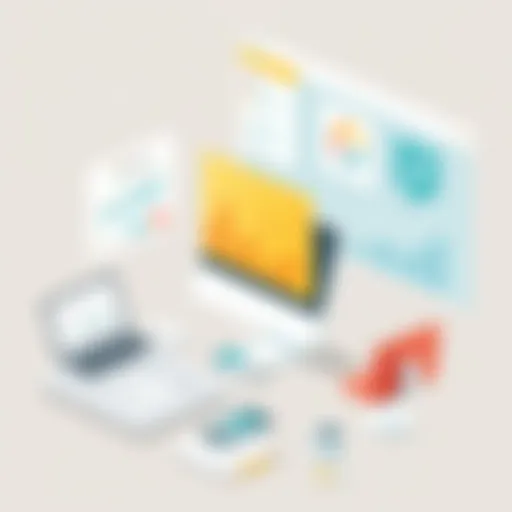Mastering Lightworks Edit: A Complete Guide
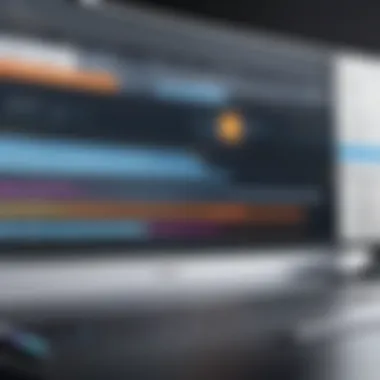
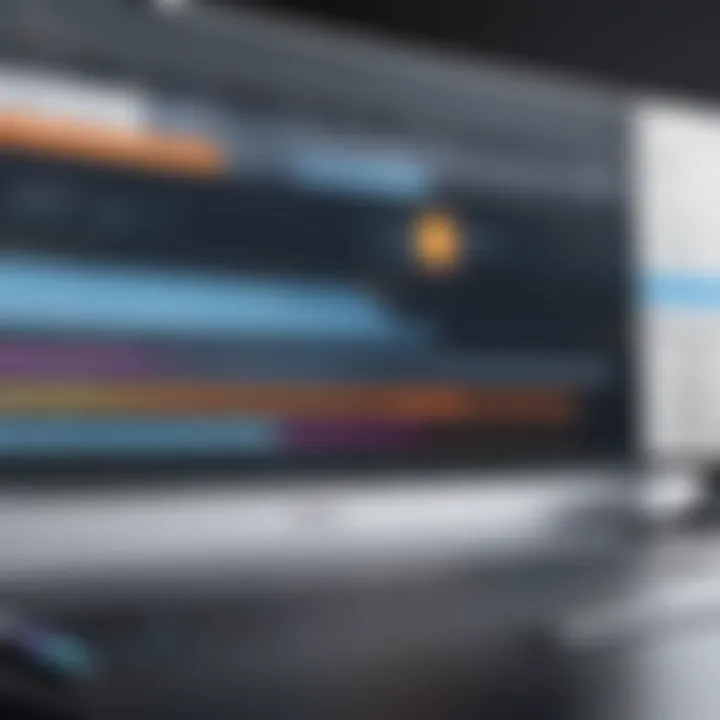
Intro
Lightworks Edit is an advanced video editing software that has carved a niche in the competitive landscape of editing tools. Its reputation is founded on a combination of robust features, widespread compatibility, and a user-friendly interface that appeals to both professionals and amateurs alike. As the demand for high-quality video content continues to escalate in various sectors, understanding the functionalities of Lightworks Edit becomes essential for businesses looking to streamline their production processes. This guide aims to dissect the complexities of Lightworks Edit, discussing its installation, operational characteristics, and unique advantages over its competitors.
Key Features
Overview of Features
Lightworks Edit encompasses a multitude of features that cater to a diverse range of editing needs. Some of the key functionalities include:
- Multi-format Support: It accepts various video formats, resulting in versatility for projects.
- Real-time Effects: Apply effects in real-time, enhancing the editing experience.
- High-Quality Export Options: Users can export videos in high resolution, suitable for professional use.
- Multi-user Collaboration: Ideal for team environments, facilitating simultaneous access and editing.
- Advanced Trimming Tools: Makes it easier to create precise cuts, enhancing the storytelling factor in videos.
These features are designed with efficiency in mind, ensuring that users can achieve professional-grade results with less effort.
Unique Selling Propositions
The distinguishing factors that set Lightworks Edit apart from other editing solutions are particularly noteworthy:
- Non-Destructive Editing: Changes made during the editing process do not overwrite the original media, providing flexibility.
- Extensive Keyboard Shortcuts: The extensive array of shortcuts facilitates a smoother workflow for users, saving valuable time.
- Customizable Workspace: The interface can be tailored to suit individual preferences, which enhances the user experience.
“Lightworks Edit has been a cornerstone in many film productions, proving its reliability and advanced capabilities.”
Each of these unique selling propositions demonstrates why Lightworks Edit is favored by many within the professional video editing community.
Pricing Models
Different Pricing Tiers
Lightworks Edit offers a pricing structure that accommodates varying budgets and needs. The essential tiers typically include:
- Free Version: This version provides basic features, ideal for hobbyists and those new to video editing.
- Pro Version: Available for a monthly or annual fee, this option unlocks the full suite of features, designed for serious creators and companies.
Understanding these tiers can assist decision-makers in selecting the appropriate version based on their requirements.
ROI and Cost-Benefit Analysis
When evaluating the investment in Lightworks Edit, it is crucial to consider the return on investment (ROI). For businesses producing video content regularly, the software can significantly reduce editing time, leading to faster project completions. This efficiency can translate into increased revenue, especially when considering the high demand for visual content in marketing strategies.
In summary, Lightworks Edit provides a comprehensive set of features tailored for a myriad of editing needs. The unique selling propositions enhance its appeal, making it a strong contender in the realm of video editing tools. Understanding its pricing models and potential ROI further solidifies its place as a valuable asset for businesses aiming to enhance their video production capabilities.
Preamble to Lightworks Edit
In the realm of video editing, understanding the tools available and their capabilities is paramount. Lightworks Edit stands out as a powerful software option for both amateurs and professionals. This section serves to highlight the significance of Lightworks Edit, its core features, and the specific benefits it offers to users in various contexts, particularly businesses and creative professionals.
What is Lightworks?
Lightworks is a professional non-linear editing system that has been in the market for decades. It is known for its robust performance and extensive feature set, which caters to users ranging from independent filmmakers to large production studios. The software supports high-quality video editing, including HD and 4K resolution. Its user-friendly interface, coupled with advanced editing tools, allows for efficient workflow and precision in video projects. Lightworks is not just a tool for cutting video; it provides a comprehensive set of functionalities that enhance the entire editing process.
Historical Context
Lightworks has a rich history that dates back to the early 1980s. Originally developed by the company Lightworks, it gained prominence after being used in popular films and documentaries. Its adoption by the professional film industry affirmed its place in the video editing landscape. Over the years, it has evolved significantly, incorporating new technologies and responding to the changing needs of its users. This historical context is important as it reflects the software's adaptability and sustained relevance in a highly competitive market. Today, with a mix of subscription options, Lightworks continues to serve a diverse audience, providing tools that keep pace with modern editing demands.
"Lightworks has been at the forefront of video editing technology for over three decades, making it a trusted choice for professionals across the globe."
The combination of historical significance and modern capabilities positions Lightworks Edit as a serious contender in video editing software. Understanding its journey and functionalities is essential for evaluating its potential use in various editing scenarios.
Key Features of Lightworks Edit
Understanding the key features of Lightworks Edit is essential for any user seeking to leverage the full potential of this software. This section will cover its notable functionalities, highlighting their importance and benefits. By grasping these key features, tech-savvy users can better assess how Lightworks can meet specific video editing needs.
Editing Tools Overview
The editing tools provided by Lightworks are extensive, catering to both amateur and professional users. The software includes a multi-track timeline which allows for complex project creation. Users can easily cut, trim, and arrange video clips with precision. One of the celebrated tools is the razor blade tool which users can employ to split clips without affecting audio sync. This is particularly beneficial when working with layered audio tracks.
Furthermore, users can add markers and comments directly to the timeline. This feature enhances collaboration among team members and serves as a reference point during edits. Lightworks also supports a wide range of video effects, making it easy to create polished projects that appeal to various audiences.
Overall, the range of editing tools solidifies Lightworks as a formidable choice in the market.
Audio Editing Capabilities
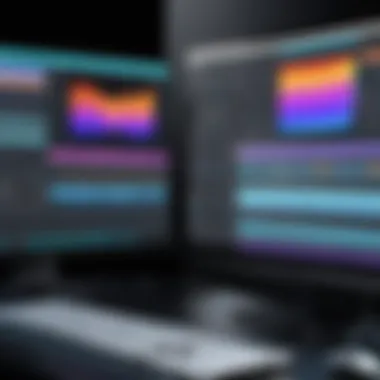

In addition to its video editing prowess, Lightworks offers robust audio editing tools. The software features a dedicated audio mixer that allows users to adjust levels, pan audio, and apply effects seamlessly. It supports multi-channel audio, ensuring that more sophisticated projects can be handled without a hitch.
Moreover, Lightworks includes tools for noise reduction and audio enhancement, which are critical for producing high-quality soundtracks. The ability to import audio files in various formats adds to the flexibility of the editing process. Sound sync is also a notable feature; the software allows quick aligning of audio and video tracks, saving time during the post-production phase.
Export Formats and Options
Lightworks excels in providing multiple export formats, catering to diverse requirements. Users can export their projects in various resolutions and formats, including HD and 4K outputs, depending on their needs. The software supports popular formats like H.264, ProRes, and DNxHD.
Additionally, Lightworks allows users to export directly to platforms such as YouTube and Vimeo, streamlining the process for content creators. The flexibility in export options is one of the critical advantages of using Lightworks. It ensures that users do not encounter compatibility issues when sharing their work.
"A video editing software should enhance the creative flow rather than hinder it. Lightworks proves to be a valuable tool in this regard."
Installation and System Requirements
Installation and system specifications are crucial factors to consider when evaluating Lightworks Edit. Understanding these elements helps users ensure their systems are adequately prepared to harness the software's capabilities, thus avoiding potential frustration during both installation and operation. This section elucidates the minimal requirements and the installation process exhibiting the importance of these factors for both new and experienced users.
Minimal System Specifications
To operate Lightworks Edit efficiently, one must meet certain system specifications. Neglecting to adhere to the minimal requirements can lead to performance issues or software malfunctions. Here are the basic specifications needed:
- Operating System: Lightworks requires Windows 10 (64-bit) or macOS 10.13 and higher. Compatibility with your OS is vital to prevent installation errors.
- Processor: A multi-core processor is recommended, preferably Intel i5 or higher. This ensures a smooth editing experience, especially when working with 4K footage.
- Memory (RAM): At least 8 GB of RAM is necessary, though 16 GB or more is ideal for advanced editing workflows.
- Graphics Card: A dedicated GPU, such as NVIDIA GeForce or AMD Radeon, is recommended. This facilitates faster rendering and playback, essential for high-resolution video projects.
- Storage: A minimum of 500 MB disk space for installation, plus ample additional space for video files. SSDs can significantly accelerate file access and project loading times.
Considering these specifications is essential for avoiding unnecessary downtimes and enhancing productivity during video projects.
Installation Process
The installation process of Lightworks is streamlined yet requires careful attention to each step. Following the correct procedure ensures a smooth setup and operational efficiency. The steps include:
- Download the Software: Visit the official Lightworks website and download the latest version of the software suitable for your operating system.
- Run the Installer: Locate the downloaded file and double-click it to initiate the installation process. User permissions may be requested.
- Follow the Prompts: During installation, follow the on-screen instructions. Users can select the installation path or use the default settings.
- Complete Installation: Once the installation is complete, users will receive a confirmation message. It is advised to restart the computer at this time, to enable any necessary updates.
- Launch Lightworks: After restarting, open Lightworks. You will need to create an account or log in if you already have one to start utilizing the software's features.
After these steps, configuring settings based on your preferences is the next step for optimal performance. Following this methodical approach will ensure users have the correct setup to take full advantage of Lightworks Edit's capabilities, minimizing any hiccups in their workflow.
"Making sure your system meets the requirements can save significant time and frustration during video editing."
Understanding these nuances of installation and system requirements is essential for efficient video editing with Lightworks.
User Interface Assessment
The user interface is a critical aspect of any software application, and Lightworks Edit is no exception. An effective user interface allows for a smoother editing experience, which can significantly influence productivity. A well-structured interface minimizes the learning curve for new users while enhancing the workflow of seasoned professionals. The layout must facilitate intuitive navigation and quick access to essential tools.
Workspace Customization
Lightworks Edit offers extensive workspace customization options. Users can adjust their interface to fit their editing style or project requirements. This feature allows individuals to create a personalized environment that boosts efficiency.
- Layouts: Lightworks allows users to save multiple layouts. This capability is useful for switching between different editing modes, such as color grading or audio mixing.
- Panels: Users can rearrange various panels, such as the viewer, timeline, and bin, to what is most comfortable for them. This flexibility can save time during critical editing sessions.
- Key Shortcuts: Customizing keyboard shortcuts according to personal preference is another vital element. The ability to redefine these shortcuts aids in speeding up repetitive tasks.
With these options, users can create a workspace that maximizes their focus and creativity.
Navigational Elements
Navigational elements in Lightworks Edit greatly contribute to a user’s ability to move through the software efficiently. Understanding how to utilize these features is crucial for both novice and experienced users.
- Timeline Navigation: The timeline is the heart of picture editing. Lightworks provides zoom and scroll features that allow users to jump to specific points quickly. This functionality is vital when working with extensive footage.
- Bins and Media Management: Organizing materials through bins helps in maintaining a structured workflow. The ability to quickly search and locate files saves time and encourages a more organized project progression.
- Tool Access: A clear and concise toolbar enables users to access tools effortlessly. Knowing where to find essential functions like effects, transitions, and color grading can streamline the editing process.
An effective user interface significantly increases the overall usability and productivity of Lightworks Edit, making it essential for users to familiarize themselves with its navigational elements and workspace customization features.
Editing Techniques in Lightworks
Editing techniques are critical for any video editor aiming to produce high-quality content. Lightworks offers a multitude of features that enhance the editing experience, from basic cutting to advanced effects. Understanding these techniques is crucial for users who want to maximize productivity and efficiency. Each method serves a distinct purpose, helping creators convey their narrative effectively. This section will delve into three essential techniques: cutting and trimming, using effects and transitions, and basic color correction.
Cutting and Trimming
Cutting and trimming are foundational skills in video editing. In Lightworks, the software provides precise tools that allow editors to make accurate cuts in their footage. This process involves removing unwanted sections of video, enabling users to shape the narrative flow. Lightworks features a timeline-based workspace where users can drag clips to split them. The blade tool is particularly useful, as it ensures clean cuts without artifacts.
The trimming process goes beyond mere cutting. It involves adjusting the in and out points of clips to refine edits, producing seamless transitions between segments. Effective trimming can elevate a video's pacing, making it more engaging. Additionally, users should pay close attention to audio sync during this process. This attention to detail reinforces the overall quality of the production.
Using Effects and Transitions
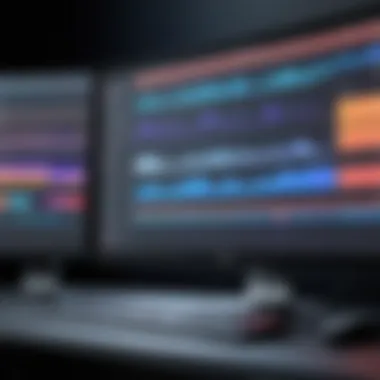
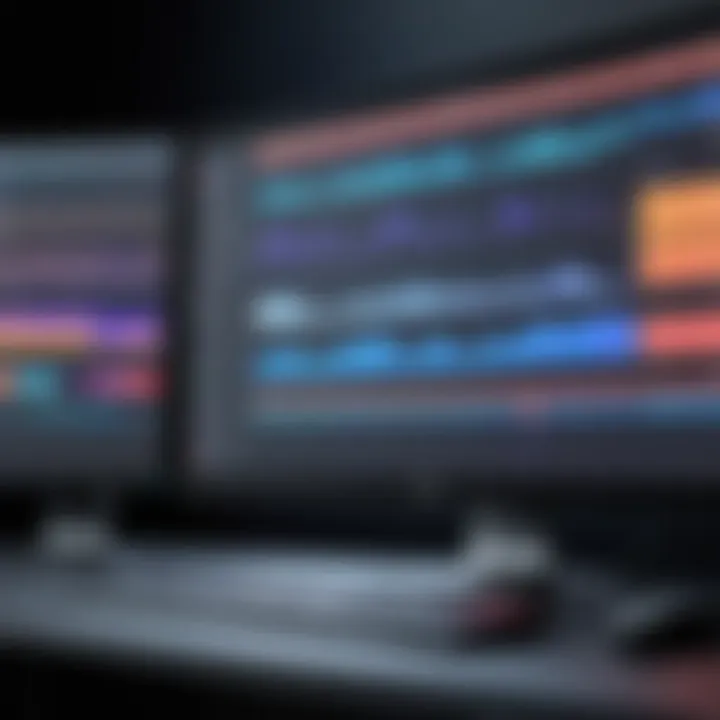
Effects and transitions enhance visual storytelling. Lightworks includes a vast library of effects to apply creative adjustments to clips. These can range from simple fades to more complex visual effects that alter the appearance or atmosphere of the footage. Understanding how to properly use these effects can significantly elevate the production quality, providing depth and dynamism to the video content.
Transitions are equally vital. They smooth the change from one scene to another, creating a more cohesive narrative. Lightworks offers various transition options, including wipes and crossfades. Users should choose transitions that suit the tone of the video. Overusing flashy transitions can distract viewers, while subtle ones can maintain engagement without being obtrusive.
Color Correction Basics
Color correction is an often underestimated aspect of editing. Lightworks supplies users with essential tools to adjust color balance, saturation, and contrast. This process is not simply about making a footage look pretty; it's about maintaining consistency across clips and ensuring that the final product conveys the intended mood.
Applying the color correction tools effectively involves understanding color theory. The color wheel allows users to make nuanced adjustments, targeting different aspects such as shadows, midtones, and highlights. By learning to manipulate these elements, editors can create visually striking content that resonates with the audience.
"Effective storytelling in video editing hinges on mastering both basic and advanced techniques."
These editing techniques are foundational for anyone looking to create impactful content using Lightworks. Mastery of cutting and trimming, strategic use of effects and transitions, and color correction can greatly enhance the viewer's experience, driving engagement and retention. By approaching video editing with an analytical mindset and attention to detail, video editors can truly harness the power of Lightworks to bring their creative vision to life.
Advanced Features and Techniques
Advanced features and techniques in Lightworks Edit significantly enhance the video editing process. These aspects are crucial for professionals seeking to maximize their productivity and achieve quality outputs. By utilizing features such as multi-cam editing and integrations with other tools, users can streamline their workflow and adapt to various project demands. Understanding these functionalities allows creators to elevate their projects and can also impact the efficiency of final production.
Multi-Cam Editing
Multi-cam editing is an advanced technique that enables editors to work with footage from multiple cameras simultaneously. This is particularly useful in contexts like live events, interviews, or any scenario where various angles can enrich storytelling. In Lightworks, this feature allows users to sync different camera angles based on audio or timecodes, which simplifies the selection process during editing.
This technique not only improves efficiency but also offers creative flexibility. Editors can switch between different angles with ease, which can enhance the viewer's experience without compromising the editing process’s quality. Moreover, Lightworks' intuitive interface facilitates quick decision-making, allowing editors to focus more on creativity rather than logistics.
Integration with Other Tools
Integration with other tools is another vital aspect of Lightworks that merits attention. The software is designed to work compatibly with various applications, enhancing its usability in diverse workflows. For instance, integration with applications such as Adobe After Effects and Avid Pro Tools can significantly expand the functionality of Lightworks.
By streamlining file exchanges and data sharing, these integrations allow for an efficient editing process. Video editors can easily import and export projects, which minimizes the chances of data loss and saves time. Furthermore, the collaborative nature of these integrations promotes teamwork, allowing multiple users to contribute to a project concurrently. This can be especially beneficial in large production environments where collaboration is key to innovation and quality.
Utilizing advanced features in Lightworks can provide a competitive edge. Efficiency in editing processes not only saves time but also enhances overall project quality.
In summary, both multi-cam editing and integrations with other tools are compelling features that showcase the advanced capabilities of Lightworks Edit. By leveraging these functionalities, users can enhance their editing efficiency and produce high-quality video content.
Comparative Analysis with Other Software
Understanding the strengths and weaknesses of Lightworks Edit in relation to other software options is vital for users seeking the most suitable video editing tool. This analysis allows potential users to make informed decisions based on key features, usability, performance, and pricing. A comparative evaluation underscores the distinct advantages Lightworks offers while illuminating areas where it might not fully meet the needs of specific users or organizations. By contrasting different editing solutions, businesses can better strategize their software selection and enhance their overall video production workflow.
Lightworks vs. Adobe Premiere Pro
When comparing Lightworks with Adobe Premiere Pro, several elements merit attention. Both pieces of software are well-regarded in the industry, yet they cater to different audiences. Premiere Pro is part of Adobe’s extensive Creative Cloud ecosystem, which offers a plethora of integrations with other Adobe products such as After Effects and Photoshop. This can be a significant benefit for users who rely on multiple tools within one environment.
In terms of interface, Premiere Pro tends to be more familiar to a broad user base due to its widespread use in professional settings. It boasts a user-friendly design, although it can be resource-intensive, requiring a robust system to operate effectively. In contrast, Lightworks is known for its straightforward workflow, particularly in handling timelines and edits.
Another consideration is the export capabilities. While both platforms support a variety of formats, Premiere Pro boasts a more versatile range, which is a valuable asset for professionals needing specific outputs. However, Lightworks remains competitive with offerings suitable for both amateur and professional use.
"Ultimately, the choice between Lightworks and Adobe Premiere Pro often comes down to the user's specific needs and existing workflows."
Lightworks vs. Final Cut Pro
In the case of Lightworks and Final Cut Pro, the discussion shifts to Mac versus cross-platform usage. Final Cut Pro is limited to macOS, which excludes Windows users. For businesses operating in diverse OS environments, Lightworks provides a significant advantage with compatibility across both Windows and Linux.
Final Cut Pro is celebrated for its smooth performance on Apple’s hardware. Users often laud its intuitive interface and advanced features, particularly for 4K video editing. Lightworks offers powerful editing capabilities, though some users may find that Final Cut Pro's optimization with Mac hardware enhances the editing experience.
Cost is also a crucial differentiator. Final Cut Pro features a one-time purchase model, while Lightworks combines free and paid options, potentially appealing to those looking for a lower entry point.
Both software solutions have unique strengths. However, the choice between them will generally depend on the specific requirements of the user, including operating system preferences, budget constraints, and the extent of desired integrations.
Common Challenges and Limitations
Understanding the common challenges and limitations associated with Lightworks Edit is vital for both new and experienced users. These aspects play a significant role in shaping the user experience, influencing decisions when it comes to video editing, especially in a professional setting. Evaluating these challenges can help users prepare and mitigate potential issues, ensuring an efficient workflow. Below, we delve into two key areas that often present difficulties for users: the learning curve and performance issues on lower-end systems.
Learning Curve for New Users
Lightworks Edit, while powerful, does not come without its complexities. For newcomers, the transition to Lightworks from other editing software can be quite daunting. The user interface is unlike other widely-used programs, which may lead to confusion and frustration at first. Many users report a steep learning curve due to the unconventional layout and specific terminologies used within the software.
Initially, new users may need to invest substantial time in understanding the basic functionalities, such as timeline manipulation, effect applications, and audio editing features. In addition, the lack of extensive tutorial content compared to its competitors may hinder immediate proficiency. This situation can lead to decreased productivity as users spend time figuring out how to perform essential tasks.
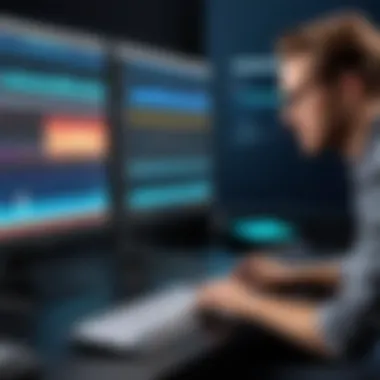
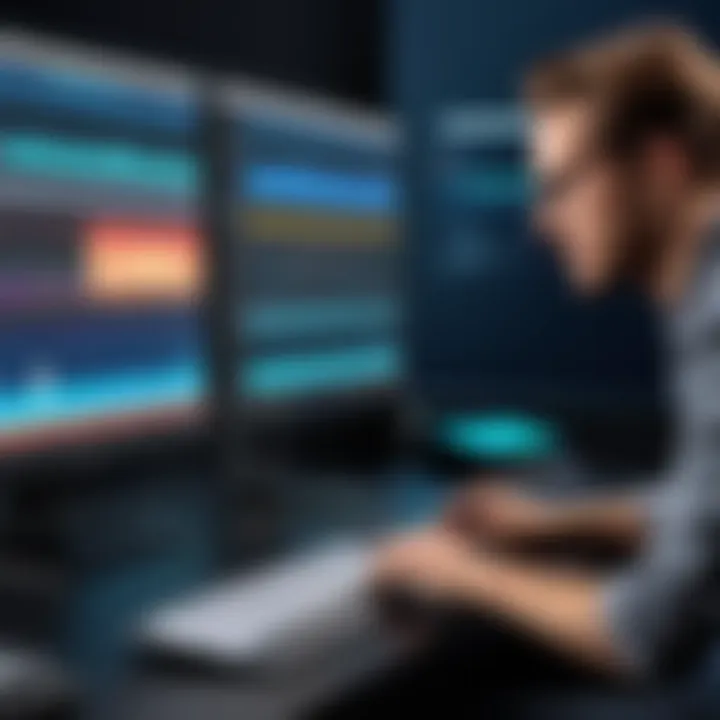
Staying patient and persistent is key. There are various resources available, including community forums on websites like reddit.com and user-generated tutorials on platforms such as YouTube. Furthermore, practicing basic editing techniques regularly can enhance familiarity and ease the learning process.
Performance Issues on Lower-End Systems
Another challenge that Lightworks users must navigate is the software's demands on system resources. While Lightworks can offer impressive capabilities, this might come at a cost for those working on lower-end systems. Users with outdated hardware may experience lagging, freezing, or even crashes, especially when handling high-resolution video files or applying multiple effects.
To optimize performance, users should consider the following strategies:
- Upgrade Hardware: Investing in RAM or a better graphics card can significantly improve performance.
- Close Unnecessary Programs: Ensure no background applications consume resources during editing sessions.
- Lower Playback Resolution: Adjusting the playback quality can help smooth out the editing experience on less powerful systems.
- Use Proxies: Creating lower-resolution versions of high-resolution files can also aid in smoother editing.
Ultimately, while performance issues can be frustrating, they are manageable with the right approaches. Understanding the limitations of one’s system is essential, as is planning for potential upgrades if video editing becomes a primary activity.
The key to a smooth experience with Lightworks lies in adapting to its challenges and leveraging its strengths for effective video editing.
User Testimonials and Case Studies
User testimonials and case studies serve as critical components in understanding the practical usage and real-world effectiveness of Lightworks Edit. These elements provide insight into how various users, from individuals to enterprises, experience the software's capabilities. They reveal strengths and weaknesses that technical specifications might not convey. For businesses, testimonials can influence decision-making processes. They add credibility, showcasing the software's performance and reliability in diverse contexts. Moreover, they help potential users envision the impact Lightworks Edit can have on their own projects, be it large-scale productions or personal video editing tasks.
Success Stories from Enterprises
Many enterprises have adopted Lightworks Edit for its professional-grade editing features. One notable example is a global marketing firm that shifted to Lightworks for its flexibility and multicamera editing options. The firm reported enhanced production speed and improved collaboration within teams due to the intuitive interface. This transition significantly reduced editing time, enabling faster turnaround on projects and better alignment with client deadlines.
Another case involves a documentary production company that praised Lightworks for its robust audio editing capabilities. The ability to integrate various audio tracks seamlessly helped the company produce high-quality documentaries that resonated well with their audience. This success story highlights how the software can meet complex editing demands, reinforcing its value for professionals.
Feedback from Individual Creators
On a more personal level, individual creators also share their experiences with Lightworks Edit. Many indie filmmakers and YouTubers appreciate the powerful features available without an extensive budget. Feedback often notes the learning curve but praises the community support available on platforms like Reddit and Facebook. Users often share tips, tutorials, and quick fixes, enhancing collective knowledge around the software.
One YouTuber emphasized the ease of color correction and layering effects in their lighting tutorials, leading to a noticeable increase in viewer engagement. Such feedback underscores how Lightworks can empower creators to elevate their storytelling while still managing the complexities of video production.
Overall, testimonials and case studies reveal a distinct narrative about Lightworks Edit. They illustrate its effectiveness across diverse environments, showcasing the software's versatility and appeal to a wide array of users.
Future Developments and Updates
The future of Lightworks Edit is intrinsically tied to the evolving demands of video editing professionals and business environments. In this section, we will explore the anticipated advancements that may shape its trajectory. Addressing user needs and staying competitive in the industry is critical for any software. Therefore, understanding these developments assists potential users in making informed decisions.
Planned Features
Lightworks developers consistently focus on enhancing user experience and functionality. Upcoming features are set to cater to both novices and experienced users. Here are several planned enhancements that promise to redefine capabilities:
- Improved Collaboration Tools: A stronger emphasis on cloud-based collaborative editing features is expected. This will facilitate real-time work among team members, allowing for better synchronization and communication.
- AI-Powered Editing: The integration of artificial intelligence into editing processes might lead to smarter cuts and scene recommendations. This will save time and enhance creative workflows.
- Expanded Format Support: Users can look forward to increased support for various video and audio formats. This change will allow filmmakers to work with a wider range of media types without compatibility issues.
- Enhanced Color Grading Tools: Advanced color grading functionalities will be key for professionals who need precise adjustments. New tools are likely to offer more control and flexibility in achieving desired looks.
These features aim to address user feedback and align with technology trends. By continuously innovating, Lightworks aims to solidify its position as a preference for video editing solutions.
Community Contribution and Feedback Loop
Involving the user community in the development process offers insights that are invaluable. The feedback loop between developers and users is essential for the evolution of Lightworks Edit. Here are ways the community is encouraged to engage:
- User Forums and Beta Testing: Dedicated platforms will enable users to share experiences and test new features before their official release. This exchange can ensure that tools meet real-world expectations.
- Feature Requests: A structured system for submitting feature requests allows users to directly influence development priorities. This ensures that the most demanded changes and tools are acknowledged by the Lightworks team.
- Educational Resources: Offering webinars and tutorials based on popular user requests can enhance user proficiency, thus reducing learning curves and increasing satisfaction.
Engaging with users is not just beneficial; it shapes the product in alignment with the needs of its community.
Epilogue
In the examination of Lightworks Edit, it is essential to synthesize how this software can influence video editing practices across different sectors. This conclusion aims to distill the key elements discussed while emphasizing the unique benefits and considerations regarding Lightworks as a tool for video professionals.
Final Thoughts on Lightworks Edit
Lightworks Edit stands out in the competitive landscape of video editing software. Its robust features, such as advanced editing tools and multi-cam editing capabilities, provide a flexible platform for both budding and experienced editors. The software’s adaptability and intuitive interface facilitate a learning curve that, despite initial challenges, rewards the user with impressive results.
Moreover, the capacity for detailed customization allows users to tailor the software to their specific workflows. Users note that the prevalence of industry-standard features in Lightworks promotes efficiency, enabling faster turnaround on projects. However, potential users must remember ongoing concerns, like the performance issues on less powerful systems, may affect their editing experience.
"If you want flexibility and major control over your edits, Lightworks could be the right choice. Just know what system you are using and plan accordingly."
Recommendations for Prospective Users
For IT professionals and business owners considering adopting Lightworks Edit, several recommendations emerge from the analysis provided. First, assess your current hardware capabilities to ensure they meet the software’s requirements, particularly if working with more complex projects.
Second, utilize the extensive community support available through forums and online discussions at platforms like Reddit or Facebook, where users share tips and plugins that could enhance your experience.
Finally, take advantage of the trial version of Lightworks before committing fully. This approach will provide insight into the interface and functionality, allowing users to determine if it aligns with their project requirements and personal editing styles.
In summary, Lightworks Edit offers a rich set of features that enhance video editing productivity. By considering the points outlined here, prospective users can make informed decisions that will ultimately lead to better content production and workflow optimization.