Exploring the Latest Features of Microsoft Excel
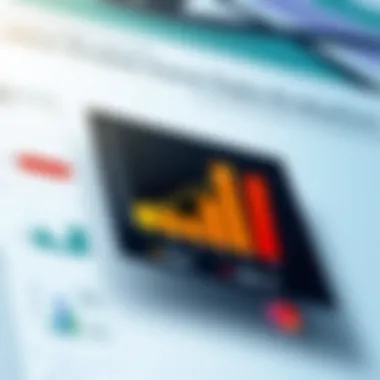
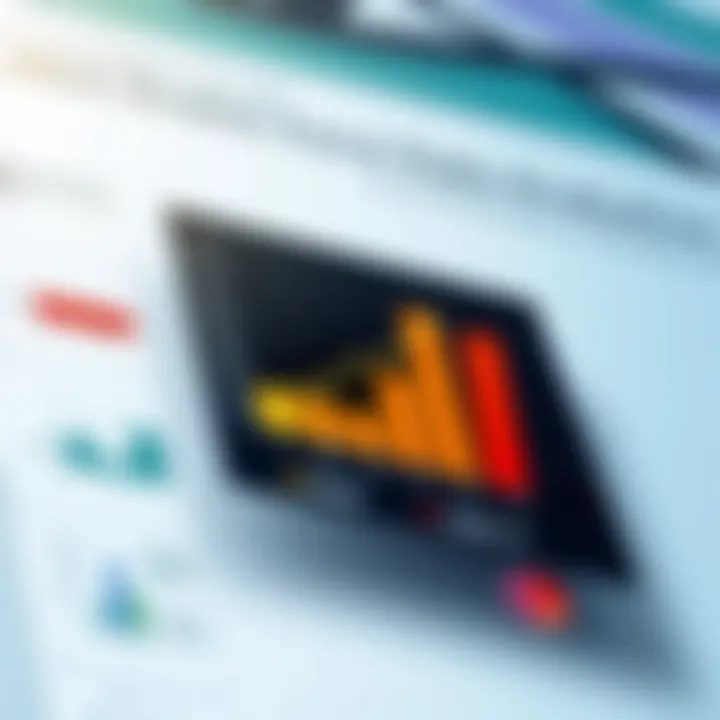
Intro
In today's data-driven landscape, the tools we use can make or break our efficiency. Microsoft Excel, long hailed as a cornerstone for data management, has recently undergone notable updates. Navigating through its enhancements offers not just a glimpse of shiny new features, but a deeper understanding of how these changes may shift workflows and business strategies.
With every version, Excel aims to not only meet the basic needs of users but to surpass them. This article will explore the latest version of Excel, laying out a detailed narrative about its improved capabilities and how they speak to the demands of modern data analysis and automation.
Key Features
Overview of Features
The latest version of Microsoft Excel introduces a trove of features that significantly refine user experience. At its core, the updates focus on enhancing data visualization and analysis, making the tool more intuitive and accessible. Here are some standout updates:
- Dynamic Arrays: This feature allows calculations and lists to automatically adapt when the dataset changes. No more manual resizing or adjustments—Excel does it for you.
- XLOOKUP: A game-changer for finding data across tables. Instead of juggling different functions, XLOOKUP simplifies the process with one straightforward command.
- Data Types: Users can now access rich data types, not just numbers and text. This inclusion means you can pull in up-to-date information about stocks, geography, or even foods directly into your spreadsheet with a few clicks.
Unique Selling Propositions
The art of using Excel effectively often relies on unique selling propositions (USPs) that cater to various user needs. Here are the USPs that set this version apart:
- Integration Capabilities: The latest version allows seamless integration with other Microsoft products like Power BI and Teams, ensuring that collaboration flows smoothly across platforms.
- Customizable Toolbars: Enhanced options for customizing interfaces mean that individual users can tailor their working space, creating a unique experience tailored to their specific workflows.
- Improved Collaboration Features: Enhanced co-authoring capabilities mean multiple users can work simultaneously on a document with real-time updates, fostering teamwork and efficiency.
"Excel keeps evolving, so the productivity in every organization using it can hit new windfalls."
Pricing Models
Different Pricing Tiers
For businesses, understanding the pricing structure of Microsoft Excel is crucial for budgeting and forecasting financial decisions. The following tiers explain what businesses might encounter:
- Microsoft 365 Business Basic: This entry-level plan includes Excel along with Word, PowerPoint, and other cloud services, making it suitable for smaller companies interested in basic yet essential tools.
- Microsoft 365 Business Standard: This tier adds further functionalities and includes the desktop version of Excel, catering to organizations needing more robust capabilities.
- Microsoft 365 Business Premium: This premium option encompasses advanced security features alongside the complete suite of applications, best suited for organizations requiring stringent data protection and compliance measures.
ROI and Cost-Benefit Analysis
Understanding the value Excel brings to an organization extends beyond its price tag. The return on investment (ROI) can be calculated by considering factors like:
- Time Savings: Automating repetitive tasks can free up valuable hours for your team, leading to better focus on strategic initiatives.
- Enhanced Decision-Making: The analytical prowess of Excel can turn data into insights which significantly guide decision-making processes.
- Training and Onboarding: Investing in Excel training can hasten onboarding practices for new hires, making them productive faster.
For further reading on Excel's updates, refer to the official Microsoft Excel documentation.
Preface to Microsoft Excel
Microsoft Excel has established itself as a cornerstone in the realm of data management and analysis. Its significance extends beyond mere calculations; it has become an essential tool in modern businesses for decision-making, reporting, and strategic planning. As we delve into this topic, we aim to illustrate the transformative impact Excel has had on various industries and how its latest iteration continues to cater to the evolving demands of users.
Historical Context of Excel Developments
Excel’s journey can be traced back to its inception in 1985. Since then, it has undergone tremendous evolution, adapting to technological advances and changing user needs. In the early days, Excel was primarily a spreadsheet application, aimed solely at numeric data manipulation. However, as the digital landscape began to shift, Excel took bold steps forward. The introduction of user-friendly interfaces, advanced functions, and graphical representations laid the groundwork for a more comprehensive analytical framework.
The shift from desktop to cloud-based solutions marked a significant milestone—allowing users to access their data from anywhere, collaborate in real time, and leverage powerful tools such as Power Query and Power Pivot. This adaptability speaks volumes about Excel’s commitment to staying relevant, keeping pace with competitors like Google Sheets and emerging analytics platforms
Purpose and Utility in Modern Business
The role of Excel in contemporary businesses cannot be overstated. Companies, regardless of size, leverage its capabilities for various functions. Here’s why it stands out:
- Data Analysis: Excel provides a robust platform for analyzing large datasets, enabling users to derive insights through functions and pivot tables.
- Financial Forecasting: The application is extensively used for budgeting and financial projections, allowing stakeholders to visualize trends, variances, and forecasts efficiently.
- Reporting: With features like charts and dashboards, Excel aids in creating comprehensive reports that help in tracking KPIs and operational performance.
- Project Management: Its ability to track tasks, set deadlines, and visualize timelines using Gantt charts makes it an invaluable asset for project managers.
In summary, Microsoft Excel is not merely a software application; it is a multifaceted tool integral to business operations across diverse sectors. Its continual enhancements ensure it remains pivotal for driving productivity and efficiency in any organization.
"Excel is the Swiss Army knife of data—capable of performing numerous tasks, it is a critical component of any business toolkit."
For further exploration of Excel's historical evolution, check out its Wikipedia page.
Latest Features of Excel
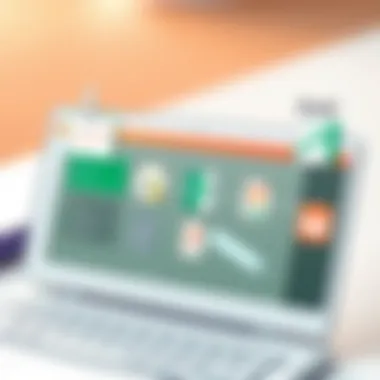
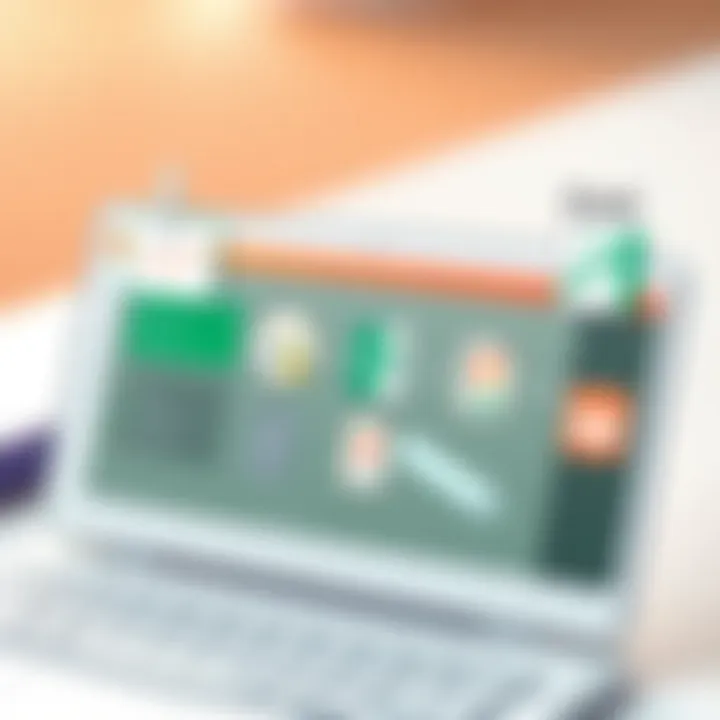
The latest features of Microsoft Excel are a game changer, particularly for professionals seeking efficiency and sharp data analysis tools. In this segment, we dissect those cutting-edge functionalities designed not only to improve user experience but also enhance productivity. Given Excel's pivotal role in various industries, understanding these updates is crucial. With businesses increasingly relying on data, the valuable enhancements embedded in the new Excel version can't be overlooked.
Overview of New Functionalities
In this update, Microsoft has added a slate of innovative features that address user needs and optimize the overall workflow. The interface, for starters, feels refreshed, making navigation smoother than a hot knife through butter. Users can now access a new data types feature, allowing them to pull in real-time data from various sources. This can be particularly helpful for businesses tracking stock prices or converting address details into spatial data, effectively turning numbers into narratives.
Here is a quick rundown of some notable functionalities:
- Dynamic Arrays: This is a significant enhancement, allowing multiple values to be spilled into adjacent cells automatically without the need for complex formulas.
- XLOOKUP Function: A valuable addition for those who have ever wrestled with the VLOOKUP function. It simplifies searching arrays and retrieves data without the usual fuss.
- Data Types: With Microsoft introducing linked records, options for working with geography and stock data types have expanded, pulling that info instantly from the web.
These enhancements represent a noteworthy advancement, pushing users to explore beyond traditional functions.
Data Analysis Enhancements
Data analysis is where Excel shines, and with this latest version, the enhancements make it all the more potent. The incorporation of Power Query has been simplified, providing a user-friendly pathway for managing large datasets without twisting oneself into a pretzel. This means that even if data lies scattered across countless sheets or platforms, users can aggregate it seamlessly.
Moreover, the Forecast Sheet feature has received an upgrade, allowing businesses to predict future trends with much more accuracy. One of the best things about it? Users now enjoy more flexibility with forecasting methods, tailoring them to specific business needs rather than sticking to one-size-fits-all options. This is pivotal in providing data-driven insights that can steer company strategy and decision-making.
Integrations with Other Software
In today's interconnected world, the ability to integrate various software tools can mean the difference between staying on top of your game or lagging behind. Microsoft Excel understands this and has made leaps in its integration capabilities. It connects fluidly with tools like Power BI and Microsoft Teams, aligning with a more holistic approach to data handling.
For example, if a user is constructing a presentation in Microsoft PowerPoint, they can easily pull charts and data from Excel without the need to copy and paste. This keeps data intact and retains the formatting. Furthermore, integration with platforms such as Zapier opens the door to countless other applications, automating workflows seamlessly. It leads to more efficient communication and collaboration among team members.
The advantages of these integrations cannot be overstated. Not only do they save time, but they also help maintain accuracy across all platforms used in business processes.
"Excel is no longer just a spreadsheet; it’s a central hub of data intelligence across various applications."
This consolidation of data can reduce the learning curve for new users and streamline processes that have historically been manual, cumbersome and error-prone.
For more detailed insights on these features, you can refer to Microsoft’s official documentation at Microsoft Docs and community discussions on platforms like Reddit.
User Experience Improvements
User experience, often referred to as UX, plays a pivotal role in shaping how effectively Microsoft Excel meets its users' needs. In this latest iteration, the focus on UX enhancements ensures that both seasoned professionals and newcomers can navigate the platform with greater ease. This article explores the specific elements and benefits of the user experience improvements, emphasizing their importance in driving productivity and overall satisfaction.
Interface Redesign Evaluation
The interface redesign of Excel is a significant leap forward, aimed at creating a more intuitive workspace. The modern layout, with its cleaner aesthetic, helps users to quickly find the tools they need, reducing the frustration often associated with cluttered screens. Navigational aspects have been simplified, minimizing the number of clicks required to perform common tasks. For instance, the newly organized ribbon menu consolidates features in a way that mirrors actual workflow processes, allowing users to access favoured commands without sifting through irrelevant options.
In addition to aesthetic improvements, visual cues and iconography have been standardized across the platform. This consistency reduces cognitive load as users no longer need to relearn where functions are located with every update. With familiar icons and clear labels, even those not well-versed in Excel can feel confident making adjustments or analyses.
"An intuitive interface does not just elevate usability; it fosters engagement and facilitates learning."
Furthermore, attention has been given to the emotional aspects of using Excel. Soft animations and responsive feedback create a sense of fluidity when transitioning between tasks. These micro-interactions, though subtle, greatly enhance the overall user experience by making workflows feel seamless rather than jarring and fragmented.
Accessibility Features
Excel's commitment to accessibility ensures that every user, regardless of ability, can engage fully with its robust features. The latest version has introduced several enhancements to accommodate individuals with disabilities. For instance, text-to-speech capabilities allow visually impaired users to convert written information into audible data—a game changer for data analysis. This capability not only democratizes data access but also empowers users to engage more deeply with the information presented.
Keyboard navigation has also been optimized, allowing users who may rely on this feature to access functionalities without needing a mouse. This aspect is crucial for individuals with dexterity impairments.
Additionally, color contrast adjustments can be made, which accommodates users with visual impairments. These simple yet impactful adjustments ensure that users can analyze data without straining their eyesight, leading to better data interpretation and less fatigue during prolonged usage.
To summarize, the user experience improvements in the latest version of Microsoft Excel are geared towards creating a more user-friendly and inclusive environment. The redesign of the interface reflects both efficiency and a focus on the user’s emotional experience. Coupled with robust accessibility features, Excel continues to pave the way for professionals to execute complex tasks with confidence and ease.
Practical Applications in Business
In today's fast-paced corporate environment, leveraging software like Microsoft Excel can significantly boost efficiency and productivity. This section examines the practical applications of Excel that are paramount for businesses operating within various sectors. Understanding these applications is critical for decision-makers looking to enhance their team's capabilities and streamline workflows.
Automation of Routine Tasks
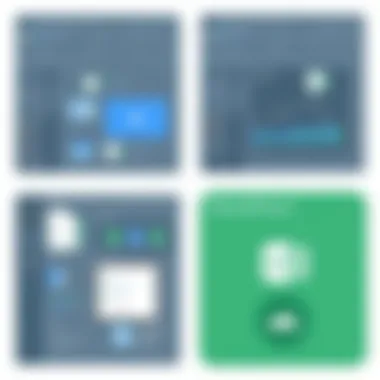
Automation stands out as one of Excel's key practical applications. When it comes to routine tasks, repetitive data entry can drain both time and resources. Excel, with its rich set of features, offers capabilities that simplify these mundane activities.
For example, users can create macros—custom scripts that automate a series of actions. These macros can handle simple tasks like formatting cells or complex calculations. Rather than inputting data day in and day out, teams can invoke a macro and let it do the heavy lifting. This not only frees up employees to focus on more strategic tasks but also minimizes human error, which can be a persistent issue in data-driven environments.
Consider a sales department using Excel to track leads and sales activity. By automating the generation of weekly reports through macros, the team can quickly access crucial insights without needing to gather data manually. This is particularly useful for fast-moving industries where timely decisions are vital.
Advanced Data Visualization Techniques
Excel's advancements in data visualization have also transformed how businesses present and interpret data. Gone are the days of static charts and boring spreadsheets. With dynamic charts, colorful graphs, and even 3D representations, users can create engaging visual displays that tell compelling stories about the data.
For instance, using features like PivotTables and PivotCharts, a user can summarize vast amounts of data in an intuitive manner. This makes it easier for stakeholders to glean insights and trends at a glance. Further, integrating tools like Power Query enhances data retrieval and transformation, paving the way for more sophisticated analyses.
Data visualization isn't just about aesthetics; it's about clarity and understanding. A clear visual representation can mean the difference between a confusing data dump and a clear message. Companies now use these visual tools not only for internal analysis but also for client presentations, where making a strong impression can be pivotal.
"Incorporating advanced data visualization in Excel not only enriches analysis but also ensures that critical information is communicated effectively to audiences of various expertise."
By employing these practical applications, businesses can harness Microsoft Excel's full potential, driving improved decision-making and operational efficiencies. The significance of routine automation and advanced visualization cannot be overstated. As organizations continue to evolve, embedded Excel functionalities will likely play a crucial role in adapting to new challenges and opportunities in the marketplace.
Pricing and Licensing Models
When dissecting the latest version of Microsoft Excel, it’s crucial not to overlook the pricing and licensing models that come into play. This aspect not only affects which version of the software is accessible to users but also influences how businesses allocate their budgets and approach productivity solutions. It’s a fundamental topic that can sway decision-making at various organizational levels.
Evaluation of Subscription Options
Microsoft has shifted significantly toward a subscription-based model, primarily with Microsoft 365. This change has made Excel more accessible, allowing organizations to utilize its features without the burden of hefty upfront costs. For example, different subscription tiers offer unique functionalities, tailored for individual users, small teams, or large enterprises.
- Microsoft 365 Personal: Suited for individual users requiring fundamental tools and limited features.
- Microsoft 365 Family: Ideal for households with multiple users, supporting up to six people, with shared access to all Excel functionalities.
- Microsoft 365 Business Standard: Geared toward small to medium-sized enterprises, this tier offers advanced features alongside collaboration tools specific to business needs.
- Microsoft 365 Business Premium: Built for larger organizations requiring enhanced security and advanced analytics capabilities.
Given these options, companies must weigh their specific needs against costs to decide the best fit. Subscriptions promote flexibility because users receive updates automatically, ensuring access to the latest features and improvements without further financial outlay. However, it’s also important to consider the total cost of ownership over time, as subscriptions can add up depending on the scale of deployment.
Comparative Analysis with Competing Software
While Excel is a heavyweight in the spreadsheet arena, it’s essential to evaluate its pricing and licensing against competitors like Google Sheets, LibreOffice Calc, and Smartsheet.
- Google Sheets: Offers a free version with basic functionalities, making it very enticing for startups or freelancers. However, the lack of advanced features can be a drawback for more comprehensive data analysis tasks.
- LibreOffice Calc: As a free, open-source alternative, it may appeal to non-profits or educational institutions. Yet, users might miss out on some of Excel's advanced analytics tools.
- Smartsheet: Focuses on collaboration and project management at a higher price point, which can be a consideration for teams that prioritize project tracking over data analysis.
In terms of features versus cost, Excel offers a robust suite of tools that can justify its pricing model, particularly for organizations heavily reliant on data analytics and reporting. The additional capabilities of Excel, such as more intricate formulas and better integration with other Microsoft tools, often sway businesses toward its licensing despite a higher initial cost compared to free alternatives.
In summary, navigating pricing and licensing models is an intricate dance for businesses. The right plan should align with both immediate needs and long-term goals while also considering potential return on investment derived from enhanced productivity and efficiency.
Expert Opinions and Reviews
The insights gathered from expert opinions and reviews are invaluable when evaluating any software, including Microsoft Excel. Given its wide-ranging applications in data management, understanding how industry leaders perceive the advancements made in the latest version sheds light on its real-world efficacy. These insights not only highlight the most beneficial features but also help identify potential drawbacks that users may encounter. This section will delve into key viewpoints from industry experts and real users alike, providing a balanced perspective on Excel's functionality.
Insights from Industry Leaders
Industry leaders, often seasoned veterans in their respective fields, have a wealth of experience that contributes significantly to our understanding of Microsoft Excel's capabilities. When it comes to the latest version, leaders from sectors such as finance, data science, and IT have emphasized the robustness of the advanced data visualization tools.
"The ability to create interactive dashboards allows us to present complex data more understandably. It saves time and helps teams in decision-making," notes a data analyst at a Fortune 500 company.
Moreover, these leaders underscore that the integration capabilities with tools such as Power BI and SharePoint are game-changers. They enable smoother workflows and encourage collaboration in an era increasingly defined by remote work. The overall sentiment is that while the new features might take some getting used to, the long-term dividends are undeniable, especially for organizations that rely heavily on data.
User Testimonials and Feedback
In the realm of user feedback, the voices of regular Excel users carry significant weight as they often deal with the software in everyday scenarios. Feedback has ranged from overwhelming positivity regarding the user-friendly interface to frustrations rooted in compatibility issues with older versions.
- Pros:
- Cons:
- Users appreciate the new dynamic array functions, which simplify complex calculations.
- The intuitive layout has made navigation easier for many, reducing the learning curve for new users.
- Some users have reported trouble with compatibility when sharing files with colleagues still using older iterations of Excel.
- A few also lament the** transition** phase as they adjust to the new features, which can feel cumbersome at first.


Overall, user testimonials seem to suggest that while there are initial hiccups, most come away appreciating the robust set of tools available in the latest version. Particularly, the added features for data analysis have opened doors for deeper insights that were often inaccessible before.
Ultimately, both industry leaders and general users converge on one notable point: the evolution of Microsoft Excel reflects changing demands in data handling, making it essential for businesses eager to stay ahead in the competitive landscape.
Challenges and Limitations
Understanding the challenges and limitations of Microsoft Excel is as crucial as recognizing its advancements. While the latest version comes with enhanced features and improved usability, it is not without its own set of hurdles that users might encounter. These obstacles can significantly influence how well individuals or businesses can fully leverage the potential of this powerful tool. Acknowledging these issues is important for anyone looking to integrate Excel into their daily workflow, allowing for strategies to address and mitigate them.
Common User Frustrations
Users frequently voice a variety of concerns that arise when working within Excel’s rich environment. Some prevalent frustrations include:
- Steep Learning Curve: Even for seasoned users, recent updates can introduce a level of complexity that slows down proficiency. Features that seem intuitive to developers might leave regular users scratching their heads.
- Performance Lag: When dealing with large datasets, many users report instances where Excel becomes sluggish or unresponsive, making it difficult to continue working productively. This can happen especially when complex formulas or multiple charts are involved.
- Error Messages: Unclear or vague error messages often lead to confusion. It’s not uncommon for a user to encounter an ‘#VALUE!’ or ‘#REF!’ error without understanding the root cause, frustrating their workflow and causing unneeded delays.
- Limited Real-Time Collaboration: While Microsoft has made strides in enabling collaborative features, some users find the experience lacking. For teams that thrive on real-time feedback, the occasional lag in updates can impede seamless teamwork.
- File Size Restrictions: With large databases or intricate spreadsheets, users may hit file size limitations that prevent saving or sharing, leading to disruption in the work process.
These frustrations can hinder users, making it essential for organizations to understand these common pain points to better equip their staff with the resources or training needed to overcome them.
Potential Compatibility Issues
Another critical concern for users is compatibility, especially as businesses continue to operate in diverse technological environments. Some of the notable issues include:
- Version Discrepancies: Differences between Excel versions can create problems when sharing files. A file made in the latest version may contain features not supported in older versions, leading to questions about data integrity.
- Cross-Platform Performance: Using Excel on different platforms, such as Windows, Mac, or even mobile devices, can unveil discrepancies in formatting or functionality. Users may find macros work perfectly on one platform but not at all on another.
- Integration Problems: While Excel integrates with various software, conflicts may arise when connecting to newer tools or platforms, particularly if they are not optimized for Excel. This can lead to a breakdown in workflow, as data might not transfer smoothly.
- Add-in Limitations: Many users rely on third-party add-ins for additional functionality. However, compatibility issues between these add-ins and the latest version can hinder productivity and lead to frustrations when trying to utilize those tools effectively.
"Compatibility concerns can turn a smooth sailing experience into a choppy sea, impacting collaboration and productivity across teams."
Organizations must be proactive in addressing these compatibility matters, ensuring that all team members are on the same page regarding training, system updates, or alternative tools that can help mitigate these limitations. By fostering an environment that preemptively tackles these challenges, companies can ensure a more productive experience for their users.
Future Directions for Excel
The landscape of data management is ever-shifting, and Microsoft Excel must keep pace to meet the burgeoning demands of users and businesses alike. As companies navigate through massive datasets and seek to glean actionable insights, the future directions for Excel encompass more than mere upgrades; they are fundamental to enhancing productivity and competitiveness in various industries. Understanding these upcoming changes helps organizations plan strategically, ensuring they stay at the forefront of technological advancements and maintain a robust operational framework.
Predicted Enhancements
Looking ahead, several predicted enhancements for Microsoft Excel stand out. These upgrades are not just about additional features but enhancing the overall user experience and functionality:
- AI-Powered Analytics: The integration of artificial intelligence techniques will likely revolutionize how users interact with data, enabling more intuitive analysis, predictive modeling, and personalized recommendations based on user behavior and datasets.
- Real-Time Collaboration Tools: As remote work becomes increasingly prevalent, Excel is expected to introduce more sophisticated real-time collaboration features. This would allow multiple users to work on a spreadsheet simultaneously without interruptions or version conflicts.
- Enhanced Data Connections: Future updates may expand Excel's ability to pull data from a wider range of sources, including advanced APIs and web services, streamlining workflows for data import and management.
- Improved Mobile Functionality: As more professionals leverage mobile devices for work, an enhanced mobile version of Excel, with fully featured editing capabilities, will likely be on the roster to accommodate users on-the-go.
These enhancements not only improve functionality but also empower users to exploit Excel's full potential, shaping it into a powerhouse for data analysis and decision-making.
Emerging Trends in Data Management
The future of Excel will also be shaped by emerging trends in data management, carrying implications for users ranging from individual analysts to large-scale enterprises:
- Integration with Cloud Technologies: The shift toward cloud solutions continues to gain traction. Excel's increasing ability to work seamlessly with cloud platforms means that users can access and manipulate data from anywhere, enhancing flexibility and efficiency.
- Data Privacy and Ethical Usage: With rising concerns around data privacy, Excel can be expected to adopt stronger data governance and compliance features, including enhanced encryption and better user control over sensitive information.
- Interoperability with Business Intelligence Tools: As businesses increasingly turn to advanced analytics and business intelligence tools, Excel's future versions may offer improved integration with platforms like Power BI or Tableau, making data visualization and reporting smoother.
The push for data democratization will demand that tools like Excel evolve into platforms that everyone, regardless of technical background, can leverage for insight and reporting.
Finale and Recommendations
In wrapping up our exploration of the latest version of Microsoft Excel, it's vital to draw connections between the features discussed and their implications for businesses. The updates in Excel aren't merely surface-level; they represent a paradigm shift in how data management can be handled effectively. With the enhancements aimed at businesses, employing Excel effectively can lead to improved productivity and strategic advantages.
One of the most striking elements is the integration capabilities. This feature isn't just a nice-to-have; it reshapes how data flows in an organization. The ability to work seamlessly with tools like Microsoft Power BI or Salesforce can enhance data accuracy and speed, ultimately resulting in more informed decisions. By integrating these tools, businesses can reduce the time spent on manual data entry and minimize human errors, creating a more streamlined workflow.
Moreover, the interface redesign and accessibility improvements signify a growing awareness of diverse user needs. It's not just about making Excel powerful; it's about making it usable for everyone. A more intuitive interface reduces training time for new employees, which can be a considerable cost saver. To summarize, the importance of adapting these features to business operations cannot be overstated.
"Adapting to new technologies is not just a matter of staying current; it’s a competitive necessity."
Summary of Key Insights
- New Functionalities: The latest Excel version incorporates advanced functions that democratize complex data management, allowing users at all skill levels to leverage data insights.
- Automation Features: Robust automation tools help eliminate repetitive tasks, giving employees more time to focus on strategic initiatives.
- Integration with Other Software: The new integrations reduce silos between applications, fostering real-time data collaboration and analysis across departments.
- User Experience Enhancements: With a redesigned interface and added accessibility features, users can engage with the software more effectively than ever.
Guidance for Implementation in Business Settings
Implementing these features in a business context should be approached thoughtfully to maximize benefits. Here are several steps to consider:
- Training Programs: Invest in training sessions to familiarize employees with new functionalities. It can be something as simple as a lunch-and-learn or more formal workshops.
- Pilot Testing: Before rolling out new features organization-wide, select a small group to pilot the new tools. Gather feedback to understand potential pitfalls and areas for improvement.
- Integration Planning: Map out how Excel will interact with current tools. Create a timeline for integrating Excel into the workflow and allocate resources accordingly.
- Monitoring and Evaluation: After implementation, regularly review how the new features are being used. Adjust strategies based on actual usage data and user feedback.
Embracing the latest version of Microsoft Excel can profoundly impact organizational efficiency and decision-making. Proactive adaptation to these enhanced features not only safeguards relevance in a fast-paced environment but also positions businesses for future growth.















