InVisionApp vs Sketch: Choosing the Right Design Tool
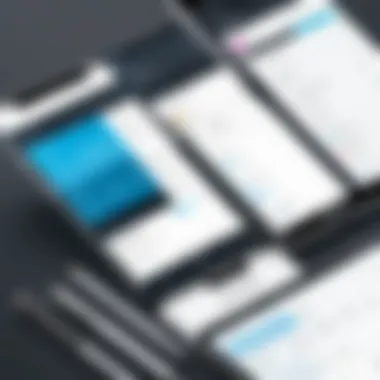
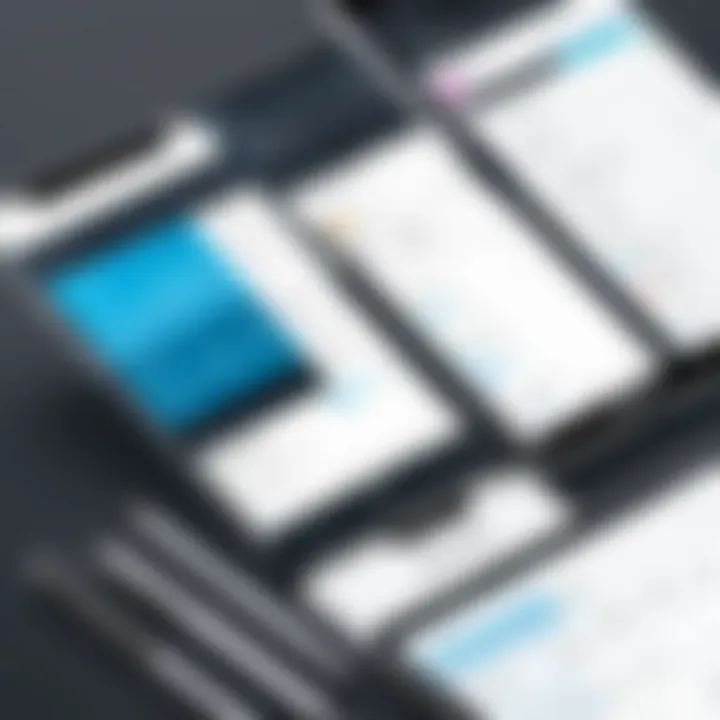
Intro
In the current landscape of digital design, the choice of tools can significantly influence the efficiency and creativity of a team. Designers, regardless of their domain, often find themselves in a dilemma when choosing between InVisionApp and Sketch. Both platforms have garnered attention for their unique capabilities, appealing to varied user preferences. To navigate this decision effectively, an in-depth analysis is essential, taking into account their features, usability, integrations, and pricing structures.
Understanding these design tools not only helps in improving workflow but also aids in making strategic decisions in a B2B environment. This guide aims to provide clarity amidst confusion, allowing business professionals to assess which tool aligns best with their project requirements and team dynamics.
In this article, we will explore key features, pricing models, and how both tools perform under different scenarios. This comparison is vital for decision-makers who need to optimize their design processes and ensure that their teams are equipped with the best tools available.
Prelims to Design Tools
Design tools serve as the backbone of modern creative processes, playing a critical role in how designers conceptualize and implement their ideas. With the rapid evolution of technology, the demand for intuitive and efficient design solutions has intensified, making it crucial for professionals in fields such as UI/UX, graphic design, and product management to carefully consider the tools they employ.
In this context, tools like InVisionApp and Sketch emerge as paramount options for professionals aiming to enhance their design workflows and collaboration methods. Each tool provides unique features and capabilities, tailored to meet the diverse needs of different user groups. Understanding the strengths and weaknesses of each software is essential for informed decision-making, particularly for business owners and decision-makers who want to optimize resources.
The significance of choosing the right design tool lies in its impact on productivity. A well-suited tool can streamline processes, reduce errors, and foster better communication among teams. For instance, InVisionApp focuses on prototyping and collaboration, while Sketch emphasizes vector graphic design and customization through plugins. The choice between these tools can directly influence project outcomes and overall satisfaction among team members.
Key Considerations
- Feature Set: Different tools come with varying arrays of features. Evaluating what is essential for your projects is crucial.
- Usability: An intuitive user interface can drastically reduce the learning curve and increase adoption rates among team members.
- Integration: The ability to connect with other tools can greatly enhance the design process and maintain workflow consistency.
- Cost: Understanding the pricing structures will help organizations allocate budgets more effectively and avoid unexpected expenditures.
This article will delve into a comparative analysis of InVisionApp and Sketch, shedding light on the qualities that make each tool stand out in the competitive landscape of design software. By detailing their finite elements, we aim to provide the necessary insights that will assist professionals refine their creative practices and embrace the future of design.
Overview of InVisionApp
InVisionApp is a leading design collaboration tool widely recognized for its comprehensive capabilities that streamline the design process. Understanding InVisionApp is crucial in this comparative analysis, as it serves a distinct yet interconnected role within the design ecosystem. By delving into its core features, user interface, usability, and integration capabilities, we can gain clarity on its advantages and limitations. Professionals engaging with InVisionApp often seek to enhance collaboration, improve prototype feedback, and accelerate the design workflow, ultimately aiming for superior outcomes in their projects.
Core Features
InVisionApp offers a robust set of features tailored for design teams. Key functionalities include:
- Prototyping: Users can easily create interactive prototypes that simulate user experiences. This is particularly valuable for client feedback.
- Version Control: InVisionApp allows design teams to track changes and revert to previous versions when necessary.
- Commenting System: Stakeholders can leave comments directly on the prototypes, facilitating a more structured feedback process.
- Design System Management: It helps maintain consistency across design projects by allowing teams to create and manage design systems efficiently.
These features are not only beneficial for individual designers, but also enhance collaboration among team members, ensuring everyone stays aligned throughout the design process.
User Interface
InVisionApp's user interface is designed to be intuitive and user-friendly. The layout focuses on usability, providing a straightforward navigation experience. Important aspects of its interface include:
- Clean Dashboard: The central dashboard provides easy access to all projects, streamlining the workflow.
- Drag-and-Drop Functionality: Users can add or adjust components effortlessly.
- Mobile and Web Support: The interface is accessible on different devices, making collaboration possible, even remotely.
This design philosophy minimizes the learning curve for new users, enabling teams to quickly adopt the tool without significant training.
Usability and Accessibility
Usability is a core aspect of InVisionApp. The platform aims to be accessible to a broad range of users, whether they are seasoned designers or business stakeholders. Important considerations for usability include:
- User Onboarding: InVisionApp provides tutorials and guides that assist new users in navigating the software effectively.
- Accessibility Features: The tool is built with features to support users with disabilities, ensuring everyone can participate in the design process.
- Cross-Platform Compatibility: Being a web-based tool, users can access their projects from various operating systems, which simplifies collaboration across teams.
Such usability measures increase user confidence and participation in design discussions, ultimately leading to better results.
Integrations with Other Tools
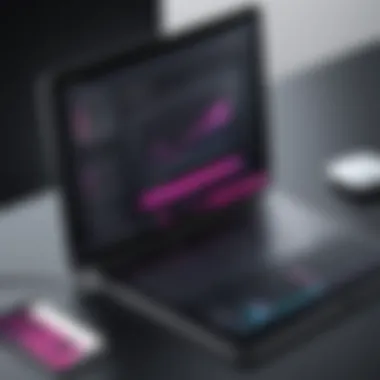
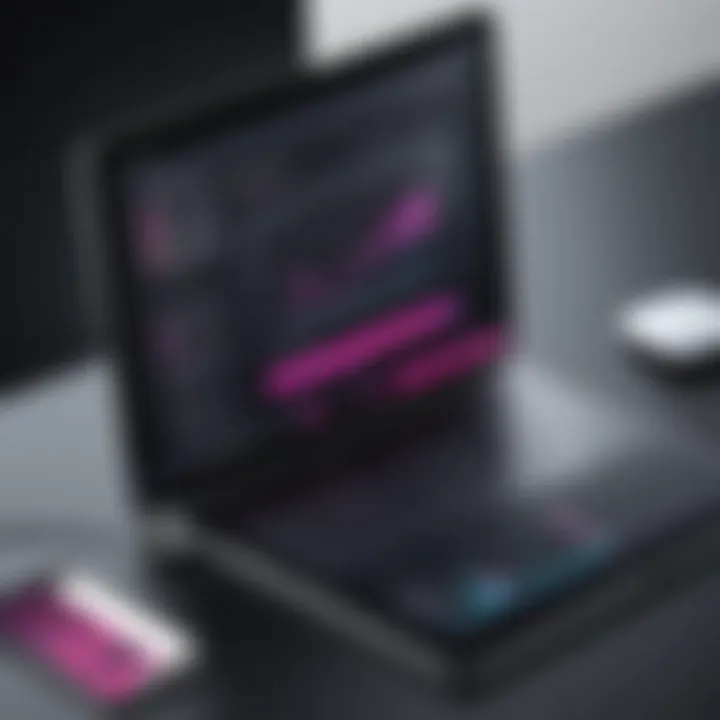
InVisionApp stands out for its integration capabilities with several other tools commonly used in the design workflow. This includes:
- Slack: Facilitates real-time communication among team members regarding feedback and project updates.
- Dropbox: Allows easy file sharing, enhancing workflow efficiency.
- Jira: Integrates with project management tools to align design and development processes.
- Sketch: Directly connects with Sketch, allowing imports of designs effortlessly.
These integration options not only simplify workflows but also promote cohesive communication across various aspects of the design and development life cycle.
Understanding InVisionApp's features and capabilities empowers organizations to make informed decisions about implementing design tools that best suit their needs.
Overview of Sketch
The subject of this section, Sketch, holds a significant position in the realm of design tools. It is essential to recognize the factors that contribute to its popularity among designers. One primary reason is its focus on vector-based design, which allows for high flexibility and precision. Sketch is tailored for user interface and user experience design, making it an important tool for those in these fields.
Core Features
Sketch offers a variety of l key features that help designers create effective and visually appealing interfaces. Firstly, one of its outstanding features is the Symbols functionality. This feature allows designers to create reusable components, which streamline the design process considerably. It reduces redundancy and ensures consistency across designs.
Additionally, Sketch provides robust layout tools like the smart guides and snapping features. These assist in aligning elements neatly, enhancing the overall presentation. Moreover, Artboards are an integral part of Sketch, allowing users to design multiple screens within one document. This is particularly useful in collaborative environments where different team members work on different screens of the same project.
User Interface and Experience
User experience is paramount for any tool. Sketch has a clean and intuitive interface that many users find easy to navigate. The tool prioritizes accessibility, allowing even novice users to start designing with minimal training. Sketch's design environment is highly focused, with a streamlined approach that eliminates clutter.
One notable aspect of the user interface is its support for multi-window design. This means users can open multiple files in separate windows, thereby increasing productivity when switching between projects.
Plugins and Customization
Plugins are integral to enhancing the functionality of Sketch. The Sketch community offers a vast library of plugins that extend the capabilities of the software. These plugins cover diverse needs, from design systems to code generation.
Customization is another strength of Sketch. Users can create tailored shortcuts and toolbars according to their workflow. This feature aids in optimizing performance, making Sketch adaptable to different design processes.
Collaboration Features
In today’s design landscape, collaboration is vital. Sketch supports collaboration, but it requires integration with other tools for full functionality. Using tools like InVision or Abstract, designers can share their work and gather feedback in real time. These integrations allow for smoother collaboration among team members, keeping everyone aligned throughout the design cycle.
Additionally, Sketch's cloud features facilitate easy sharing and accessibility of designs across teams. This is particularly critical in remote working scenarios where seamless communication is necessary.
"In the competitive landscape of design tools, Sketch stands out for its strong focus on user interface design and collaborative capabilities."
Overall, Sketch offers a robust set of features that cater specifically to the needs of UI/UX designers. Its vector-based nature, coupled with a user-friendly interface and extensive plugin ecosystem, makes it an essential tool for professionals looking to streamline their design process.
Comparative Analysis of InVisionApp and Sketch
A comparative analysis of InVisionApp and Sketch is essential for understanding how these tools differ and what unique benefits they can offer to users. In a competitive market, design professionals often require specific functionalities tailored to their workflow. Evaluating these two platforms side-by-side helps identify strengths and weaknesses, enabling decision-makers to select the most suitable tool for their needs. This section delves into critical elements, including feature sets, integration capabilities, pricing models, and user feedback, to provide a thorough comprehension of both options.
Feature Set Comparison
When comparing feature sets, InVisionApp and Sketch present distinct advantages that cater to different aspects of design and prototyping. InVisionApp excels in its prototyping capabilities, allowing users to create interactive mockups effortlessly. It provides built-in collaboration tools that facilitate feedback collection and sharing, making it ideal for team-based projects. InVisionApp is also notable for its screen design and user testing tools.
In contrast, Sketch stands out with its vector editing capabilities. This strength makes it preferable for creating complex graphics and detailed UI components. Sketch provides an array of plugins that enhance its functionality, allowing users to customize the tool to fit their particular design process.
- InVisionApp features:
- Sketch features:
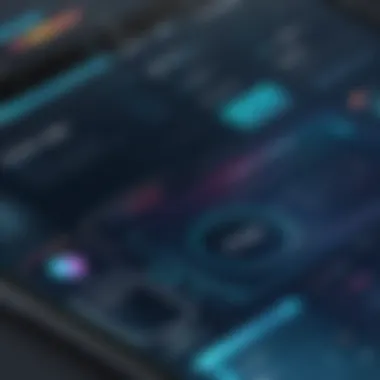

- Prototyping tools
- Collaboration tools
- Feedback and user testing capabilities
- Advanced vector editing
- Extensive plugin ecosystem
- UI component design capabilities
Integration Capabilities
Another vital aspect of these tools is how well they integrate with other solutions in the design ecosystem. InVisionApp has a robust integration framework, working seamlessly with popular apps such as Slack, Jira, and Trello. This synergy enables teams to streamline their workflows and improve productivity. Additionally, InVisionApp allows importing from other design tools, enhancing its adaptability for varied user needs.
Sketch, while primarily focused on Mac users, supports integration with various third-party applications. However, its integration capabilities are not as extensive as InVisionApp's. Users can still find value in linking Sketch with platforms like Zeplin and InVision for managing design handoffs. A well-integrated design tool is essential for teams looking to maintain efficiency across their entire workflow.
Pricing Models
Regarding pricing, there are notable distinctions in how each tool structures its pricing plans. InVisionApp generally follows a subscription model, offering different tiers based on the number of users and features required. This approach can benefit organizations by providing flexibility according to their budget and functional needs.
Sketch operates on a one-time purchase model for licenses, which can appeal to users seeking a straightforward payment option. However, for access to newer updates and full benefits, Sketch does require annual renewals. This pricing structure can be advantageous for freelancers or individuals who work independently and prefer one-time investments over recurring monthly fees.
User Feedback and Reviews
User feedback is a crucial aspect when evaluating software. Reviews of InVisionApp often highlight its user-friendly interface and collaborative features. Users appreciate the ability to gather feedback directly within prototypes, streamlining the communication process.
Conversely, Sketch users praise the powerful design tools and flexibility of the software. The community supporting Sketch is quite active, providing users with numerous resources and plugins. However, some criticisms exist regarding the learning curve for new users and the requirement for macOS.
"Selecting a design tool is not just about features; it involves understanding user experiences and needs to find the best match for a team's goals."
Use Cases for InVisionApp
Understanding the use cases for InVisionApp is crucial for recognizing its place in the design landscape. This section delves into how various scenarios and industries apply this platform to enhance their design workflows. By highlighting applications in real-world settings, decision-makers can evaluate whether InVisionApp meets their specific needs for collaborative design and prototyping.
Ideal Scenarios for Utilization
InVisionApp shines in a variety of situations. Some of the ideal scenarios for its use include:
- Prototyping: It enables rapid prototyping, allowing designers to create interactive and realistic representations of their designs without heavy coding. This is especially useful during brainstorming sessions or stakeholder presentations.
- Team Collaboration: With built-in collaboration tools, teams can work together in real-time. Designers, developers, and product managers can leave comments directly on prototypes, making feedback instant and actionable.
- User Testing: InVisionApp is effective for user testing sessions. Stakeholders can gather insights on user interactions and preferences through the prototyped interface, which aids in making informed design decisions.
- Iterative Design Processes: The software supports iterative designs. Teams can easily share updates and iterate on feedback, ensuring continual improvement of design products over time.
These scenarios emphasize the versatility and adaptability of InVisionApp, making it suitable for a range of design-focused tasks.
Industries Benefiting from InVisionApp
Many industries leverage InVisionApp to refine their design processes. Key industries include:
- Technology Sector: Particularly for tech companies developing apps or software, InVisionApp aids in transitioning concepts to prototypes efficiently.
- Advertising and Marketing: Agencies use it to create compelling visual campaigns while also facilitating quick revisions based on client feedback.
- E-commerce: Online retailers utilize InVisionApp to prototype new features for their shopping interfaces, aiming to enhance user experience and drive sales.
- Education: Educational institutions apply the tool to design and iterate on learning platforms or educational resources, ensuring usability for students and educators.
- Healthcare: In the healthcare sector, designers use InVisionApp to prototype patient-facing applications, focusing on improving user interface design for better healthcare management.
InVisionApp’s capability to integrate with tools like Slack and Trello further boosts its functionality across various industries.
By examining the specific use cases of InVisionApp, professionals can better understand how to leverage this design tool effectively. This knowledge aids in the selection process of a design platform that aligns with their organizational objectives.
Use Cases for Sketch
The use cases for Sketch illustrate how this versatile design tool can adapt to various workflows and industries. Understanding these scenarios is crucial for businesses trying to streamline their design processes. With its focus on UI and UX design, Sketch is particularly relevant for teams looking to enhance their product development and design output.
Best Utilization Practices
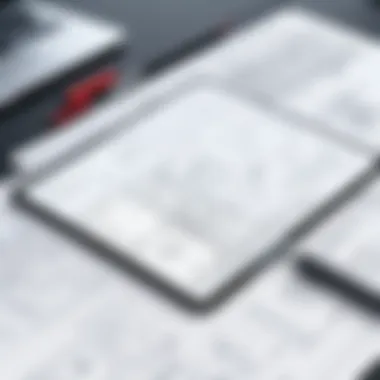
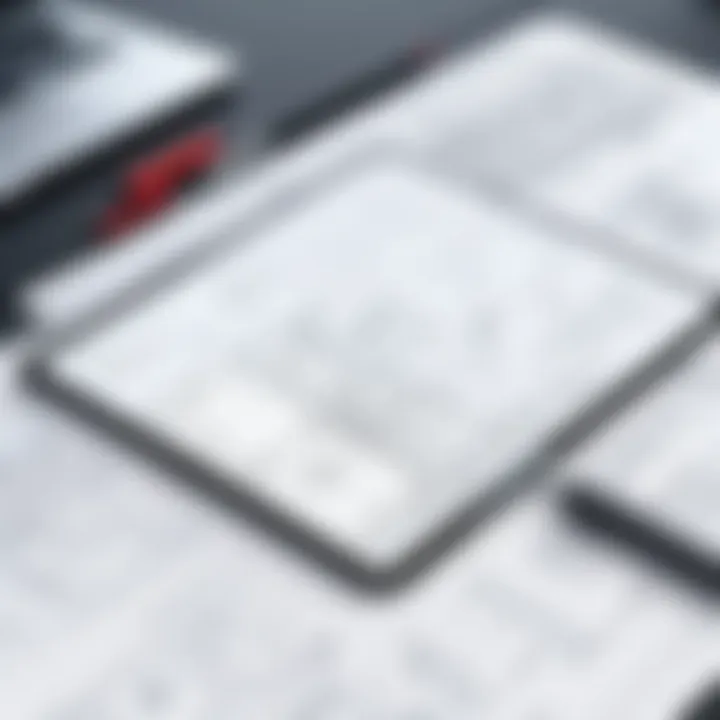
To maximize the value of Sketch, users should focus on a few best practices that cater to its design strengths. Firstly, maintaining a consistent design system is vital. This allows teams to ensure that designs align with brand guidelines, improving UX uniformity. Using shared styles and symbols helps in creating reusable components, thus saving time and reducing errors.
Secondly, leveraging plugins can further enhance Sketch's capabilities. The Sketch community has developed numerous plugins that extend its functionality, covering aspects such as accessibility checks and color management. Regularly updating these plugins ensures that teams stay at the forefront of design innovation.
Additionally, collaboration should be a priority. Using tools like Abstract or the built-in Sketch Cloud, teams can work together seamlessly, providing feedback in real-time. Understanding the importance of version control in collaborative projects can prevent miscommunication and design redundancies.
Industries Benefiting from Sketch
Sketch finds its applications across diverse industries, making it quite a flexible tool. Some notable sectors include:
- Technology and Software Development: UI/UX designers in tech often rely on Sketch to design intuitive interfaces for web apps and mobile applications. The ability to create interactive prototypes aids in user testing and feedback gathering.
- E-commerce: Online retailers leverage Sketch for designing customer-facing interfaces, such as product pages and checkout buttons. Well-designed interfaces can lead to improved conversion rates and customer satisfaction.
- Marketing and Advertising: Agencies involved in creating marketing materials use Sketch for its robust graphic design capabilities. The platform helps in crafting visually appealing content that communicates brand messages effectively.
- Gaming: Game designers utilize Sketch to develop engaging UI elements early in the game development process, enhancing the overall user experience before full-scale development begins.
These examples illustrate how diverse industries can harness Sketch's features for their specific design challenges. Each use case reveals the importance of aligning design tools with the unique needs of each sector.
Future Trends in Design Tools
The landscape of design tools is continuously evolving, driven by technological advancements and changing user expectations. As organizations seek to enhance their design workflows and foster collaboration, understanding future trends in design tools becomes increasingly crucial. This section explores specific elements that will define the next generation of design software. Shifts towards more integrated platforms, enhanced usability, and emerging technologies will shape how design professionals approach their projects.
Emerging Features to Watch
Several emerging features are poised to make significant impacts in the design tool market. These include the following:
- Real-time Collaboration: More tools are adopting features that allow multiple users to work on designs simultaneously. This fosters teamwork and can expedite the design process.
- Improved Prototyping: Advanced prototyping options help designers create more functional and visually approximate versions of the final product. This enables stakeholders to better understand the design intention.
- Cross-platform Functionality: Future tools will increasingly support seamless operation across devices and operating systems. This ensures that designers can work wherever they are without losing access to their tools or assets.
- Enhanced Accessibility Features: As inclusivity becomes more important, design tools are integrating accessibility options allowing creators to build products more aligned with diverse user needs.
- User-friendly Interfaces: Simplified interfaces will likely evolve, allowing non-designers to participate in the design process without steep learning curves.
These features not only enhance user experience but also position design tools as essential components in the overall digital transformation of organizations.
The Role of AI in Design Software
Artificial intelligence is set to redefine design workflows considerably. Its application goes beyond simple automation of tasks; it facilitates intelligent decision-making and creativity. AI can analyze user behavior and suggest improvements based on real-time data analytics. Some key roles AI will play include:
- Automated Design Recommendations: AI can generate design layouts based on user preferences. This speeds up the initial brainstorming phase, allowing designers to spend more time refining ideas.
- Predictive Analytics: By understanding trends and user engagement, AI can predict which designs or elements will perform better in the market, guiding design choices with data-driven insights.
- Natural Language Processing: With advancements in NLP, tools could soon enable users to create design elements using mere text commands, which could significantly reduce the barrier to use for non-technical team members.
- Content Generation: AI's ability to create customized visuals based on input data could revolutionize graphics generation, aligning closely with user-specific needs.
The integration of AI in design software marks a transformative shift, enabling professionals to harness data effectively while enhancing creativity.
Understanding these trends provides professionals with the foresight necessary to select tools that align with their future needs and capabilities. As businesses adapt to changing landscapes, staying ahead of these trends can ensure optimized design workflows and competitive advantage.
End
The conclusion of this article highlights the key insights gained from comparing InVisionApp and Sketch. Both tools serve crucial roles in the design ecosystem, yet they cater to sometimes divergent needs. Understanding their unique attributes enables businesses to make informed decisions that can enhance their design workflow.
A primary consideration is the specific use case of each tool. InVisionApp excels in prototyping and collaboration, making it ideal for teams that prioritize feedback loops and interactive designs. Conversely, Sketch is suited for vector-based design work and provides a robust platform for creating detailed interfaces, particularly in web and app design.
When selecting a tool, decision-makers might want to assess their team's design processes and project requirements carefully. For instance, if extensive collaboration among team members is a pivotal factor, InVisionApp may be the preferable choice. On the other hand, if customization and an expansive plugin ecosystem are essential, then Sketch could fulfill those needs better.
Also, considerations regarding pricing and integrations with existing workflows and tools need to be taken into account. Both platforms offer different pricing structures and varying levels of integration with other software, forcing organizations to evaluate their long-term goals and immediate requirements.
Ultimately, the selection between InVisionApp and Sketch speaks to broader strategic choices in design practice, making it crucial to weigh all elements thoroughly. By identifying the strengths and weaknesses of each tool, one can optimize the design process, thereby achieving an efficient and effective output that aligns with business objectives.
"Choosing the right design tool is not just about features; it's about aligning those features with your workflow and business needs."
Final Thoughts on Selecting a Tool
In choosing between InVisionApp and Sketch, a few final thoughts should resonate. First, clarity in team objectives and the type of projects being undertaken is paramount. If a team is heavily design-driven with a necessity for seamless collaboration, InVisionApp often provides more robust support. Alternatively, for projects requiring intensive graphical fidelity and customizability, Sketch typically delivers better outcomes.
To assist potential users, consider the following:
- Conduct thorough testing of both tools to assess usability.
- Gather feedback from team members who will be utilizing the software.
- Review the integration capabilities with other tools already in place.
- Analyze the long-term costs against immediate needs.
As design continues to evolve, keeping abreast of new features and updates from both InVisionApp and Sketch ensures that teams remain competitive and innovate consistently. Engaging in continued learning and evaluation can facilitate this, creating a design environment that is responsive to change and effectively utilizes the tools at hand.















