Comprehensive Guide to Google Remote Desktop Features
Intro
In an era dominated by digital interoperability, remote desktop solutions have gained immense traction among professionals and businesses alike. Google Remote Desktop, born out of the tech giant’s commitment to providing efficient and seamless access to computing resources, stands out as a key player in this arena. As organizations increasingly adopt remote work, tools like Google Remote Desktop become essential, not just for the IT department but for everyone navigating the complexities of virtual environments.
Navigating through the features and functionalities of the Google Remote Desktop website reveals much about why it has secured its place as a favored choice. This article aims to provide a comprehensive examination of this tool's capabilities, exploring its advantages and limitations, its technical setup, and the critical role it plays within the larger context of remote access solutions.
As we sink our teeth into this topic, we will highlight key features, compare its offerings with competitors, and evaluate how effectively it suits the needs of various users—from individual freelancers to sizeable corporations strategizing their remote work policies.
Let’s embark on this exploration, peeling back the layers to understand how Google Remote Desktop can be leveraged to enhance productivity and efficiency in a remote working landscape.
Intro to Remote Desktop Solutions
In today’s digitally-driven world, remote desktop solutions have morphed into a vital component of operational flexibility for both individuals and organizations. These tools enable users to access and control computers from a distance, opening up a plethora of opportunities for remote work, technical support, and collaborative projects. In this article, the focus will be on Google Remote Desktop, a tool that exemplifies the effectiveness of remote access solutions in navigating modern challenges.
Remote desktop technology is not just beneficial but essential, especially in an era where working from home has become commonplace. It empowers employees to work from anywhere, thus reducing the traditional constraints of office boundaries. Whether it’s a critical application being accessed from a home office or a colleague needing immediate support, these solutions bridge geographical gaps.
Definition of Remote Desktop Technology
Remote desktop technology refers to software applications that allow users to connect to and control a computer or server from another location. The concept revolves around utilizing the internet or specific network protocols to facilitate this connection. Users can work on their desktops as if they were physically in front of them, managing files and software with ease. The simplicity of accessing a device without being physically present offers a level of efficiency that aligns with the fast-paced demands of today’s environment.
Moreover, the integration of remote desktop solutions has been welcomed not only by businesses but also by individual users. It simplifies tasks such as troubleshooting, file transfers, and access to applications, all while providing a semblance of the desktop experience. In a nutshell, remote desktop technology has transformed the way we interact with our computers, making the concept of ‘traveling to the office’ all but obsolete.
The Evolution of Remote Access Tools
The journey of remote access tools is marked by continuous innovation and adaptation. Initially, early solutions were clunky and often required hefty hardware to facilitate connections. But as technology advanced, so did user needs, prompting a shift towards more user-friendly options.
Today's remote access tools are characterized by their ease of use and broader accessibility:
- Graphical User Interfaces (GUIs): With the evolution from command-line interfaces to GUIs, remote desktop applications became significantly more intuitive. Users can now navigate with mouse clicks rather than memorizing commands.
- Cloud Integration: The shift to cloud computing has been a game-changer. Applications hosted in the cloud can be accessed remotely without the need for elaborate network configurations.
- Mobile Compatibility: With the proliferation of smartphones and tablets, the demand for mobile-compatible remote desktop applications has surged. Users can now control their machines from their mobile devices, offering a new layer of convenience.
This evolution reflects not just technological advancements but also changing work habits. The ongoing global shift to remote work indicates that solutions like Google Remote Desktop aren’t merely tools; they are essential components of the modern workplace.
Understanding Google Remote Desktop
Understanding Google Remote Desktop is crucial for navigating the modern landscape of remote work and collaboration tools. In today’s fast-paced environment, where teams can be spread across cities or even continents, having a reliable and efficient means to access machines remotely can make or break productivity. Google Remote Desktop offers a seamless solution that integrates well with various operating systems, allowing users to operate their machines as if they are right in front of them.
This section will delve into an overview of what Google Remote Desktop entails, highlighting its key features that distinguish it from other remote access platforms. A good grasp of this tool can lead to enhanced efficiency and productivity, serving as a backbone for efficient workflows. Organizations contemplating cloud-based solutions will find essential information here that can aid decision-making, particularly in selecting the right tool for remote access needs.
Overview of Google Remote Desktop
Google Remote Desktop is part of the bigger picture of remote access solutions that allow an individual to connect to another computer over the internet. Whether it’s for troubleshooting, technical support, or simply accessing files on a home computer from the office, this tool has become increasingly popular and accessible. Users can set it up through a Google account, making it particularly convenient for those already invested in the Google ecosystem.
One standout characteristic of this service is its ease of deployment. Unlike some remote desktop solutions that require extensive configuration, Google Remote Desktop can be set up in minutes. It becomes a valuable resource for tech-savvy professionals who need quick access without the fuss.
Key Features of Google Remote Desktop
Cross-Platform Compatibility
Cross-platform compatibility is one of the selling points of Google Remote Desktop. It allows users to connect from virtually any device, whether it be a Windows PC, a Mac, or mobile devices like Android and iOS. This flexibility ensures that users aren’t tied to a specific operating system, enhancing accessibility for team members who may prefer different platforms.
This aspect is particularly beneficial for businesses that utilize a mix of devices. Users can jump on a call to support a colleague, regardless of the system in play. However, while it does support a broad range of devices, occasional inconsistencies in user experience might arise during cross-platform sessions.
User-Friendly Interface
Another area where Google Remote Desktop shines is its user-friendly interface. The design is straightforward, emphasizing ease of use. Whether an individual is adept with technology or a novice needing assistance, navigating the interface is intuitive. Key functionalities are clearly marked, making it easy to determine how to connect to another machine or adjust settings.
Despite its simplicity, this interface doesn’t skimp on features. For many users, the ability to jump right in without needing a tutorial makes it a popular option. However, the streamlined nature may lead some advanced users to seek out additional features that are sometimes absent.
Secure Connection
Security is paramount when talking about remote access tools, and Google Remote Desktop does not fall short in this regard. The service employs robust security measures, including encryption protocols that help to protect data during transmission. By utilizing the infrastructure of Google's robust security frameworks, users can feel reassured that their connections are safeguarded from eavesdropping and unauthorized access.
Moreover, the easy-to-follow prompts for setting up security settings contribute to an overall secure experience for users. However, just like any reputable system, it isn't completely foolproof. Users must still be vigilant and adopt good practices to further fortify their connection against potential vulnerabilities.
"In an age of constant connectivity, robust security should never be an afterthought, especially when dealing with sensitive data."
Setting Up Google Remote Desktop
Setting up Google Remote Desktop is a crucial step to unlocking the full potential of remote access capabilities. For businesses and individuals alike, having the ability to access computers from any location offers unmatched flexibility and convenience. This feature becomes a game changer, especially for employees working remotely or IT teams needing to resolve issues on client systems swiftly. Key aspects of this setup process include understanding initial requirements and following a streamlined installation and configuration process.
Initial Requirements
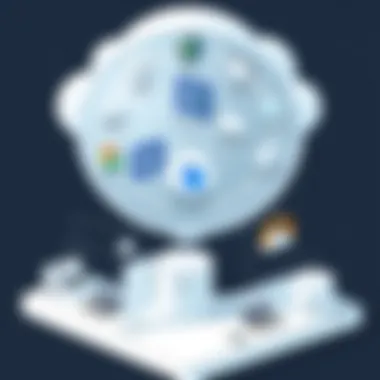
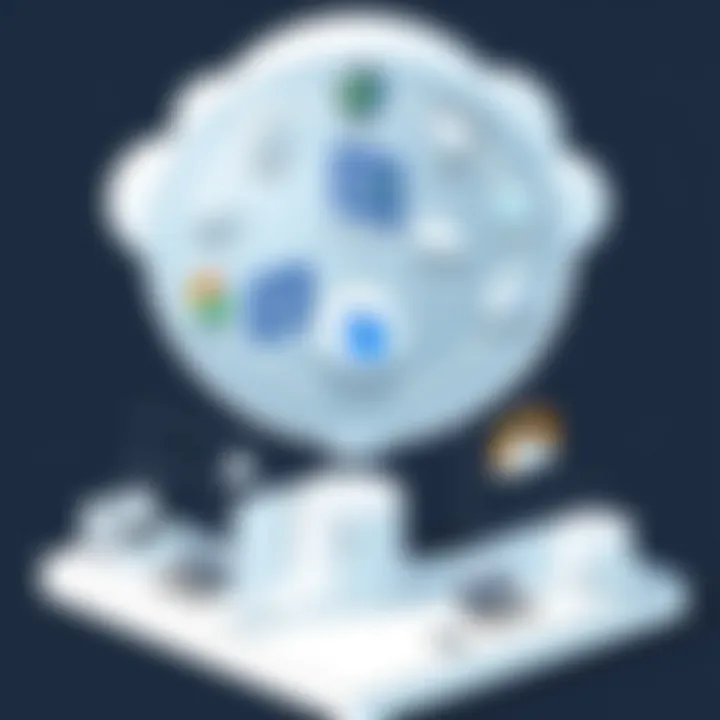
Before diving into the installation of Google Remote Desktop, there are some foundational requirements that need to be met. Ensuring that your systems align with these prerequisites can save time and headaches down the line. Here are the key requirements to consider:
- Supported Operating Systems: Google Remote Desktop supports various platforms including Windows, macOS, and Linux. Make sure the host computer is running a compatible version.
- Google Account: A valid Google account is necessary for both access and set up. Without it, you won't be able to link devices.
- Chrome Browser: Because it relies on Google's infrastructure, having the Google Chrome browser installed is essential. Additionally, Chrome Remote Desktop works as an extension that enhances browser functionality.
- Network Connectivity: A stable internet connection is crucial. Slow connections can hinder performance and lead to frustrating delays when accessing remote systems.
- Security Measures: Ensure that firewalls or antivirus software are configured to allow Google Remote Desktop connections; otherwise, you might face connectivity issues.
"Meeting the initial requirements is as vital as having the right tools in place before starting a project. It lays the groundwork for a smoother setup experience."
Installation and Configuration Process
Once the initial requirements are sorted, the installation and configuration process can begin. The nature of this tool is user-friendly, which reflects in the simplicity of the setup steps involved. Here’s a rundown of the process you’ll follow:
- Download and Install the Extension: First off, you need to navigate to the Chrome Web Store and search for the Chrome Remote Desktop extension. Install it by clicking "Add to Chrome."
- Set Up Host: After installation, launch the extension. You’ll see an option that says "Remote Access." Clicking on it will take you through the steps to set up remote access on your host machine. Here, assign a name and secure it with a PIN for added safety.
- Allow Remote Access: Once the host setup is complete, you must grant permission for remote access. This is where network settings come into play, and you might need to adjust your firewall settings to allow connections.
- Access Your Computer Remotely: On another device, sign in using the same Google account. Access the Chrome Remote Desktop site. You’ll see your configured device listed there. Just click on it, enter the PIN you set up earlier, and voilà – you’re in!
- Fine-Tune Settings: Finally, once you’re connected, fine-tune the user settings according to your preferences. Adjust display settings, resolution, and other important features to enhance your remote experience.
Navigating through these steps might seem straightforward, but it’s essential to pay attention to detail. Any missed step could lead to connectivity issues or security lapses that might compromise the remote experience. With these procedures, Google Remote Desktop not only boosts productivity but also offers a sense of control over remote access solutions.
User Experience and Interface Analysis
User experience (UX) and interface analysis play pivotal roles in how users engage with any software, and Google Remote Desktop is no exception. When it comes to tools that facilitate remote access, a well-designed interface can mean the difference between efficiency and frustration. A user-centered approach not only enhances productivity but also reduces support requests, which are critical in a business environment. For IT professionals and decision-makers, understanding the nuances of user experience is key to optimizing workflow and ensuring employee satisfaction.
Navigating the Dashboard
Upon logging into Google Remote Desktop, users are greeted with an intuitive dashboard. This is the heartbeat of the application, where most activities begin. Key elements of the dashboard include a list of available computers, quick access buttons for remote connections, and session management options. The layout is simple, but let's break it down:
- Access to Devices: Users can view all the computers linked to their Google account. This section is vital for those who need to switch between different machines frequently.
- Connection Status Indicators: A simple color-coded system gives visual feedback on whether a connection is active or needs attention.
- Session History: For tracking performance and availability, users can quickly glance at their past sessions, which can help in troubleshooting or ensuring connectivity.
"The easier it is to find what you need, the better the overall experience will be."
Navigation across the dashboard is straightforward. Everything is laid out logically, and users can usually find what they’re looking for on the first try. This ease of use is particularly beneficial in high-pressure environments where time is a scarce commodity.
Customizing User Settings
Customization options significantly enhance user experience in Google Remote Desktop. Tailoring settings according to personal preferences can lead to a more efficient workflow. Here are some aspects of customization available to users:
- Resolution Settings: Users can adjust the display settings to match their needs. This can improve visibility and usability, especially when using devices with different screen sizes.
- Keyboard Shortcuts: For power users, setting up custom keyboard shortcuts can save time in navigating the interface and performing common tasks.
- Accessibility Features: Google Remote Desktop provides options for individuals with disabilities, ensuring that everyone can access essential remote functionalities.
Customizing these settings is usually a one-time task, but one that pays dividends in efficiency and comfort during use. By allowing users to mold the interface to their liking, Google Remote Desktop promotes a sense of ownership and satisfaction in the tool they are using.
Performance Metrics
Performance metrics serve as the backbone of any remote desktop solution, including Google Remote Desktop. In a world where efficiency and productivity can significantly impact business success, understanding how these metrics manifest is critical. When users are remotely accessing systems, two primary elements come into play: latency and response time, as well as bandwidth usage. The interplay of these factors can dictate user experience and determine how effectively remote work can be carried out.
Latency and Response Time
Latency refers to the delay experienced in data transmission across networked systems. It can be likened to waiting for a friend to respond in a conversation over the phone; the moment you ask a question, there's a pause before you hear back. In the context of Google Remote Desktop, it's essential to achieve low latency to ensure seamless interaction. When latency is high, actions taken by the user can lag behind the expected response. For tasks like remote troubleshooting or real-time collaboration, high latency can become a source of frustration, potentially leading to miscommunication or errors in work.
- Impact on User Experience: Users may experience delays which can disrupt workflow, especially in high-stakes situations that require quick responses.
- Ideal Latency: Generally, a latency below 100 milliseconds is considered optimal for most remote desktop tasks. Anything beyond that may affect performance, especially for applications demanding real-time feedback.
In contrast, response time is often viewed as a measure of efficiency. This metric answers the following questions: "How quickly can the system react to a user's command?" and "What’s the average time taken for a request to travel and return?" A lower response time signifies a more reactive and user-friendly interface. It's worth mentioning that both latency and response time can vary based on factors like network traffic, geographical distance from the server, and underlying hardware performance.
Bandwidth Usage
Bandwidth usage is another pivotal indicator of remote desktop performance. It refers to the amount of data that can be transferred over a network connection in a given time frame, and it can be viewed as the width of a pipe through which data flows. The larger the pipe, the more data can travel simultaneously without bottlenecking.
In practical terms, Google Remote Desktop’s bandwidth needs can fluctuate based on several factors, especially how much visual data is being sent and received:
- Screen Resolution: Higher resolutions require more bandwidth, as there’s simply more data to transfer.
- Type of Activities: Simple tasks like document editing will demand less bandwidth than graphic design work or video streaming, which are data-intensive.
- Compression Techniques: Google Remote Desktop uses various compression methods to optimize bandwidth usage, ensuring better performance even in limited conditions.
- Recommendations for Users: A stable internet connection with adequate bandwidth is essential. For optimal performance, connections should ideally meet or surpass 2 Mbps for download and upload speeds when using Google Remote Desktop. Any dips below this threshold can cause noticeable delays.
The efficiency of Google Remote Desktop heavily hinges on understanding and optimizing these performance metrics for users to maximize productivity.
Security Considerations
In an age where digital interactions dominate, the security considerations surrounding remote access tools like Google Remote Desktop demand our utmost attention. Ensuring data safety and maintaining users' trust is not merely a checkbox in the development process; it's integral to the very core of this technology. Remote desktop solutions allow for easy access to systems and files, but they also come with a myriad of security implications that both users and providers must navigate carefully.
- Protection Against Unauthorized Access: One of the primary concerns with any remote access tool is the potential for unauthorized access. Google Remote Desktop addresses this by employing several layers of authentication, which offer peace of mind to users. The combination of Google Account credentials and device verification plays a significant role in safeguarding user access.
- Safeguarding Sensitive Data: With so much vital information flowing through remote connections, employing robust security measures is essential. Ensuring that sensitive data remains confidential is paramount, especially for businesses relying on these tools for remote work.
"In the vast digital landscape, safeguarding sensitive data is no longer optional; it's a necessary strategy for survival."
Data Encryption Protocols
When it comes to data protection, protocols like encryption can make all the difference. Google Remote Desktop utilizes end-to-end encryption to protect the data exchanged between devices. This encryption makes it nearly impossible for unauthorized users to intercept or tamper with data in transit.
- Transport Layer Security (TLS): At its core, Google Remote Desktop uses TLS, a widely accepted security protocol that is designed to ward off eavesdroppers and data tampering. With TLS in place, you can be assured that the communication between your local and remote devices is secure.
- Steps to Enable Encryption:
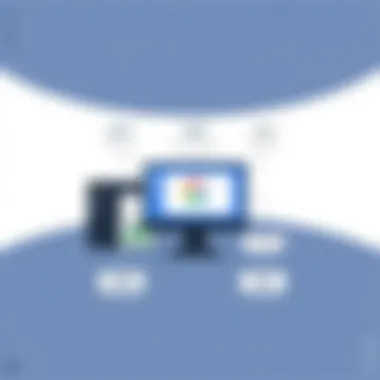
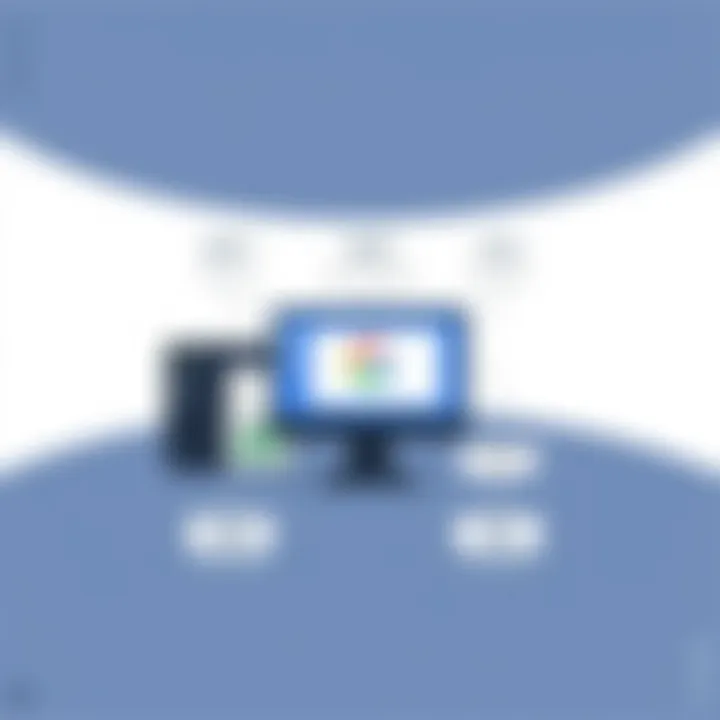
- Within the Google Remote Desktop settings, ensure that you have enabled secure connections.
- Regularly update your software to utilize the latest security patches and improve encryption capabilities.
- Instruct users to set complex passwords and enable two-factor authentication for added security.
Potential Vulnerabilities
Despite the rigorous security measures surrounding Google Remote Desktop, no system is impervious to attacks. Understanding these potential vulnerabilities is critical for users to protect themselves effectively.
- Social Engineering Threats: Even with strong technical defenses, social engineering attacks can exploit human weaknesses. For example, a user might receive phishing emails that look convincing; if they fall prey, their remote access may be compromised. Training and awareness are the first lines of defense against such threats.
- Software Bugs and Patches: All software has bugs; what matters is how quickly these vulnerabilities are addressed. Google regularly updates Remote Desktop to patch identified weaknesses. Users must remain vigilant, ensuring their applications are up-to-date.
- Device Security: The security of Google Remote Desktop is only as strong as the devices it operates on. If a user's local machine is infected with malware, it could expose sensitive data accessible via remote desktop, making endpoint security an indispensable part of the overall security strategy.
By understanding these security aspects, users can better leverage Google Remote Desktop while minimizing risks.
Comparative Analysis with Competitors
In the realm of remote access tools, google Remote Desktop stands out, but it’s not in a vacuum. Evaluating its strengths and weaknesses against competitors is crucial. This section aims to shed light on comparative aspects, ensuring that decision-makers can make informed choices based on specific requirements and contexts. Any business seeking a reliable remote desktop solution must look at various factors, including usability, security features, pricing, and customer support.
Comparison with Microsoft Remote Desktop
When putting Google Remote Desktop side by side with Microsoft Remote Desktop, a vivid picture emerges. Microsoft’s offering is deeply intertwined with its operating system, primarily Windows. This integration often promises seamless performance and ease of use for those already enveloped in the Microsoft ecosystem.
Advantages of Microsoft Remote Desktop:
- Native Integration: Built into Windows, thus no need for additional installations.
- Active Directory Support: Ideal for businesses that use Windows servers and need centralized management.
- Remote Resource Access: Users can access remote resources efficiently which is beneficial for larger organizations.
However, Microsoft Remote Desktop has significant limitations. Its availability is primarily Windows-centric, presenting a roadblock for Mac and Linux users. Google Remote Desktop, on the other hand, booms with its cross-platform ability, allowing connections from any device with a browser. This versatility is a big selling point for teams that work across different OS and require flexibility.
In summary, if a business is heavily embedded in the Windows environment, Microsoft Remote Desktop might hold the advantage. For those seeking broader access between various platforms, Google Remote Desktop shines brighter.
Versus TeamViewer and Similar Tools
Comparing Google Remote Desktop to TeamViewer brings another layer into the conversation. TeamViewer has carved out a formidable niche due to its user-centric approach and is a favorite among support technicians. Known for its capability to establish quick connections and support multiple sessions concurrently, TeamViewer often becomes the go-to for IT support and troubleshooting.
Benefits of TeamViewer:
- Instant Access: Users can connect to devices without needing pre-installation on the client machine.
- Robust Support Tools: Features like file transfer and remote printing enhance the support experience.
- Quick Support: Provides the ability to quickly help clients without complicated setups.
Yet, Google Remote Desktop outshines in its simplicity and cost-effectiveness. It is entirely free for users, whereas TeamViewer operates under a subscription model that can accumulate significant costs, especially for smaller businesses.
While both tools are effective, the real draw for Google Remote Desktop lies in its straightforward user interface and the fact that it's tightly integrated with Google's suite of productivity tools. This creates an appealing ecosystem, especially for organizations already invested in Google's offerings.
The competition in remote desktop solutions encourages innovation, making the evaluation process a key strategy for businesses aiming to increase efficiency while managing costs.
The decision boils down to the specific needs of an organization. Whether it's the undeniable integration of Microsoft's solutions, the swift support capabilities of TeamViewer, or the accessibility offered by Google Remote Desktop, understanding these distinctions is essential for making the best-informed choice.
Use Cases and Applications
The relevance of understanding the use cases and applications of Google Remote Desktop cannot be overstated, particularly in today's hyper-connected world. This tool does not merely exist in a vacuum but integrates into various work environments and situations where remote access becomes essential. Identifying these use cases sheds light on how Google Remote Desktop enhances productivity, improves support services, and ultimately contributes to a more efficient workflow.
Remote Work Environments
Remote work environments have evolved significantly, becoming more of a norm than an exception in many sectors. With the rise of telecommuting, companies are always on the lookout for solutions that balance flexibility with security. Google Remote Desktop fits that bill perfectly. Employees can access their work computers from any location, whether they’re at home, coffee shops, or traveling abroad.
One of the key advantages of this service lies in its straightforward setup. No need for a tech wizard to configure it; even those who are not very tech-savvy can establish a secure connection with minimal effort. This ease-of-use translates into less downtime and quick access to needed resources.
Moreover, businesses can maintain a seamless workflow. Employees can work on projects in real-time, collaborate with colleagues, or access crucial files without being tethered to their office desks. This intimate balance of work-life creates a thriving environment where employee morale can soar.
Technical Support and Troubleshooting
When it comes to technical support and troubleshooting, Google Remote Desktop excels by providing support teams with a rapid-response platform to assist users experiencing technical difficulties. Imagine a scenario where an employee cannot access important files due to computer issues. With this tool, a technician can remotely connect to the user's machine to diagnose and resolve problems quickly and efficiently.
This immediate access not only reduces the need for lengthy back-and-forth communication but also minimizes disruption to the user’s workflow.
Furthermore, here are a couple of compelling reasons why Google Remote Desktop is favored for technical support:
- Real-Time Problem Solving: Technicians can see exactly what the user is experiencing, and provide solutions real-time, rather than relying on confusing descriptions from the user.
- Comprehensive Control: IT professionals can check system settings, install necessary updates, and even conduct safety checks without needing the physical presence of the user or client.
To sum it all up, Google Remote Desktop is a versatile tool, fitting snugly into both remote work setups and technical support frameworks. Its capability for seamless access and support makes it a valuable asset in the digital toolkit of modern businesses.
"In tech, adaptability is the name of the game, and Google Remote Desktop hits the nail right on the head."
This adaptability shines a light on the wide spectrum of applications that makes the service not just functional, but essential in various environments.
Cost Analysis
Understanding the costs associated with Google Remote Desktop is crucial for businesses and individuals alike. Evaluating financial implications can lead to more informed decisions about remote access options. In today’s tech-driven landscape, organizations must weigh the benefits of investing in these tools against their costs. To truly grasp the value of Google’s offering, one needs to analyze its pricing structures and potential return on investment.
Pricing Structures
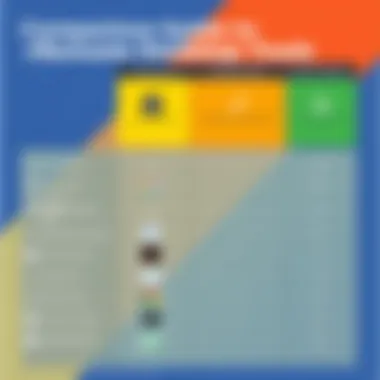
Google Remote Desktop offers a surprisingly straightforward pricing model, making it accessible for both small businesses and larger enterprises. Here’s a breakdown of what one can typically expect:
- Free Access: Yes, you read that correctly. Google Remote Desktop is free for basic use, allowing users to set up connections without any upfront costs. This is particularly appealing for freelancers and small business owners who might not have the budget for expensive remote access solutions.
- Enterprise Solutions: For businesses requiring more robust features, Google provides additional layers of security and management through the Google Workspace package. While prices fluctuate based on different tiers, organizations can choose plans that align with their specific needs, ensuring they’re not paying for unnecessary features.
- Integration Costs: Users may also need to consider costs associated with integrating Google Remote Desktop into existing systems. This can include increased IT support or changes in the workflow.
Given these options, it’s clear that businesses can tailor their usage to fit within their budgets without sacrificing essential services.
Return on Investment
To justify spending—even if it’s minimal—assessing the return on investment is vital. When analyzing Google Remote Desktop, one must look past the price tag and focus on the value it brings:
- Increased Productivity: Employees can connect to their workstations from any location, reducing downtime and enabling flexible working hours. This ultimately translates to higher efficiency.
- Cost Savings on IT Support: With built-in security features, organizations can mitigate the costs related to data breaches or system downtimes, which can be financially crippling.
- Streamlined Operations: By using a unified platform, teams can work together more effectively. This fosters collaboration, especially in a world where remote work is becoming the norm.
Assessing return on investment isn't merely about dollars; it's about the value that tools like Google Remote Desktop provide in fostering a more productive work environment.
In summary, a thorough cost analysis reveals that Google Remote Desktop offers substantial value while remaining budget-friendly. With the growing emphasis on remote work and collaboration, investing in effective remote access solutions can pay off quickly.
User Feedback and Performance Reviews
Analyzing user feedback and performance reviews stands as a fundamental aspect in understanding the effectiveness of Google Remote Desktop. This topic not only highlights the user experience but also opens a window into the practical ramifications of the product’s features and functions. When it comes to remote access tools, appreciating how they perform in real-world scenarios can greatly inform potential users about what to expect.
Feedback and reviews can offer insights into the strengths and weaknesses of Google Remote Desktop. For IT professionals and business owners, deciphering this information becomes crucial for making informed decisions that impact productivity and efficiency.
Community Ratings
Community ratings for Google Remote Desktop reflect the experiences of everyday users. Typically gathered from platforms like Reddit or specialized tech forums, these ratings provide a snapshot of how well the tool functions across various situations.
Key points to consider include:
- Ease of Use: Many users rave about its user-friendly interface. Simple navigation can save valuable time, especially during initial setup.
- Connection Stability: Quite a few reviews commend its robust connection, which is vital in remote working conditions.
- Compatibility: Users often note the seamless integration with different operating systems and devices. The cross-platform capability is a game-changer for teams using a mix of technology.
- Customer Support: While some users report positive interactions with support, others mention delays, indicating a potential area for improvement.
Overall, community ratings can help potential users gauge how well the platform meets their needs in practical use.
Expert Evaluations
Expert evaluations bring an additional layer of scrutiny to Google Remote Desktop. Often derived from tech reviewers, industry analysts, and professionals who specialize in remote access technologies, these evaluations typically dive into the nitty-gritty of performance metrics, security features, and usability.
- Performance under Load: Experts often assess how the tool performs when multiple users access it simultaneously. They test for sluggishness or latency in such situations, making these evaluations particularly relevant for businesses with substantial remote teams.
- Security Assessment: Industry professionals are likely to analyze the encryption protocols and overall security features, shedding light on the platform’s trustworthiness in safeguarding sensitive data.
- Feature Richness: Experts will often dissect the features of Google Remote Desktop against competing tools. This analysis can provide deeper insights into unique functionalities or notable omissions.
"Expert evaluations not only verify community feedback but deepen the understanding of Google Remote Desktop’s capability to serve both individual users and enterprise needs effectively."
In summary, community ratings and expert evaluations are crucial pieces of the puzzle for anyone considering Google Remote Desktop. They not only reflect user satisfaction but also provide valuable insights that can guide potential users in their decision-making processes. Understanding the balance between technical performance and user experience allows a more comprehensive view of the tool’s effectiveness.
Future Developments and Enhancements
As we look toward the horizon of remote desktop technology, the topic of future developments and enhancements plays a crucial role in understanding how Google Remote Desktop can evolve in the fast-paced digital world. The realm of remote access solutions is dynamic, shaped by continuous technological advancements and shifting user expectations. Therefore, awareness of potential upgrades and market trends is imperative for informed decision-making, particularly for business owners and IT professionals.
With the growing need for efficient remote work capabilities, users can anticipate features aimed at enhancing ease of access. Companies are invested in creating solutions that not only meet existing demands but also anticipate future needs. Keeping an eye on possible enhancements will enable organizations to better harness these tools, leading to increased productivity and smoother operations.
Expected Features and Updates
In assessing the future of Google Remote Desktop, it's worth speculating on what features might be on the docket:
- Improved Integration with Google Workspace: Seamless connectivity with Google’s suite of productivity tools could allow for more fluid transitions between tasks, thereby fostering a more unified workflow.
- Enhanced Multi-Monitor Support: With the rise of remote work setups featuring multiple screens, an update to support this function could vastly improve user experiences and make managing several applications easier.
- Advanced Accessibility Options: This is not just about making the platform easier to use; focus on inclusivity could lead to features that better cater to users with disabilities.
- Virtual Reality Enhancements: While this may sound far-fetched, advancements in VR could pave the way for immersive remote desktop experiences. Imagine working in a virtual office environment, where you feel more engaged without actually being present.
Indeed, as technology continues to develop, Google Remote Desktop would benefit from maintaining agility and responsiveness to user feedback. Updates will not only enhance functionality but help to secure a competitive edge in the market.
Market Trends in Remote Desktop Solutions
Looking into market trends, we observe several shifts that are no doubt going to influence the future trajectory of remote desktop tools like Google Remote Desktop. Awareness of these trends is vital for users and businesses.
- Rise in Hybrid Work Models: As businesses pivot to more flexible work arrangements, remote desktop solutions will need to adapt accordingly, ensuring their offerings reflect this shift.
- Increased Demand for Security: Cybersecurity continues to take center stage. As users access sensitive company information from various locations, fortified security measures will be a must. Expect to see innovations surrounding data protection and user verification.
- Focus on User Experience: Companies will place a premium on making these platforms intuitive and user-friendly, reducing the intimidation factor for less tech-savvy users while still catering to advanced needs.
- Collaboration Features: The ability to work together in real-time, regardless of physical location, will set apart leaders in the market. Enhancements that promote collaborative efforts will be a focus for developers.
In summary, future developments in Google Remote Desktop are not just a matter of additional features, but responses to evolving market demands. As the tech landscape changes, staying informed and adaptable will be key for any business looking to leverage remote access tools effectively.
In the world of technology, change is the only constant. Awareness of ongoing trends helps businesses to stay ahead.
Finale
As we wrap up this exploration of Google Remote Desktop, it’s essential to reflect on the importance of the topic in our fast-evolving tech landscape. Remote desktop technology isn't just a luxury anymore; it's become a crucial asset for modern businesses. Google Remote Desktop stands tall among its competitors, providing users with a seamless way to access their machines from anywhere, reducing barriers that traditionally existed in remote work.
Final Thoughts on Google Remote Desktop
In the grand scheme of remote access solutions, Google Remote Desktop is more than a mere tool—it embodies flexibility and convenience. Whether you're zipping across locations, working from home, or catching up on tasks while traveling, this service integrates smoothly into Google’s suite of applications. The user-friendly interface makes it accessible, even to those who aren't tech-savvy. Importantly, its security protocols offer peace of mind, ensuring your data remains under lock and key during those virtual journeys. Additionally, the cross-platform capabilities allow users to connect via various operating systems, be it Windows, macOS, or Linux, making it a very adaptable choice.
Recommendations for Potential Users
If you are considering diving into the world of Google Remote Desktop, a few considerations can guide your decision:
- Assess Your Needs: Evaluate your remote work requirements. Is it for personal use or broader organizational needs? Knowing what you need will help tailor your use effectively.
- Compatibility Check: Ensure that your devices align with the service’s specs. A smooth experience is dependent on well-suited hardware and software environments.
- Collect Feedback: Engage with existing users to gather insights. Communities on platforms like Reddit can provide real experiences that can shape your understanding of potential hiccups or standout features.
- Security Awareness: Stay informed about security practices while using remote desktop services. Familiarize yourself with the settings available to safeguard your connection.













