Exploring AutoCAD 360 for Android: Features and Benefits


Intro
AutoCAD 360 for Android serves as a powerful tool for professionals in architecture, engineering, and construction, allowing users to have design files always at their fingertips. This mobile application not only enhances productivity but also facilitates collaboration among teams, ensuring that no one’s left in the dark—figuratively speaking, of course. With the fast-paced nature of the industry today, having the ability to access, edit, and share CAD drawings while on the go is invaluable. This article aims to delve deep into the intricacies of AutoCAD 360 for Android, uncovering its functionality, installation steps, and more, ensuring you get the most out of this dynamic application.
With its array of features tailored to the needs of professionals, it becomes crucial to understand not just what these features are, but also how they can benefit your daily workflows and projects. From simple annotation tools to complex editing capabilities, AutoCAD 360 is packed with resources to meet the challenges faced by users daily.
In the following sections, we will explore the key features, pricing structures, and the application’s unique selling propositions, while providing insights for informed decision-making. Whether you are a seasoned engineer or a budding architect, this guide aims to usher you through the modern marvel that is mobile CAD design.
Foreword to AutoCAD for Android
In today’s fast-paced environment, professionals need tools that are agile and versatile. AutoCAD 360 for Android has emerged as a key player in mobile CAD applications, allowing architects, engineers, and designers to access their projects anytime, anywhere. A primary aim of this article is to outline the various aspects that make this tool not just an addition to the mobile workspace, but a vital component.
Understanding the functionalities of AutoCAD 360 can significantly impact productivity. For individuals involved in architecture or engineering, this app serves dual purposes — it’s a software tool for design and a platform for collaboration. Users can view and edit drawings stored in the cloud, ensuring that they remain productive while on the move. Its breadth of features means that it’s not limited to merely viewing files, but also supports rich editing capabilities, thus underpinning its significance in a professional setting.
Understanding the Purpose and Scope
The primary purpose of AutoCAD 360 for Android lies in its functionality as a cloud-based CAD application. This allows users to:
- Access projects from any device, enhancing flexibility.
- Collaborate with team members in real-time, an essential component in today’s design workflows.
- Utilize cloud storage that minimizes the chances of losing critical data.
Moreover, the app provides an ever-expanding ecosystem of tools aimed at mobile productivity. The evolving scope of projects in architecture and design necessitates software that is equipped to handle new demands. With online support from Autodesk, users can leverage support resources, tutorials, and updates which serve to further enhance its capabilities.
"The ability to work nimbly and collaboratively can set apart successful projects from the rest; AutoCAD 360 exemplifies such an approach."
Target Audience and User Demographics
The user demographics for AutoCAD 360 encompass a broad range of professionals within design and engineering fields. Its appeal extends to:
- Architects and Engineers: Rely on it for fieldwork to perform site assessments directly on their devices without needing to head back to the office.
- Construction Managers: Use the app to oversee projects and coordinate with various contractors.
- Design Students: Find it useful for learning and training purposes as they can get familiar with professional tools early on.
The blend of professionals using AutoCAD 360 illustrates its importance. Many industries are seeing increasing demands for off-site collaboration, and this app caters to that need effectively. The emphasis on accessible technology that is still robust enough for serious work forms a critical aspect of the digital transformation within these sectors.
Installation and Setup
When it comes to any software application, the first step often involves installation and setup. With AutoCAD 360, an application designed to meet the needs of architecture, engineering, and construction professionals on the go, this initial phase is crucial. Proper installation not only ensures that the software runs smoothly but also helps in avoiding potential issues down the line. In this context, we will cover the essential system requirements, a step-by-step guide for installation, and the configuration options that can tailor the software to better fit user needs.
System Requirements for Android Devices
Before diving into the installation process, it's vital to understand the hardware and software requirements that your Android device must meet. Running AutoCAD 360 smoothly hinges on having adequate resources. Here’s a brief rundown of the basic system requirements:
- Operating System: Android 5.0 (Lollipop) or later
- Memory (RAM): At least 2 GB recommended
- Storage Space: A minimum of 500 MB of free space is necessary for installation, though additional free space is advisable for saving files and future updates.
- Screen Size: While the app is designed for various screens, a minimum resolution of 1280 x 800 pixels is optimal for effective functionality.
Meeting these requirements can significantly enhance user experience, enabling smoother operations and preventing frustrations commonly associated with performance lags.
Step-by-Step Installation Guide
With the prerequisites checked off, let’s navigate through the installation process. The steps are fairly straightforward, designed to facilitate an efficient setup. Here’s how to do it:
- Open the Google Play Store on your Android device.
- In the search bar, type "AutoCAD 360" and click on the search icon.
- Tap on the application from the search results.
- Click on the Install button to begin downloading.
- Once the download finishes, the application will automatically install on your device.
- After installation, tap Open or return to your app drawer to launch AutoCAD 360.
This concise installation process lays the groundwork for engaging with the app effortlessly. Users can start utilizing the mobile capabilities of AutoCAD quickly after setting it up.
Configuration and Customization Options
After installation, the next logical step is configuration and customization. Users should know that the default setup might not align with their specific needs. Here's how you can tweak the application to elevate your experience:
- User Preferences: Dive into the settings to adjust the interface to your liking. This may include changing units, adjusting the grid size, or modifying colors for easier visibility.
- Toolbar Customization: Users can arrange the tools that suit their workflow best. Drag and drop features allow for personalization based on frequency of use.
- File Management Preferences: Opt for cloud storage setups to synchronize work seamlessly across devices. Integrating with services like Dropbox or Google Drive can streamline access to your files.
By making these adjustments, the application evolves to meet individual preferences and workflows, hence improving productivity. Overall, a thoughtful installation and setup are vital in capitalizing the features of AutoCAD 360 effectively.
User Interface Overview
The user interface (UI) of AutoCAD 360 for Android serves as the bridge between the user and the software's functionalities. A well-designed UI not only facilitates ease of use but also enhances productivity. For professionals in architecture and engineering, the ability to navigate complex designs swiftly is crucial. By understanding the elements of the user interface, users can leverage AutoCAD 360 to its fullest potential.
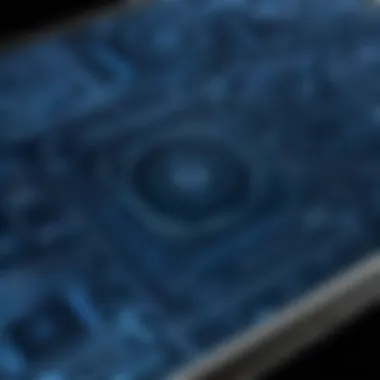
Navigating the Main Dashboard
Upon launching AutoCAD 360, users are greeted with a main dashboard that has an intuitive layout. This dashboard is the hub for all activities and contains essential tools and shortcuts necessary for design workflows. Key elements include:
- Project Overview: Here, users can see a visual representation of all their projects, allowing quick access to documents.
- Recent Files: It shows the last accessed files, enabling users to pick up right where they left off, thus saving time.
- Templates: Users can start from predefined templates for common tasks, streamlining their workflow.
For new users, familiarizing oneself with this layout can seem daunting. However, with a bit of practice, navigating the dashboard becomes second nature. The ability to access features with just a few taps can significantly boost one's productivity.
Utilizing the Toolbar Effectively
The toolbar within AutoCAD 360 for Android houses a variety of tools essential for drawing, editing, and annotation. Recognizing which tools to use and when can drastically improve efficiency. Some key points to consider include:
- Frequent Tools: Users should identify and pin frequently used tools for quicker access. Tools like line, rectangle, and circle are staples in most designs.
- Customization: Users can tailor their toolbars to remove clutter by adding and removing tools that suit their specific tasks.
- Keyboard Shortcuts: Familiarizing oneself with keyboard shortcuts available in the app can fast-track daily operations, making repetitive tasks less tedious.
By utilizing the toolbar effectively, designers can complete their tasks faster without compromising on quality.
Customizing the Workspace Layout
Customizing the workspace layout in AutoCAD 360 can help create an environment tailored to personal workflows. A well-organized workspace minimizes distractions and enhances focus on design. Users can adjust their workspace layout by:
- Adding/Removing Panels: Users can choose which panels are visible based on preference and need, ensuring a clutter-free workspace.
- Adjusting Viewports: The ability to resize viewports allows users to focus on specific parts of their design while keeping essential tools at arm's reach.
- Interface Orientation: For tablet users, switching between landscape and portrait modes can significantly enhance usability.
Investing time in personalizing the workspace can pay off, as it leads to a smoother workflow and a more satisfying user experience. Readers should note that a well-tailored UI not only enhances operation but also contributes to better overall results in their projects.
"The right user interface can turn a complex process into a simple task."
Key Features of AutoCAD
The significance of understanding the key features of AutoCAD 360 cannot be overstated. This mobile application is designed not just as a tool, but as an essential partner in the workflow of professionals in the architecture, engineering, and construction sectors. It transforms the way users engage with design projects, making it crucial to explore its abilities.
With its rich functionality, AutoCAD 360 enhances the user experience by merging creativity with practical utility. This section delves into pivotal components, examining how each facet contributes to the platform's overall effectiveness, ultimately pinpointing how these features can facilitate smooth operations.
Cloud Storage and File Management
The capability to access and manage files conveniently is a game changer. AutoCAD 360 works seamlessly with cloud storage solutions, allowing users to keep their projects readily available anywhere, anytime. Imagine working on a design in the office, then continuing on your way home, all without the hassle of transferring files manually.
- Storage Options: With integration options like Autodesk's A360 and others, users can save their work securely in the cloud. This eliminates the worry of losing files if the device malfunctions or is lost.
- File Sharing: Sharing designs with colleagues occurs with just a few taps; you can even control access levels, ensuring that sensitive information stays under wraps.
- Versioning: By employing cloud storage, revisions to documents can be tracked easily. Users can access not only the latest versions but also previous iterations, enhancing the ability to revert changes if necessary.
Consider this: cloud storage for AutoCAD files provides flexibility, but it also ensures alignment among team members, especially when working on larger projects.
Drawing and Editing Tools
When it comes to the drawing and editing features, AutoCAD 360 packs quite a punch. The ability to sketch designs while on-site adds tremendous value to any project. Here's what makes these tools invaluable:
- Intuitive Interface: The user interface is designed to be user-friendly, with tools positioned for ease of access. This lessens the learning curve, allowing new users to adapt without much hassle.
- Precision Tools: Options for drafting are plentiful, including line, polyline, and arc tools, aiding in delivering sharper drawings. These tools are crucial for anyone aiming to maintain accuracy in architectural or engineering drawings.
- Quick Editing Features: Modifications can happen on the fly. You can adjust dimensions and properties directly on your mobile device, keeping you in the field rather than running back to the office.
The ability to draw and edit while on the move is what elevates AutoCAD 360 above many competitors, as it acknowledges the dynamic work environments professionals operate in.
Collaboration Features and Annotations
Collaboration becomes effortless with AutoCAD 360's dedicated features for teamwork. Good designs often result from collective input, and this application makes it simple:
- Real-Time Collaboration: You can work alongside team members, although you may be miles apart. Changes made by one user are instantly visible to others, fostering a cooperative atmosphere.
- Annotation Tools: Marking up designs directly alongside your peers allows for immediate feedback and adjustments. Comments can be added, and areas of interest highlighted efficiently.
- Project Management Tools: Creating and assigning tasks can help streamline progress management. Team members can stay on the same page without struggling to interpret what’s meant in emails or messages.
“The collaborative nature of AutoCAD 360 encourages more efficient teamwork, ensuring that projects don't just remain on schedule but stay innovative.”
Offline Capabilities for Mobile Work
The ability to work offline is paramount, especially in areas where connectivity might be an issue.
- Local File Access: Projects can be downloaded for offline use, allowing designers to continue working without being tied to an internet connection.
- Editing on-the-go: Need to tweak a layout while waiting for a meeting? With offline functionalities, users can make adjustments and sync back up to the cloud once a connection is restored.
- Reducing Downtime: Irrespective of internet availability, tasks can continue, ensuring that productivity does not hinder even in less than optimal connectivity situations.
The offline feature is a lifeline for many professionals working in dynamic settings, aiding flexibility without sacrificing functionality.
In summary, the key features of AutoCAD 360 not only address the needs of modern design professionals but also present solutions tailored for a mobile and collaborative environment, addressing pain points that users face in their everyday tasks. This understanding helps ensure that stakeholders are better positioned to make the most of the platform.
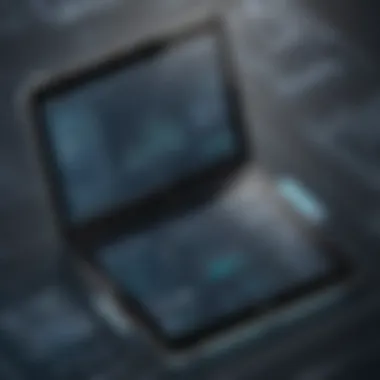

Integrating AutoCAD with Other Software
In the fast-paced world of design and engineering, the ability to seamlessly integrate software plays a pivotal role in streamlining workflows. This is especially relevant for users of AutoCAD 360 on Android, who often need to interface with desktop versions and various third-party applications. Understanding how these integrations function can significantly boost productivity and enhance overall usability, making it an essential consideration for professionals in the architecture, engineering, and construction sectors.
Compatibility with Desktop Versions of AutoCAD
When it comes to mobile applications like AutoCAD 360, one of the standout features is its compatibility with the desktop versions of AutoCAD. This means that projects can be started on a powerful desktop setup, where features are abundant and resources dedicated, then seamlessly continued or modified through the mobile application. This cross-platform compatibility also ensures that users can access their files from anywhere, transforming how collaborative projects are managed.
To ensure smooth integration, it is crucial to have the following in mind:
- File Format Consistency: Make sure the files saved on the desktop version of AutoCAD are compatible with AutoCAD 360. Using the prevalent DWG format will aid in preventing any compatibility hitches.
- Version Synchronization: It is also important to regularly update both the mobile and desktop versions to the latest, ensuring they function harmoniously without glitches.
- Access Control: Users should set appropriate permissions when sharing files between different versions to maintain data integrity and prevent unauthorized access.
Overall, this compatibility is not just a passive benefit; it actively enhances the workflow by allowing users to transition between mobile and desktop easily, ensuring that their work can continue regardless of their physical location.
Enhancing Workflow with Third-Party Applications
Now let’s talk about how third-party applications can plug into the AutoCAD 360 ecosystem. Integrations with other software can yield new capabilities, making the mobile CAD experience far more flexible and powerful.
For instance, using a project management tool like Trello or Asana along with AutoCAD 360 can help keep tasks organized. Here are some elements to consider when integrating with third-party apps:
- Data Exchange: Ensure that the applications you are considering have robust APIs for smooth data transfer. This will enable you to, for instance, import project timelines into your designs or export diagrams into presentation software effortlessly.
- Collaboration Tools: Programs like Slack or Microsoft Teams can enhance communication among team members. By integrating these tools, users can share files and get instant feedback without ever leaving the AutoCAD interface.
- Cloud Storage Solutions: Integrating with services such as Google Drive or Dropbox can further facilitate file storage and access. This not only ensures files are backed up but also allows multiple users to access the most recent versions directly from the cloud.
"The future of CAD design is collaborative. Integrating various platforms amplifies the potential for creativity and efficiency."
It's clear that blending AutoCAD 360 with third-party applications can provide unique workflow enhancements, making tasks more straightforward and more efficient for users. The potential for automation and synergy with other tools means less time spent switching apps and more time focused on design.
In summary, whether leveraging compatibility with desktop versions or enhancing workflows through third-party integrations, the ability to connect AutoCAD 360 with other software is of tremendous importance. It shapes how professionals approach their projects, fostering an environment where design and collaboration thrive.
User Experience and Feedback
The user experience (UX) with AutoCAD 360 for Android takes center stage in understanding how effectively the app serves its audience. Every feature and function is ultimately judged through the lens of user feedback, which provides insights not only on usability but also on overall satisfaction. A strong UX often correlates with increased productivity, smoother workflows, and enhanced collaboration, making it a crucial consideration for professionals engaged in architecture and engineering. When users find the interface intuitive and the features accessible, they are more likely to fully leverage the capabilities of the application.
Evaluating User Reviews and Ratings
User reviews can often shine a light on what’s right and what’s wrong with a software application. When exploring AutoCAD 360, various platforms like Google Play and independent forums such as Reddit host an array of user sentiments. Many users highlight the application’s ability to handle complex projects right from their phones. However, not everything is rosy. Some complaints revolve around the app's performance on older devices. A slow app can leave users feeling frustrated, which naturally leads to lower ratings.
A review on the Google Play store noted, "I can draft plans on-site without dragging a heavy laptop, but sometimes the app crashes mid-drawing." This illustrates the delicate balance developers need to achieve between feature-richness and stability. The overall ratings often reflect these sentiments too. A higher average star rating would indicate a generally positive experience, while a lower rating suggests areas for improvement. Therefore, evaluating these reviews can guide potential users on what to expect and highlight which aspects might need focused attention.
Common User Challenges and Solutions
No application is perfect, and AutoCAD 360 is no exception. Users have pointed out several challenges they face while using the app. Here are some common issues and potential solutions:
- Complex Navigation: Some users find initial navigation confusing. To combat this, it's advisable to spend a little time with tutorial resources that explain key functionalities in a practical manner.
- Limited File Formats: There’s often frustration regarding file compatibility. AutoCAD 360 mostly works best with DWG files. To mitigate this, users are encouraged to convert their files in advance, ensuring compatibility before starting their mobile projects.
- Battery Drain: Heavy applications can drain mobile batteries quicker than most usefully. Users may want to limit the use of background apps and reduce screen brightness when working on intensive tasks to help preserve battery life.
- Connectivity Issues: Synchronization problems arise if internet connectivity is inconsistent. To avoid this hiccup, users are advised to regularly save work offline and sync changes whenever a stable connection is available.
By addressing these issues proactively, users can significantly enhance their experience when utilizing AutoCAD 360, ensuring they can focus on the creative and technical challenges of their projects, rather than getting bogged down by software shortcomings.
Comparing AutoCAD with Competitors
In today’s competitive landscape, understanding how AutoCAD 360 measures up against its rivals is not merely an option; it's a necessity. For professionals engaged in architectural design, engineering, and construction, choosing the right software can make or break a project. The comparison sheds light on various aspects such as usability, features, pricing, and overall performance, providing crucial insights for decision-makers. A comprehensive understanding of the competitive landscape ensures that users can maximize their productivity and efficiency, tapping into the tool that best fits their specific workflows and needs.
Notable Alternatives and Their Features
When contrasted with AutoCAD 360, various alternatives enter the picture, each boasting unique features that might appeal to different user profiles. Noteworthy alternatives include:
- SketchUp: Known for its intuitive interface, SketchUp is favored by those seeking simplicity in their design process. While it leans more towards 3D modeling, its capabilities in 2D documentation should not be overlooked.
- DraftSight: This solution caters to users needing a robust 2D CAD tool. It offers a familiar interface akin to AutoCAD, reducing the learning curve for those transitioning to it.
- BricsCAD: A comprehensive option that works for both 2D and 3D designs, BricsCAD's strong integration with BIM makes it appealing for professionals focusing on building designs and structures.
It’s essential to examine how these alternatives stack up in specific use cases, helping users determine if they meet their expectations and requirements.
Strengths and Weaknesses in Context
Every software comes with its own set of strengths and weaknesses, and AutoCAD 360 is no exception. Here’s a breakdown in comparison:
Strengths of AutoCAD 360:
- User-Friendly Interface: The app's design prioritizes ease of navigation, allowing even novice users to harness its potential promptly.
- Seamless Cloud Integration: Users can access their documents from virtually anywhere, provided they have internet connectivity. This feature substantially improves collaboration among teams.
- Extensive Toolset: AutoCAD 360 encompasses various tools, from editing to annotations, allowing users to accomplish a lot within a single platform.
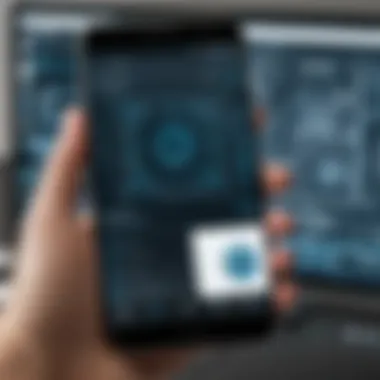
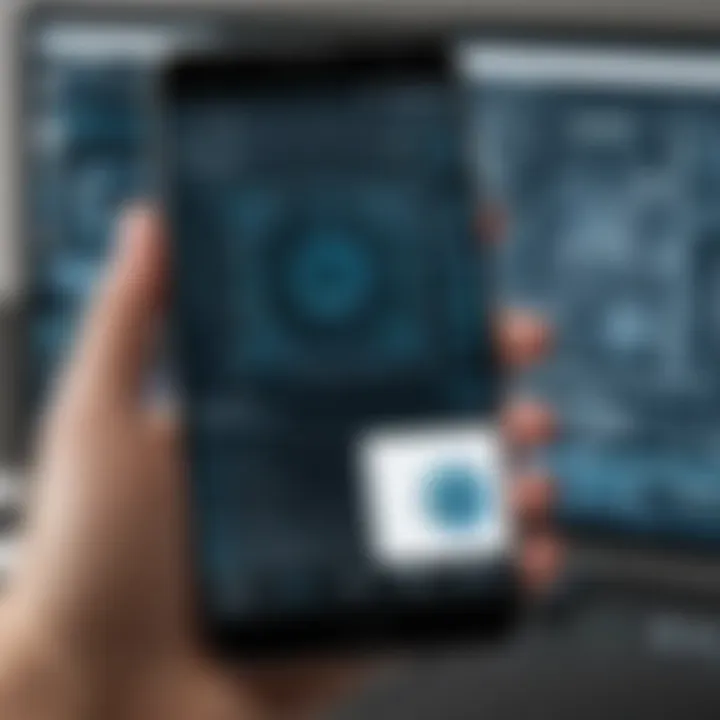
Weaknesses of AutoCAD 360:
- Price Point: Some may find the subscription cost steeper compared to other mobile CAD applications, which could deter new users or smaller firms.
- Mobile Limitations: While it shines in accessing files, the full functionality is often constrained compared to the desktop version. This could limit complex operations on the go.
Conversely, your alternatives might offer sweeter deals or specific features that cater to niche areas more effectively. For instance, SketchUp excels in 3D modeling but lacks some of the in-depth CAD features that professionals may need. On the other hand, DraftSight’s affordability might come at the expense of some collaborative features available in AutoCAD 360, which could be vital for remote teams.
Ultimately, the choice boils down to the context of use, individual preference, and specific project requirements. Understanding these dynamics allows users to make informed decisions, paving the way for enhanced productivity and satisfactory results in their design endeavors.
Best Practices for Using AutoCAD
When navigating the intricate landscape of mobile CAD solutions, employing best practices can significantly enhance your experience with AutoCAD 360. Understanding how to effectively utilize this app can maximize productivity, streamline workflows, and ultimately lead to a satisfying user experience. This section outlines vital techniques that professionals, whether they are draughtsmen, engineers, or architects, should consider for achieving the most from their mobile design endeavors.
Optimizing Battery Life and Performance
Mobile applications often drain battery life faster than anticipated. For professionals using AutoCAD 360, battery conservation is crucial, especially when working in remote locations or on-site where power outlets might be scarce. Here are a few strategies:
- Reduce Screen Brightness: Lowering the screen brightness can greatly increase battery longevity. Consider using adaptive brightness settings if available.
- Limit Background Processes: Applications running in the background consume battery. Periodically check and close apps that aren't in use.
- Disable Unnecessary Notifications: While staying connected is essential, minimize distractions by turning off non-essential notifications to prolong your battery life.
- Update Regularly: Keeping AutoCAD 360 updated ensures performance enhancements and bug fixes that can optimize battery consumption.
Following these tips, you not only extend battery life, but also ensure that the app runs smoothly. This adjustment is particularly beneficial during critical phases of project work, like site assessments or client presentations.
Remember: A well-optimized device keeps you productive, enabling you to focus on design rather than troubleshooting.
Effective Collaboration Techniques
Collaboration is at the heart of any successful design project. Autodesk’s AutoCAD 360 facilitates teamwork by providing tools that make sharing and communication straightforward. Here are several effective techniques for collaboration:
- Use Cloud Storage: Keeping your files stored in the cloud makes it easy to share updates and revisions with team members. Setting up shared folders can streamline project collaboration.
- Comments and Annotations: Utilizing built-in features for comments and annotations allows team members to provide input directly on the design files. This can reduce misunderstandings and speed up the decision-making process.
- Regular Check-Ins: Establish routine meetings, even if virtual, to ensure everyone is on the same wavelength about project developments, concerns, and timelines. This exercise can prevent miscommunication that often arises in digital collaborations.
- Leverage Real-Time Updates: Encourage team members to use the app to make adjustments in real time, ensuring that everyone sees changes as they occur. Keeping everyone updated at a moment's notice can accelerate design iterations.
Employing these collaboration techniques can drastically shift how projects are managed, allowing quicker turnarounds and more cohesive teamwork. This is particularly relevant in an industry where precision and clarity are paramount. Furthermore, these practices help bridge distance gaps, transforming how architectural and engineering teams operate in a mobile-focused world.
Future Developments and Updates
When discussing the future of AutoCAD 360 for Android, you'll find that this topic is not just bookish banter; it's very much about staying ahead in a fast-paced world. In a field as dynamic as design and drafting, the importance of keeping software updated cannot be overstated. These updates play a crucial role in enhancing usability, fixing bugs, and introducing fresh features that can benefit users significantly.
Staying informed about updates and upcoming features means that professionals in architecture, engineering, and construction can leverage the latest tools and improve productivity. As the industry evolves, so too does the need for applications that can adapt to new demands and streamline workflows. This section will dive into what can be expected in upcoming releases and how emerging technologies might reshape mobile CAD in the near future.
Expected Features in Upcoming Releases
AutoCAD 360 has always prioritised user experience, and future updates are expected to follow that trend. Some anticipated features include:
- Enhanced Collaboration Tools: The experience of working in teams is vital, and upcoming versions are likely to augment real-time collaboration, allowing multiple users to work on a single drawing without stepping on each other's toes.
- Improved Offline Functionality: Even in an era, where connectivity is more common, many professionals still face challenges with internet access on construction sites. The capability to work offline, with seamless synchronisation once back online, is a must.
- Artificial Intelligence and Machine Learning: These intelligent technologies may soon be integrated, helping to automate repetitive tasks and provide predictive analytics based on user behaviour, minimizing the time spent on menial activities.
- Greater Compatibility: There's a growing need for cross-platform functionality. Upcoming releases will likely focus on ensuring that AutoCAD 360 can interact effortlessly with various other design tools and cloud-based storage solutions.
This potential enhancement signifies that developers are listening to user feedback and striving to create a more cohesive and integrated experience.
Impact of Emerging Technologies on Mobile CAD
Emerging technologies are stirring the pot in numerous ways, and mobile CAD applications are no exception. One of the most significant impacts can be seen in the realms of cloud computing and augmented reality. Here are a few considerations about how these advancements could unfold:
- Cloud Computing: The future of AutoCAD is looking to be increasingly cloud-oriented, which allows for extensive file storage and retrieval capabilities. This means users will have less worry about local storage limitations and can access their work from any device with internet capability.
- Augmented Reality (AR): Conceptualizing designs with AR can deliver a whole new dimension to how professionals interact with their work. Imagine walking through a construction site while viewing a digital overlay of the design! This innovation could change project reviews and presentations, making them more impactful.
- Mobile Hardware Advancements: As Android devices grow more powerful, the performance capabilities of applications like AutoCAD will rise accordingly. Future devices may come with features like styluses that offer enhanced precision, expanding the toolbox available to designers and drafters on the go.
In summary, as we inch closer to a future filled with technological breakthroughs, the nexus between design professionals and mobile applications will only grow tighter. It will be crucial for professionals to stay alert about these changes and adjust their practices to make the most of them.
Culmination
In the fast-paced world of design and engineering, tools that enhance productivity and collaboration are invaluable. This article sheds light on AutoCAD 360 for Android, emphasizing its role in empowering professionals to access design files on the move. As industries such as architecture and construction evolve, having a reliable mobile platform becomes crucial for maintaining workflows.
Summarizing the Benefits of AutoCAD for Android
AutoCAD 360 stands out for several reasons, making it a go-to application for many professionals:
- On-the-Go Access: Users can view, edit, and share CAD files from their Android devices, ensuring work is never tied to a desk.
- User-Friendly Interface: The intuitive design allows quick navigation, which lowers the learning curve for newcomers.
- Collaboration Tools: The app enables seamless sharing and commenting on designs, fostering teamwork regardless of location.
- Storage Solutions: Integration with cloud storage means users can manage files efficiently without worrying about device limitations.
- Offline Functionality: The ability to work without an internet connection proves essential, especially in field settings.
All these benefits contribute to a more agile work process, allowing teams to respond to changes swiftly and maintain the momentum needed to meet deadlines.
Final Recommendations for Users
For those considering the adoption of AutoCAD 360 for Android, a few recommendations can optimize the experience:
- Ensure Compatibility: Verify that your device meets the system requirements for a smooth installation.
- Utilize Tutorials and Resources: Take advantage of online tutorials to get familiar with features and shortcuts, enhancing productivity from the start.
- Leverage Cloud Storage: Regularly sync files with cloud services to avoid data loss and foster collaboration.
- Engage with Community Forums: Sites like Reddit can offer tips and user experiences that help in navigating challenges and maximizing the app’s utility.
- Keep an Eye on Updates: Regularly check for updates, as new features and improvements can significantly boost your design experience.
Ultimately, AutoCAD 360 for Android can serve as a powerful ally in balancing design responsibilities with the on-the-go demands of modern work. By understanding its benefits and following key best practices, users can unlock its full potential.













