Crafting Org Structures in Excel: A Complete Guide
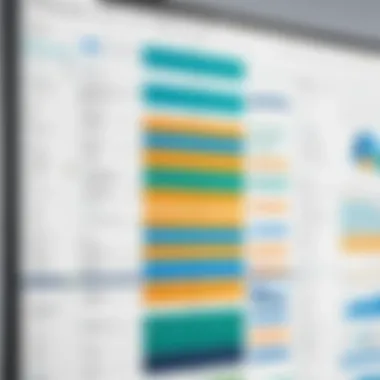
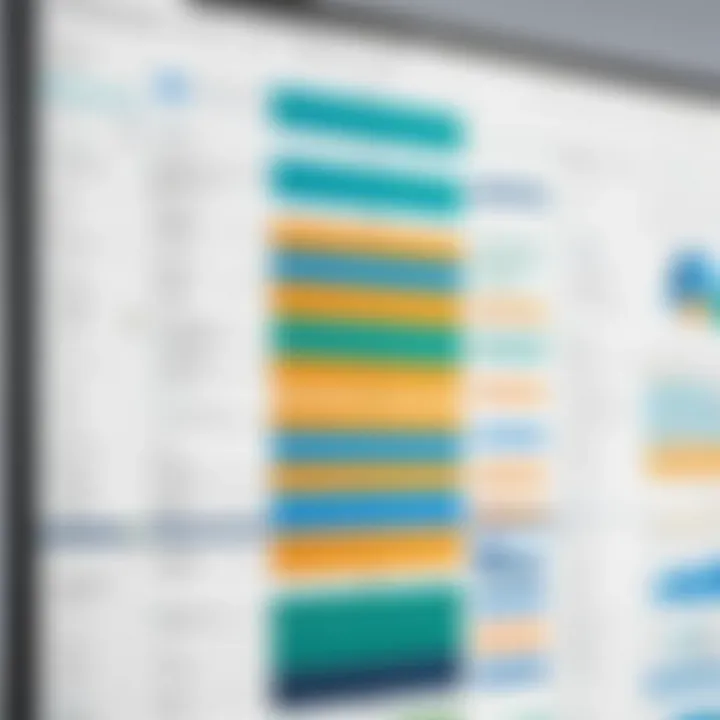
Intro
Creating clear organizational structures is imperative for effective management and communication within a business. Using Microsoft Excel for this purpose is an underutilized strategy despite its robust capabilities. This guide will delve into how Excel can be employed as an effective tool for building organizational charts. It will highlight the features that make Excel suitable for such tasks, provide insights into pricing models for org chart builders, and outline best practices for designing effective charts. The goal is to equip professionals with the knowledge to enhance their team dynamics and foster better communication.
Key Features
Overview of Features
Excel is widely regarded for its array of functionalities that extend beyond basic spreadsheets. When it comes to crafting organizational charts, several key features stand out:
- Shapes and SmartArt: Excel provides pre-defined shapes and SmartArt graphics specifically for organizational structures. These tools make it simple to create visually appealing charts without extensive design experience.
- Data Integration: One of the most significant advantages of Excel is its ability to integrate data directly into charts. Users can pull information from other Excel sources, ensuring that any updates are reflected in the org chart in real-time.
- Customization Options: Excel allows users to modify shapes, colors, and text to fit branding guidelines. This flexibility means organizations can maintain a cohesive look across all documents.
- Collaboration Features: Excel supports collaboration through sharing options. Team members can comment, make edits, or suggest changes, facilitating a more inclusive process when crafting org charts.
Unique Selling Propositions
Excel distinguishes itself from many dedicated org chart software options.
- Cost-Effective: Many organizations already have access to Excel through existing Microsoft Office subscriptions, reducing the need for additional software purchases.
- Familiarity: Most professionals are already familiar with Excel, which minimizes the learning curve associated with new software.
- Versatility: Beyond org charts, users can utilize Excel for various other tasks, ensuring that investment in learning the tool pays dividends across different business functions.
"Using Excel as an org chart tool combines both functionality and familiarity, making it a top choice for business professionals."
Pricing Models
Different Pricing Tiers
While Excel itself is part of the Microsoft suite, there are various org chart builders that can be integrated with Excel for enhanced capabilities. Pricing for these tools can vary widely:
- Free Versions: Some org chart builders may offer basic features at no cost, allowing users to create simple charts without advanced options.
- Subscription Models: Many popular tools, like Lucidchart, charge a monthly or annual fee based on features offered. These might range from around $5 to $20 per user monthly, depending on the functionalities.
- One-time Payments: Some software solutions might offer a one-time purchase fee, which can be more economical for businesses that require no ongoing updates.
ROI and Cost-Benefit Analysis
Investing in quality org chart builders can yield a significant return on investment. The ability to streamline communication and clarify reporting structures within a company often leads to improvements in productivity and decreased misunderstandings. When evaluating the cost-effectiveness:
- Increased Efficiency: Clear structures reduce time spent clarifying roles and responsibilities.
- Better Communication: Well-structured org charts enhance transparency, making it easier for team members to understand organizational relationships.
- Reduced Training Time: New employees benefit from clear visual representations of the hierarchy, which can lower their onboarding time.
Understanding Organizational Charts
Organizational charts serve as visual representations of a company's structure. They delineate roles, responsibilities, and relationships among staff, which is essential for clarity and efficiency. In the context of this article, understanding organizational charts becomes pivotal. It provides the foundation on which one can build effective org charts using Excel.
A well-crafted org chart can simplify complex information into an easily digestible format. This clarity supports a better understanding of who to contact for specific tasks, thereby enhancing communication within teams. Clear visualization of hierarchy can also lead to improved accountability and help prevent role overlap, which is crucial in maintaining organizational order.
Furthermore, the process of crafting these structures can lead to better strategic decisions. As decision-makers visualize roles within an organization, they can identify gaps in staffing or communicate potential changes more effectively. Overall, the discipline of understanding org charts is not just about creating diagrams; it's about enhancing organizational health and effectiveness.
Definition and Purpose
An organizational chart is a diagram that displays the structure of an organization. It typically includes boxes representing various positions within the organization and lines connecting these boxes. These connections signify the relationships and pathways of communication between the roles. The primary purpose of an org chart is to outline how various departments and teams connect with one another, providing a snapshot of the organization's hierarchy.
The utility of an org chart extends beyond mere presentation. It acts as a navigational tool for employees, guiding them through the organizational framework. It also serves as a reference point for new employees, allowing them to acclimate to the company's structure rapidly. Overall, an org chart facilitates understanding and efficiency in navigating an organization's landscape.
Importance in Business Structures
Organizational charts hold significant importance in business structures for several reasons. Firstly, they promote transparency. When employees can see the overall structure, they better understand their roles and responsibilities within the larger context. This understanding fosters an environment where collaboration can flourish.
In addition, charts can identify hierarchical relationships clearly. Understanding who reports to whom can streamline decision-making processes and diminish communication barriers across different levels of the organization.
Moreover, in times of restructuring or downsizing, an org chart allows for quick adjustments. Changes in personnel, departments, or shifts in strategy can be visualized and implemented with less confusion. By maintaining an up-to-date org chart, organizations can easily adapt to internal and external shifts, ensuring continued alignment with their objectives.
In summary, comprehending organizational charts is crucial in today’s business environment. They foster clarity, facilitate communication, and support strategic decision-making. Thus, utilizing tools like Excel to create these diagrams is not only practical but also vital for organizational success.
The Role of Excel in Chart Building
Excel serves as a pivotal tool in the realm of organizational chart creation. Understanding its role can significantly enhance one's ability to visualize and manage organizational structures. Its familiarity among users makes it a preferred choice for many businesses. The integration of various functionalities provides substantial benefits in crafting org charts that are both informative and structured. In this section, we will explore the versatile nature of Excel, how it serves the needs of businesses, and the limitations inherent in relying solely on this software for such tasks.
Excel's Versatility as a Tool
Excel is renowned for its adaptability and performance when handling data. Its grid-based format facilitates the easy organization of information. Users can input data on employee roles, reporting relationships, and other relevant details in a straightforward manner. The SmartArt feature in Excel allows for the quick creation of org charts without extensive design skills.
Using Excel for organizational chart building has several distinct advantages:
- Ease of use: Most professionals are familiar with Excel, reducing the learning curve typically associated with new software.
- Data Management: Excel provides robust tools for data manipulation and analysis, which can be leveraged when structuring org charts based on dynamic information.
- Integration: Excel seamlessly integrates with other Microsoft tools, allowing users to import data from existing resources quickly.
These elements contribute to a powerful solution for professionals looking to create clear representations of their organizational hierarchy.
Limitations of Using Excel
Despite its many advantages, using Excel for organizational chart creation does come with certain limitations. Some users may find that these drawbacks impact their overall experience. Here are a few critical considerations:
- Visual Limitations: While basic charting options exist within Excel, the aesthetic quality may not meet the expectations for more visually compelling presentations. Advanced graphic design tools are lacking.
- Scalability Issues: For large organizations, Excel can become cumbersome. As these organizations grow, maintaining an Excel-based org chart can lead to disorganization if not carefully managed.
- Collaboration Challenges: Working on org charts in Excel may hinder real-time collaboration. Users cannot easily share updates and changes without potential version control issues.
"Excel provides a strong foundation for building organizational charts, but it is wise to remain aware of its constraints and plan accordingly."
Ultimately, understanding both the strengths and the weaknesses of Excel enables businesses to make informed decisions when employing it for structuring their organizations.
Key Features of Org Chart Builders in Excel
Creating organizational charts in Excel can greatly enhance the clarity of team structures. The key features of org chart builders in Excel make the process of charting not only manageable but also efficient, particularly for professionals who require structured data visualization. Understanding these features can lead to more effective communication within organizations.
User-Friendly Interface
A critical aspect of any software is its user interface. Excel structures its org chart tools to provide a seamless experience. The layout is intuitive, allowing users to navigate easily, even if they are not experienced Excel users. For instance, one can access the SmartArt feature with just a few clicks. It presents various chart templates to get started. This approach saves time and lowers the learning curve. Moreover, interactive features such as drag-and-drop functionality make the arrangement of elements straightforward.
Integration with Excel Functions
Another significant advantage is the integration with Excel's robust functions. Users can harness formulas to enhance the effectiveness of their org charts. For example, incorporating functions like VLOOKUP allows for automatic updates of team members when their information changes. This integration means that the org charts will reflect the most recent data without the need for manual entries each time. Consequently, users achieve a more dynamic and updated representation of their organizational structure, which is invaluable in fast-paced environments.
Customization Options
Customization features are vital for tailoring org charts to fit specific organizational needs. Excel allows for numerous options, including color schemes, fonts, and shapes, which help in creating unique visual representations. Users can modify elements to align with corporate branding, thus enhancing the professional appearance of the charts. Moreover, the ability to add labels, images, and other objects offers flexibility in design. Businesses can present detailed information while maintaining aesthetic quality. This level of customization supports not only clarity but also engagement, as stakeholders are more likely to connect with visually appealing charts.
A well-designed org chart does not just depict relationships; it narrates the organization's ethos and culture.
Through these features, Excel’s org chart builders stand as a powerful resource, especially for tech-savvy audiences. Professionals can create effective and appealing organizational charts that foster better understanding and communication within their teams.
Step-by-Step Guide to Building Org Charts in Excel
Building organizational charts in Excel is not merely about moving shapes or boxes around. It is about creating a visual representation of relationships and hierarchies within a business. This guide will provide a clear methodology that enhances understanding of roles, reporting lines, and overall team structure. The clarity gained from a well-structured org chart can positively impact communication within teams and assist in strategic planning.
Setting Up Data Tables
To initiate the process of creating an org chart in Excel, it is crucial to set up data tables correctly. This step serves as the backbone of the entire chart. Start by compiling a list of individuals in the organization along with their titles, departments, and reporting lines.
A sample data structure might look like this:
| Employee Name | Title | Manager | | John Doe | CEO | | | Jane Smith | VP of Marketing | John Doe | | Tom Johnson | Marketing Manager | Jane Smith | | Lucy Brown | Developer | John Doe |
From this table, it becomes easy to extract information for the org chart. Make sure to maintain accuracy in names and titles. For larger organizations, adding filters or using Excel's data validation tools can streamline data management.
Utilizing SmartArt for Visual Representation
Excel provides a functional feature known as SmartArt, which simplifies the visualization of organizational structures. Once the data is organized, navigate to the 'Insert' tab and select 'SmartArt'. Choose the hierarchy style that best suits the organizational structure you wish to portray.
When using SmartArt, it is beneficial to adjust the layout to accommodate the number of individuals in the hierarchy. Enhance the visual representation by minimizing clutter—consider only including the essentials. The ability to drag and drop components within SmartArt allows for a flexible design process.
Incorporating Shapes and Connectors
For those who prefer more granular control over their org chart, adding shapes and connectors manually can be an effective approach. Begin by using the 'Shapes' feature in the 'Insert' tab. Create rectangles for roles and use lines to connect them, illustrating reporting relationships.
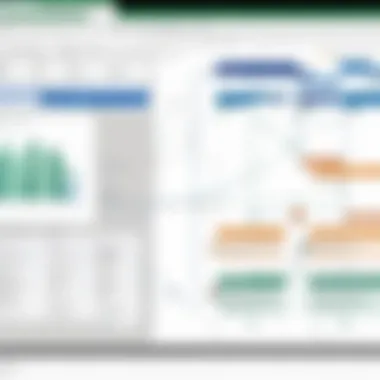
By selecting the appropriate shapes and connectors, you can craft a more customized org chart. This is particularly valuable for organizations with unique structures that typical layouts might not capture. Additionally, you can format shapes with colors and styles to distinguish different departments or levels of hierarchy, further enhancing clarity.
This step-by-step approach to building org charts in Excel fosters an environment where clarity and organization thrive. Effective org charts not only improve internal communication but also provide a clearer pathway for strategic planning and development.
Best Practices for Creating Effective Org Charts
Creating organizational charts using Excel requires an understanding of best practices that enhance clarity and effectiveness. Best practices help in clearly conveying structure and roles within an organization. They also enable better communication and alignment among team members. By adhering to these guidelines, you can ensure that your org charts serve their intended purpose effectively.
Simplification of Information
One of the fundamental steps in crafting effective org charts is to simplify the information presented. Overloading an org chart with excessive details can lead to confusion. Instead, highlight key positions and relationships. Use a clean and straightforward layout. Focus on titles, departments, and main responsibilities. By doing this, the viewer can quickly grasp the structural dynamics without getting lost in unnecessary complexity.
Furthermore, consider using abbreviations or codes for departments if space is limited, while ensuring that they are easily understandable. The goal is to facilitate quick understanding rather than to overwhelm with data.
Consistent Visual Hierarchy
A consistent visual hierarchy is crucial for effective communication in an org chart. Establish a clear structure that reflects the organization’s hierarchy, showing team leaders, managers, and their respective teams in a logical order. The use of varying box sizes or colors can effectively indicate the level of authority and groupings within the organization.
Also, maintain consistency in shapes, colors, and layout throughout the chart. This visual uniformity aids in navigating the organization structure smoothly. When each element follows the same design principles, it encourages the reader to focus on the relationships and hierarchy, rather than distracting them with differing styles.
Clear Labeling and Titles
Clarity in labeling is imperative. Each position within the org chart should be clearly labeled with titles that appropriately reflect the role. Moreover, it is advisable to limit the use of unnecessary jargon. Instead, utilize straightforward language that is easily comprehensible to all stakeholders involved.
Incorporate additional information, such as contact details or brief role descriptions, but only if it adds value and does not clutter the chart. Ideally, labels should be prominently displayed and positioned for immediate recognition.
Clear and concise labeling enchances comprehension and navigability of organizational information.
Enhancing Collaboration with Org Charts
Organizational charts are much more than a diagram representing hierarchy. They serve as pivotal tools that enhance collaboration within teams. By providing a clear visualization of team dynamics, org charts can bridge communication gaps and foster an environment of accountability.
Effective organizational structures often define not just who reports to whom, but also delineate responsibilities and facilitate collaboration between various roles. When utilized correctly, org charts allow professionals to understand their place within the broader context of the organization, making it easier to collaborate on projects and initiatives.
Facilitating Role Clarity and Accountability
One of the primary benefits of using organizational charts is their role in clarifying responsibilities. Each position is explicitly marked, providing immediate insight into who is responsible for what. This transparent delineation plays a crucial role in avoiding overlap in duties, reducing confusion, and enhancing efficiency.
When team members understand their specific roles and how they fit within a team or project, it enables them to focus on their tasks without ambiguity. In fact, a clear org chart can result in higher levels of accountability as employees feel a greater sense of ownership over their designated responsibilities.
Consider the impact of miscommunication in a project scenario. When roles are vague, tasks can be duplicated or, conversely, neglected entirely. Org charts mitigate these risks by providing a visual reference that team members can rely upon.
Supporting Strategic Planning Sessions
Org charts play an equally important role in strategic planning sessions. When leaders and team members come together to discuss goals and objectives, a clear visual representation of the organizational structure can guide conversations. It allows participants to easily identify who is involved in specific processes and who needs to be included in discussions.
In addition, org charts can assist in resource allocation during planning sessions. By examining the chart, decision-makers can quickly see current capacity levels and potential gaps in leadership or expertise. This facilitates informed discussions about future staffing needs or potential shifts in team structures.
Furthermore, during a strategic planning session, visual aids such as org charts can lead to more productive brainstorming. Participants can see connections between roles and departments, sparking ideas for collaboration that may not have been considered otherwise. This deliberate and visual approach to structuring conversations can result in more effective outcomes and a unified organizational direction.
"A well-structured org chart is not merely about hierarchy; it's about connection, clarity, and collaboration."
Integrating Org Charts with Other Tools
Integrating organizational charts with diverse tools enhances their functionality and usability. By leveraging other applications, Excel users can elevate the way they create, modify, and share these visual representations of team structures. This integration expands the effectiveness of org charts beyond a static image, ensuring they remain dynamic and relevant.
Incorporating tools like Diagrams.net offers numerous advantages. It provides a more streamlined approach for designing complex charts, especially when dealing with larger teams or multifaceted organizations. Visualizing data is crucial, and the synergy from integration allows for richer depictions of relationships and hierarchies.
Additionally, sharing org charts with stakeholders is simplified through integration. This can be particularly beneficial in environments where collaboration is vital. Enhanced tools can enable real-time updates, ensuring that any changes within the organization are immediately reflected in the org chart.
Consideration of technical compatibility is essential when integrating these tools. Users must ensure that data formats align and that the tools communicate effectively to avoid any loss of information or functionality. This foresight saves a significant amount of time and effort in the long run.
Connecting Excel with Diagrams.net
Diagrams.net, formerly known as Draw.io, is a powerful tool for creating diagrams and visual content. Its integration with Excel brings forth a host of features that can improve the org chart building process. Users can design intricate charts with extensive options for shapes and styles, making the charts not just functional but also visually appealing.
This connection simplifies the process of transferring data. Charts made in Excel can easily be imported into Diagrams.net. Conversely, once diagrams are constructed, they can be exported back to Excel or as an image format. This back-and-forth capability creates a seamless workflow, ensuring that all stakeholders have access to the latest information.
Moreover, Diagrams.net enables collaborative features. Multiple users can simultaneously edit an org chart, which promotes teamwork. Organizations that embrace a shared approach often see better engagement and alignment with their structural layouts.
Exporting to Other File Formats
Exporting org charts to various file formats, such as PDF, PNG, or SVG, increases accessibility. Different stakeholders may require information in different formats. For example, a PDF may be preferred for formal presentations, while a PNG or SVG could be necessary for web applications or internal documents.
When exporting, it is crucial to maintain the integrity and clarity of the org chart. A chart that appears clear in Excel may lose detail when converted improperly. Therefore, users should ensure to choose the right resolution and format based on the intended use.
This functionality also facilitates archiving. Organizations may wish to keep historical versions of their org charts. Having the ability to export previous versions keeps records available for review at any time.
In summary, integrating Excel org charts with other tools and enabling versatile export options significantly enhances the user experience. Focusing on these integrations can lead to better clarity, collaboration, and effective communication within organizations.
Common Challenges in Using Excel for Org Charts
Creating organizational charts in Excel certainly offers several advantages, but it is essential to also recognize the inherent challenges that users may face. Understanding these common challenges can help professionals better navigate potential pitfalls, ensuring that the org charts produced are effective and serve their intended purpose. Two significant challenges include handling large teams and maintaining up-to-date information.
Handling Large Teams
When dealing with large teams, Excel may pose limitations that impact the effectiveness of organizational charts. One primary issue is the crowded visual layout. As the number of employees increases, the chart can become cluttered, making it difficult to interpret roles and relationships clearly.
Attempting to represent multiple layers of hierarchy in a single chart can lead to overlapping elements and excessive scrolling. This results in a lack of clarity, which defeats the purpose of creating an org chart in the first place. To combat this, users should consider breaking down larger teams into smaller sections or utilizing multiple charts to represent different divisions or functions within the organization.
Additionally, performance issues may surface. Large data sets can cause Excel to respond slowly, hindering productivity. If a hierarchy necessitates regular updates, this can complicate editing efforts, as updates might not reflect due to system lag or user oversight. Establishing clear procedures for managing and updating the data regularly is critical.
Maintaining Up-to-Date Information
Another frequent challenge is ensuring that the organizational chart reflects current data. Organizations can change rapidly. Staff members may be promoted, transferred, or leave the company altogether. If the org chart does not accurately depict these changes, it can lead to confusion and miscommunication.
Regularly scheduled reviews of the org chart are vital. Having designated personnel responsible for updating titles and roles can ensure that the information remains current. Using Excel's built-in features, such as data validation and conditional formatting, could also assist in managing up-to-date information.
Moreover, if the Excel file is shared among various users, discrepancies may arise with outdated individual versions. A centralized method of data entry or a version control system can help mitigate these issues.
"Staying organized means being proactive; the best org charts account for change and evolve alongside organizational growth."
In summary, while Excel is a powerful tool for creating org charts, challenges such as handling large teams and maintaining up-to-date information must be addressed. Awareness of these issues can enhance the effectiveness of organization charts and their alignment with business needs.
Future of Org Chart Building in Excel
As businesses continue to evolve, the methods for structuring and representing organizational hierarchies must also adapt. The significance of the future of org chart building in Excel lies in its capacity to leverage evolving technologies and methodologies to streamline processes. This section explores how advancements in software capabilities can reshape how organizations visualize their structures, enhancing clarity, efficiency, and productivity.
Emerging Innovations and Trends
The realm of organizational chart creation in Excel is no longer confined to static representations. Innovations are driving forward more dynamic approaches.
- Interactive Features: Modern organizations demand more than traditional diagrams. Future org chart builders will likely incorporate interactive elements, allowing users to click on specific roles for more information. This feature enables viewers to gain insights into responsibilities without cluttering the chart.
- Real-Time Collaboration: As remote work continues to be a norm, Excel's integration with cloud platforms allows for real-time updates. This will facilitate easier access across teams and ensure that everyone is seeing the most recent version of the organizational chart.
- Data Visualization Enhancements: With tools like Power BI now more closely integrated with Excel, visualizations will improve substantially. This will provide users with graphical representations of team structures that can be customized to match company branding or individual preferences.
- Mobile Optimization: As more professionals access documents on mobile devices, building org charts that are optimized for mobile viewing becomes crucial. This assists in keeping information accessible anytime and anywhere.
Integration with AI and Automation
The integration of artificial intelligence and automation in Excel will play a pivotal role in the future of org chart creation. Here are key points to consider:
- Automated Updates: AI can be programmed to track changes in personnel and automatically update org charts. This reduces the burden of manual adjustments, ensuring that charts are always current and accurate.
- Predictive Analytics: AI tools can analyze team dynamics and suggest potential restructuring. This could help organizations to optimize their workflow and improve productivity.
- Enhanced User Experience: Through AI algorithms, user experience can significantly improve. Personalized suggestions for formatting and layout based on user preferences may be integrated into the Excel interface, streamlining the chart creation process.
- Natural Language Processing: Future developments may include the ability for users to input changes verbally or through more intuitive means, transforming text into visual representation instantly.
Finale
In this article, we have examined the multifaceted role of Excel in crafting organizational charts. The structure and clarity that org charts bring to an organization are invaluable for fostering effective communication and ensuring that roles and responsibilities are well-defined. The emphasis on utilizing Excel underscores its capabilities not just as a spreadsheet tool, but as a versatile platform for visualization.
Summary of Key Points
- Understanding the Fundamentals: Organizational charts are essential for visualizing the hierarchy and relationships within a company. They clarify reporting structures, facilitating better management and role alignment.
- Excel's Functionality: As a widely used application, Excel offers various tools such as SmartArt and shapes that simplify the process of creating dynamic org charts. Its integration with Excel functions further enhances customization and data manipulation.
- Best Practices: Effective org charts require simplification of data, maintaining visual hierarchy, and ensuring clear labeling for easy understanding.
- Collaboration and Integration: Org charts enhance team collaboration by clearly defining roles, which aids in strategic planning and communication.
- Challenges and Future Insights: Navigating challenges such as large datasets and keeping information current is crucial. Embracing innovations in AI and automation will shape the future of organizational chart building in Excel, making the process more efficient and effective.
Final Thoughts on Excel for Org Charts
Excel remains a powerful tool for professionals looking to streamline their organizational structures. The combination of simplicity, accessibility, and advanced functions makes it suitable for diverse business needs. By applying the strategies discussed in this guide, users can develop org charts that not only reflect the current state of their teams but also adapt as organizations evolve. In a constantly changing business landscape, having the ability to visualize structure quickly and accurately is a significant advantage. Leveraging Excel for this purpose is not just a matter of convenience; it is essential for strategic decision-making.















