Automate Organizational Charts from Excel Data

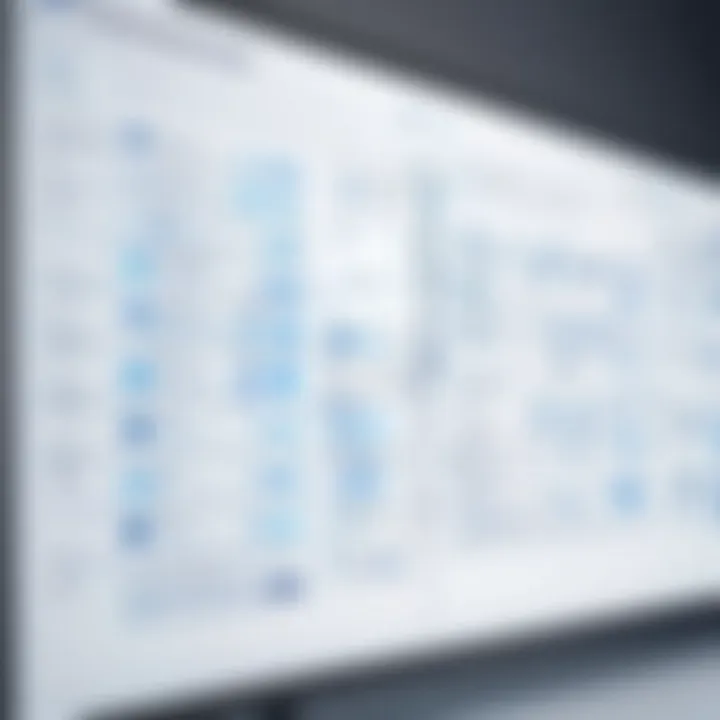
Intro
Creating organized and visually appealing organizational charts is essential for any business aiming to present its structure clearly and efficiently. The capacity to generate these charts from existing data in Excel not only saves time but also enhances accuracy. This article aims to guide you through various methods of turning Excel data into functional org charts. Whether you are considering using Excel’s built-in functionalities or exploring specialized software applications, this discussion provides the information necessary for making informed decisions.
This narrative will delve into data formatting techniques, integration challenges, and the selection of appropriate tools. It will also address the importance of automated org charts for different organizations, highlighting contextual considerations that decision-makers often encounter.
Preamble
The ability to create organizational charts directly from Excel data has become increasingly relevant in today's fast-paced business environment. As organizations grow and evolve, maintaining clear and precise structures is essential for effective communication and decision-making. Automated org chart creation allows for an efficient representation of these structures. This article explores various methods to generate these charts, emphasizing accuracy and integration with existing data formats.
Digital tools have advanced significantly, enabling decision-makers to visualize hierarchies and relationships systematically. This not only aids in clarity but also helps align organizational goals with roles and responsibilities. By automating the process, organizations can avoid the tedium of manual updates and reduce human errors. The focus on automation highlights its significance in achieving optimal workflow and improving productivity.
Understanding Organizational Charts
Organizational charts serve as a visual representation of a company's structure. They illustrate the hierarchy within an organization, showcasing the relationships between different roles, departments, and teams. These charts help clarify the reporting structure and define the chain of command. They are useful not only for new employees but also for existing staff needing a refresher on the organization’s layout.
There are different types of organizational charts, such as hierarchical, matrix, and flat structures. Each one serves a distinct purpose, depending on the organization's needs. For instance, a hierarchical chart presents clear levels of authority, while a matrix structure facilitates collaboration across departments. Understanding these differences is crucial when creating an org chart from Excel data, as it influences how data should be organized and displayed.
Importance of Automation in Chart Creation
Automation in chart creation is essential for enhancing efficiency and accuracy. Manual creation can lead to inconsistencies and misrepresentations over time as changes occur within the organization. By automating this process, businesses can update their charts dynamically based on real-time data from Excel sheets.
Moreover, automation minimizes the time spent on chart revisions, allowing staff to focus on strategic initiatives rather than administrative tasks. Automated charts can be integrated with existing systems, providing seamless updates without requiring extensive user intervention. This capability improves both the reliability and the agility of organizational representations.
Preparation of Excel Data
The process of preparing Excel data is foundational in creating organizational charts seamlessly. Without structured and relevant data, any attempt to automate chart creation may result in discrepancies or incomplete representations of the desired hierarchy. It is not merely about inputting data into Excel; it is about ensuring that the data is organized, accessible, and usable.
The quality of your output org chart directly correlates with the quality of your input data. Thus, proper preparation is critical. It streamlines the creation process, minimizes manual intervention, and ultimately saves valuable time.
Collecting Relevant Data
Collecting relevant data is the first step in preparing your Excel worksheet. This data should reflect the organizational hierarchy, including information such as:
- Employee Names: Full names are essential for clear identification.
- Job Titles: Provides insight into an employee’s responsibilities.
- Reporting Structure: Details who reports to whom, vital for establishing relationships.
- Departmental Divisions: Helps in visualizing functional areas within the organization.
When gathering this information, it is important to ensure accuracy. Mistakes or ambiguities in reporting relationships can lead to misguided decisions based on inaccurate charts. It may be beneficial to gather data from existing HR software or databases to ensure consistency and reliability.
Structuring Data for Org Chart Use
Once relevant data is collected, it needs to be structured correctly. A well-structured dataset adheres to specific guidelines that enhance clarity when generating charts. Here are some key considerations:
- Single Table Format: Use a single table to keep all relevant data in one place. This reduces complexity when referencing multiple sheets.
- Consistent Column Headings: Utilize clear and descriptive headers for each column, such as "Employee Name", "Job Title", "Manager Name", and "Department". This aids in automation processes.
- Hierarchy Indication: Make sure to indicate relationships effectively. This can be done through a "Manager Name" column that clearly designates who each employee reports to.
Proper structuring allows affiliated software to interpret relationships more effectively, leading to a coherent visual representation.
- Data Types: Ensure all inputs are consistent, lowercase and uppercase should be treated equally when matching names. This reduces errors during the chart creation process.
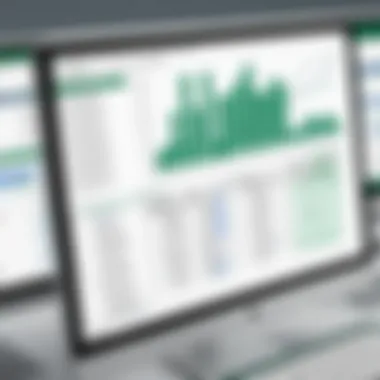
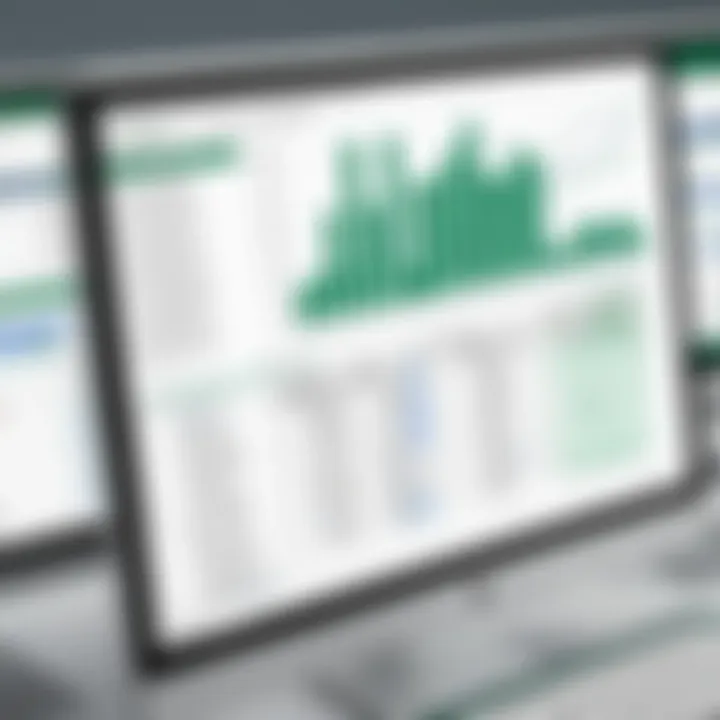
By fully preparing your data in these ways, you empower the chart creation process to yield accurate organizational representations effortlessly. This preparation serves as a vital step toward achieving clarity and efficiency in your automated org chart endeavors.
Methods of Creating Org Charts from Excel
Creating organizational charts efficiently from Excel data is crucial for businesses aiming to visualize their hierarchy, roles, and responsibilities clearly. Various methods exist to streamline this process. By leveraging these approaches, organizations can save time, reduce errors, and ensure that their org charts accurately reflect their internal structures. This section will outline three primary methods: using Excel's built-in features, utilizing diagram tools within Excel, and exploring third-party software solutions.
Using Excel's Built-In Features
Excel provides several built-in features that facilitate the creation of org charts without the need for additional tools. The SmartArt feature is one of the most effective ways to design a basic organizational chart. Users can simply insert a SmartArt graphic, select the "Hierarchy" option, and populate it with their data. This process allows for instant visual representation of organizational relationships.
The steps are straightforward:
- Navigate to the "Insert" tab.
- Click on "SmartArt" and choose "Hierarchy".
- Enter data directly into the diagram, where each shape represents an employee or department.
However, limitations do exist. The flexibility for design and customization is relatively restricted compared to specialized applications. Therefore, while this method is efficient for basic charts, those requiring advanced detailing may need to explore other options.
Leveraging Diagram Tools within Excel
In addition to SmartArt, Excel contains shape and line tools allowing for more personalized and detailed organizational charts. Users can manually create their charts by inserting shapes, such as rectangles and circles, and connecting them using lines or arrows. This method offers increased freedom in design choices. It is ideal for professionals seeking specific visual hierarchies or unique formats.
To leverage these tools effectively:
- Use the "Shapes" function from the "Insert" tab to add individual elements.
- Arrange and format the shapes according to your preferred layout.
- Group shapes to ensure they move as a single unit.
Creating a chart this way can require a higher learning curve and more time investment, especially when dealing with complex structures. Yet, it fosters creativity and caters to unique business needs.
Third-Party Software Solutions
For organizations that seek advanced functionality and a more comprehensive range of features, third-party software solutions can provide enhanced capabilities. Tools like Lucidchart, Visio, or OrgWeaver offer various templates, integrations, and advanced functionalities that streamline the chart creation process.
These specialized applications enable users to:
- Import data directly from Excel, reducing manual input.
- Utilize drag-and-drop features for ease of design.
- Access collaboration options allowing multiple stakeholders to contribute.
Choosing the right software depends on organizational requirements, preferences, and budget. Several platforms come with free trials, allowing organizations to evaluate their effectiveness before making a commitment. While these solutions may involve costs, their long-term benefits in terms of efficiency and accuracy can outweigh the initial investment.
"The right tools can significantly amplify the effectiveness of visual presentation within businesses, ensuring clarity and fostering communication."
Step-by-Step Guide to Automatic Chart Creation
Creating organizational charts directly from Excel data is a process that can streamline numerous activities. A methodical approach aids in achieving this automation effectively. This section provides guidance on the essential steps required to facilitate the transition from raw data in spreadsheets to visually coherent organizational structures. The steps discussed here not only enhance the clarity of organizational hierarchy but also serve to minimize errors during conversion. Understanding each of these phases is crucial for leveraging Excel’s capabilities and enhancing overall communication within a business environment.
Setting Up the Spreadsheet
When setting up your spreadsheet, focus on organizing your data beforehand. It is critical to ensure that your data is structured systematically for optimal chart generation. Different columns in the spreadsheet may represent various hierarchical levels such as name, title, and department. A common structure involves the following organization:
- Employee Name
- Job Title
- Supervisor
- Department
Incorporating clear headers in the first row will help in defining the roles of each column. Additionally, ensure that there are no gaps in the data entries, as missing information can lead to inaccuracies in the final chart. Using Excel functionalities to filter and sort data can also be helpful during this setup phase. Once the spreadsheet is properly arranged, you can proceed to the next stage of chart creation.
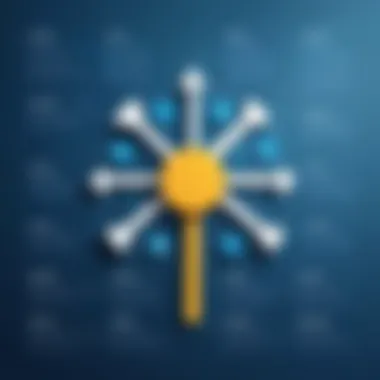
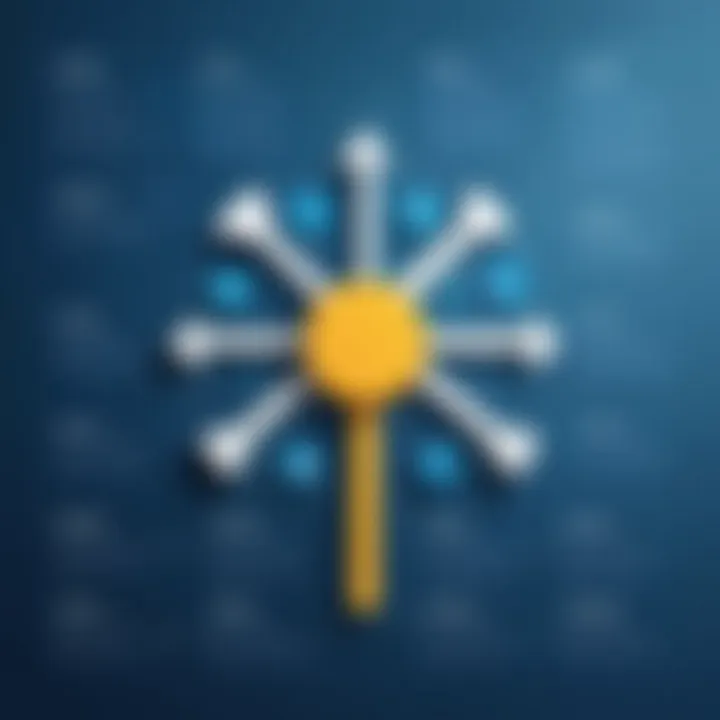
Inserting the Org Chart
After setting up the spreadsheet, the next step is to insert the org chart into your Excel workbook. To accomplish this, navigate to the Insert tab on the ribbon, then locate the SmartArt feature. Within the SmartArt options, select Hierarchy to view various organizational chart styles. Choose a style that best represents your structure.
Once you have made your selection, Excel will create a blank diagram. Here you will input your data directly from the spreadsheet. An effective method involves copying and pasting relevant sections of your spreadsheet into the SmartArt chart placeholders. This will automatically format the information, aligning names under their respective titles without extra work, thus preserving the hierarchical layout.
"Organizational charts created with precision serve as essential tools for showcasing a company's constitution and facilitating efficient communication."
Formatting the Org Chart
Formatting is a crucial final step in the automatic chart creation process. The default formatting options may not always suffice in conveying the desired look and feel of your org chart. To enhance readability and professionalism, consider modifying colors, styles, and fonts.
Make use of the Design and Format menus to integrate your company’s branding elements. This could involve changing the color scheme to match corporate colors or adjusting fonts to align with general design standards. Furthermore, customizing shapes and layouts can also improve overall clarity.
Additionally, pay attention to spacing and alignment within the chart. Adequate space creates a clear visual distinction between different positions, enhancing viewer comprehension. By the end of this stage, your organizational chart should not only mirror the data accurately but also present it in an appealing manner.
Considerations for Accuracy
When generating organizational charts from Excel data, achieving accuracy is paramount. Accuracy in data representation ensures that the charts reflect the true organizational structure. Misrepresentation can lead to misunderstandings, poor decision-making, and ineffective communication within teams. Therefore, it is essential to focus on certain elements that govern the accuracy of the charts produced. This section will detail the critical aspects of data consistency and error checking, which are vital for creating reliable org charts.
Ensuring Data Consistency
Data consistency refers to the uniformity of information throughout your dataset. It is crucial to maintain a standard format for all entries in Excel. This can include matching naming conventions, consistent use of abbreviations, and uniform job titles. Inconsistent data can cause confusion and inaccuracies when visualizing the org chart. For example, if one department head is listed as "Sales Manager" in one section and simply as "Sales" in another, it can create ambiguity.
To ensure data consistency, consider the following steps:
- Standardization: Create a standard list of job titles and departments. Ensure all team members are educated on this list to prevent discrepancies.
- Data Validation: Use Excel's data validation feature to restrict input for certain fields. This guarantees that only predefined entries can be used, reducing errors.
- Templates: Develop a data entry template that includes fields required for your org chart. This serves as a guide for employees on how to input data correctly.
By implementing these steps, organizations can significantly enhance the reliability of the data used for their organizational charts.
Checking for Errors and Omissions
Another critical aspect to consider in the accuracy of org charts is the identification and correction of errors and omissions. Even minor inaccuracies can have cascading effects on decision-making processes. It's essential to perform audits on the data to ensure all information is accounted for and correctly represented in the chart.
Key practices for error checking include:
- Review Processes: Establish regular review cycles for your Excel data to catch errors early. This could involve peer reviews where team members cross-verify data entries.
- Automated Checks: Utilize Excel's functions, such as conditional formatting or lookup functions, to identify missing data or inconsistencies automatically.
- Feedback Mechanism: Encourage team members to report discrepancies they notice in the org chart. A feedback loop fosters a culture of attention to detail and collective responsibility for data accuracy.
"Accurate data isn’t just a technical prerequisite; it’s a strategic asset. Informed decisions can only emerge from reliable information."
By following these error-checking strategies, organizations can maintain high standards of accuracy in their organizational charts, leading to clearer insights and better operational efficiency.
Challenges in Automatic Chart Creation
Creating organizational charts from Excel data is not without its challenges. Patience and precision are necessary when navigating through the complexities of data management and software capabilities. Understanding these challenges is crucial for achieving accurate and effective visual representations of organizational structures. In this section, we will address two primary challenges: data formatting issues and understanding software limitations.
Data Formatting Issues
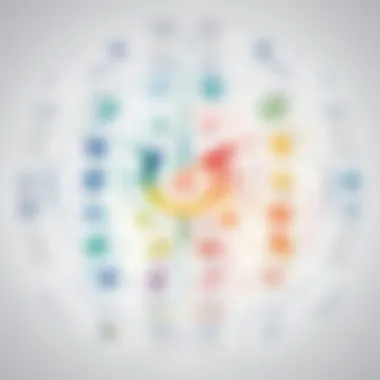
Data formatting is a critical aspect in the process of generating organizational charts. If the data is not properly formatted, the resultant chart may be misleading or unrepresentative. Excel offers versatility but expects users to input their data in a structured format.
Common data formatting issues include:
- Inconsistent Data Entries: Variance in spelling or capitalization can complicate the relationship mapping between entities in an org chart. For instance, if the same department is listed as "Sales" in one instance and "sales" in another, it creates duplicates that are difficult to resolve.
- Improper Hierarchical Structure: An organizational chart relies on a clear hierarchy. If the dataset does not clearly define relationships, such as which employee reports to whom, confusion can arise in the visualization. Structuring the data with clear headings and subheadings is essential.
- Missing Data: Absences in required information, even for a single employee position, can result in incomplete visualizations. It’s crucial to ensure that every role has associated data to avoid disruptions in the org chart.
To address these issues, meticulous checks and balances should be established. Data cleansing techniques should also be employed to ensure consistency and accuracy before attempting to create an organizational chart.
Understanding Software Limitations
While many software solutions exist to assist with the automatic creation of organizational charts, each comes with its limitations. Being aware of these limitations allows users to select the right tool for their needs, ensuring better outcomes.
Some of the key limitations include:
- Capacity Constraints: Different tools often have differing limits on the amount of data they can process. This can affect larger organizations, especially if extensive hierarchical structures need to be represented.
- Customization Options: Not all software allows full customization of organaitonal charts, which may impact the final appearance and usability of the chart. Limited styling and formatting choices may hinder a user’s ability to convey the organization’s branding or aesthetic preferences effectively.
- Integration Difficulties: Sometimes, integration with other systems can be problematic. If the software does not easily allow for importing data from Excel or linking with human resource management systems, it results in extra steps for the user, reducing overall efficiency.
Recognizing the challenges inherent in this process empowers decision-makers to better navigate the complexities of automatic chart creation. Addressing data formatting issues and understanding software limitations are foundational steps in achieving success.
In summary, while the creation of organizational charts from Excel data presents some challenges, these can be mitigated with careful planning and strategic software selection. By overcoming these difficulties, organizations can harness the benefits of automation in visualizing their structures.
Benefits of Automated Org Charts
Creating organizational charts through the automation of Excel data provides numerous advantages for businesses and professionals. In today's fast-paced corporate environment, the need for visual clarity and informative representations of company structures cannot be overstated. Automated org charts improve decision-making processes, enhance communication, and streamline management tasks. The benefits outlined below illustrate how these tools can optimize operations within various organizations.
Time Efficiency
Automated organizational charts significantly reduce the time needed for chart creation. Traditional methods often involve manual data entry, adjustments, and format refinements, consuming valuable resources. This approach is not only tedious but also prone to errors. By embracing automation, organizations can cut this time down drastically.
- Immediate Visualization: Once the Excel data is prepared correctly, generating an org chart can happen in mere minutes. This immediacy supports project management and improves meeting discussions, as relevant information is quickly accessible.
- Less Manual Input: Automation minimizes typing and formatting headaches. Users can focus on higher-level tasks rather than investing extensive hours in producing visuals for reports or presentations.
- Quick Updates: Organizations often experience changes in structures, teams, or roles. Automated charts can reflect these updates seamlessly, ensuring everyone has access to the latest information.
Enhanced Clarity and Visualization
Automated org charts not only save time but also strengthen the clarity of information distributed across the organization. A clear organizational structure is paramount in understanding hierarchies, roles, and interpersonal connections within a team.
- Professional Presentation: Automated tools typically come with built-in design features that ensure charts are formatted neatly and aesthetically. The resulting output conveys professionalism and attention to detail, which can impress stakeholders.
- Visual Connections: These charts display relationships and reporting lines more effectively. Users can see how departments connect and where authority and collaboration take place, thereby facilitating better communication across teams.
- Customization Options: Many automated systems allow for easy customization. Users can adjust colors, shapes, and sizes to align with corporate branding, ensuring consistency across various communications.
"By automating the creation of organizational charts, businesses not only save time but also enhance clarity, playing a crucial role in strategic planning and operations."
Closure
The importance of automating org chart creation is multifaceted. It facilitates efficiencies that traditional methods lack, allowing decision-makers to save valuable time. Automated org charts improve clarity, enhancing visualization of organizational hierarchies. This newfound clarity can aid in better decision-making and communication within teams.
Another critical aspect to consider is the continuous evolution of tools and software meant to streamline this integration process. Staying updated with emerging technologies ensures that professionals maximize the advantages offered by automation. Thus, embracing the significance of organizational chart automation is fundamental to remaining competitive in today’s fast-paced business environment.
Recap of Key Points
- Automation Saves Time: By minimizing manual input, automation accelerates the process of creating accurate org charts.
- Enhanced Visualization: Automated tools improve the clarity of visual representations, which aids in conveying organizational structures effectively.
- Error Reduction: Utilizing Excel data directly reduces the risks associated with human error in data entry.
- Accessibility: A range of software options provides diverse solutions suited for different organizational needs.
Future of Org Chart Automation
Looking ahead, the future of org chart automation holds significant promise, with constant advancements in technology enhancing capabilities. As AI and machine learning continue to evolve, they will likely revolutionize the way organizational data is analyzed and presented.
- Integration with Other Systems: Future tools may offer better synergy with other software applications, fostering a seamless flow of data.
- Smart Charting: AI-powered functionalities could predict organizational needs, enabling proactive restructuring based on data analytics.
- User-Centric Design: Enhanced user interfaces will make it easier for non-technical users to create and modify org charts without needing extensive training.
It is clear that the landscape of organizational chart automation will continue to grow, adapting to the needs of modern businesses. Being proactive about embracing these innovations is crucial for any organization aiming to enhance its operational efficiency and strategic planning.















